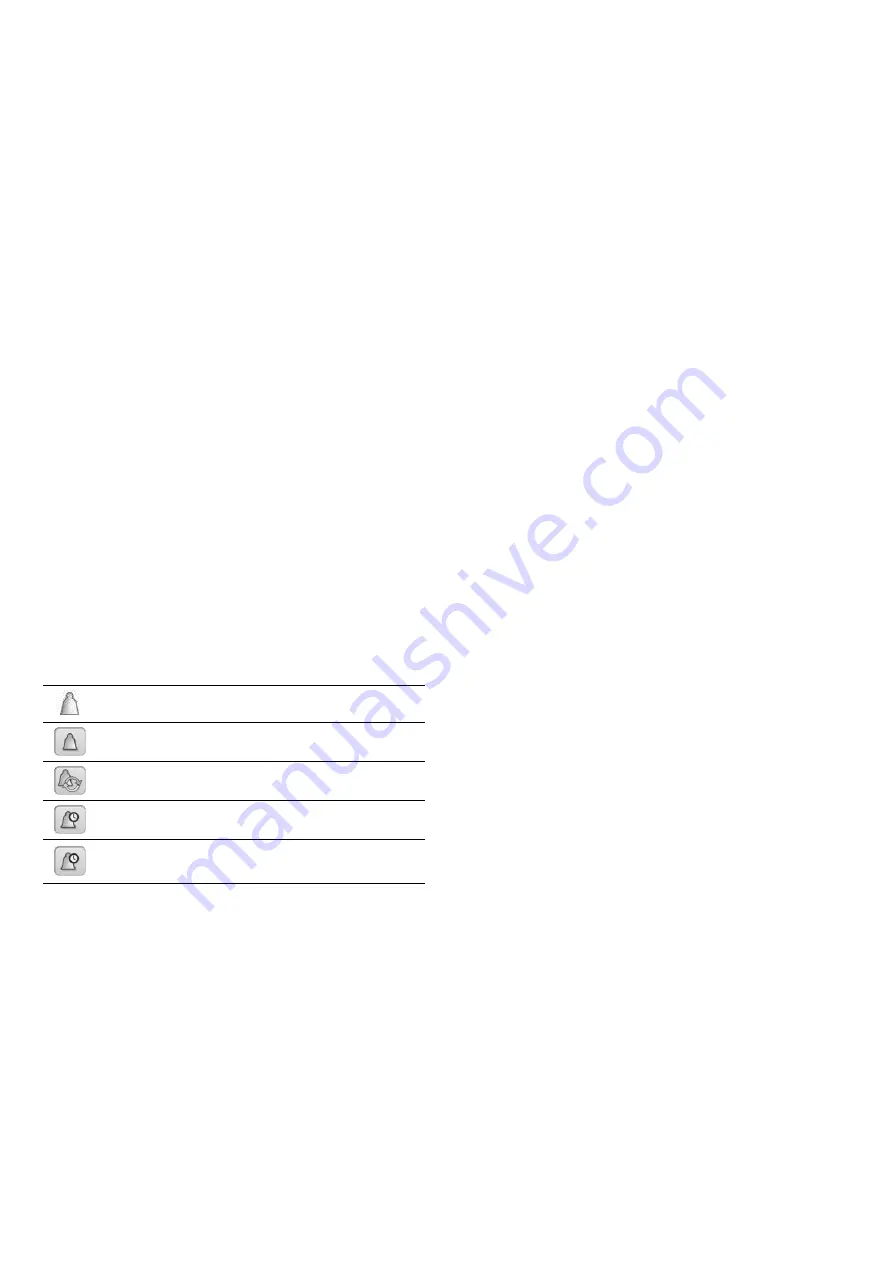
34
9 -
DIAGNOSTICS
The control system has many fault tracing aid functions,
protecting the unit against risks that could result in the failure
of the unit.
The local interface gives quick access to monitor all unit
operating conditions. If an operating fault is detected,
the alarm is triggered.
In the event of an alarm:
• the bell on the Touch Pilot user interface lights
•
the corresponding alarm output(s) is/are activated
• error code is displayed
•
message is sent over the CCN network
9.1 -
E-mail notifications
The control provides the option to define one or two
recipients who receive e-mail notifications each time the new
alarm occurs or all existing alarms have been reset.
IMPORTANT:
E-mail notifications can be set only by
Carrier service technicians.
9.2 - Control diagnostics
The control allows the quick display of the unit status. When
the alarm is activated, the bell on the touch screen lights up.
• The
blinking bell
icon indicates that there is an alarm, but
the
unit is still running
.
• The
highlighted bell
icon indicates that the
unit is shut down
due to a detected fault.
All information regarding the existing alarms (current and
past alarms) can be found in the Alarms menu.
Viewing alarm information
Alarms menu
Date
Hour
Code Description
Current Alarms
(basic access)
•
•
•
Reset Alarms
(user access)
•
Alarm Historic
(basic access)
•
•
•
Major Alarm
Historic
(basic access)
•
•
•
9.3 - Displaying current alarms
The Current alarms menu may display up to 10 current alarms.
To access the list of currently active alarms
1. Press the
Alarm
button in the upper-right part of the screen.
2. Select
Current Alarms
.
3. The list of active alarms will be displayed.
9.4 - Resetting alarms
Touch Pilot control distinguishes between two types of
alarms:
• General alarms are used to indicate pumps failure,
transducers faults, network connection problems, etc.
• Major alarms are used to indicate process failure.
The alarm can be reset either automatically by the control
or manually through the touch panel display or the web
interface (in the Reset Alarms menu).
• The Reset alarms menu displays up to 5 alarm codes
which are currently active on the unit.
• Alarms can be reset without stopping the machine.
• Only logged-in users can reset the alarms on the unit.
To reset the alarm manually
1. Press the
Alarm
button in the upper-right part of the screen.
2. Select
Reset Alarms
.
3. Set “Alarm Reset” to Yes.
The alarm can be reset without stopping the machine.
In the event of a power supply interrupt, the unit restarts
automatically without the need for an external command.
However, any faults active when the supply is interrupted are
saved and may in certain cases prevent a circuit or a unit from
restarting. Once the cause of the alarm has been identified
and corrected, it will be displayed in the alarm history.
IMPORTANT: Not all alarms can be reset by the user. Some
alarms are reset automatically when operating conditions
return to normal.
CAUTION:
In the event of a power supply interrupt, the
unit restarts automatically without the need for an external
command. However, any faults active when the supply is
interrupted are saved and may in certain cases prevent a
circuit or a unit from restarting.
9.5 - Alarm history
Information regarding resolved alarms is stored in the Alarm
history menu which is divided into 50 recent alarms and
50 recent major alarms. Alarm history can be accessed through
the Touch Pilot user interface or the Network Service Tool.
To access the alarm history
1. Press the
Alarm
button in the upper-right part of the screen.
2. Select
Alarm Historic
or
Major Alarm Historic
.
3. The history of alarms will be displayed.
Summary of Contents for TOUCHPILOT 30KAV
Page 1: ...CONTROLS MANUAL Original document Touch Pilot Control 30KAV ...
Page 43: ......

























