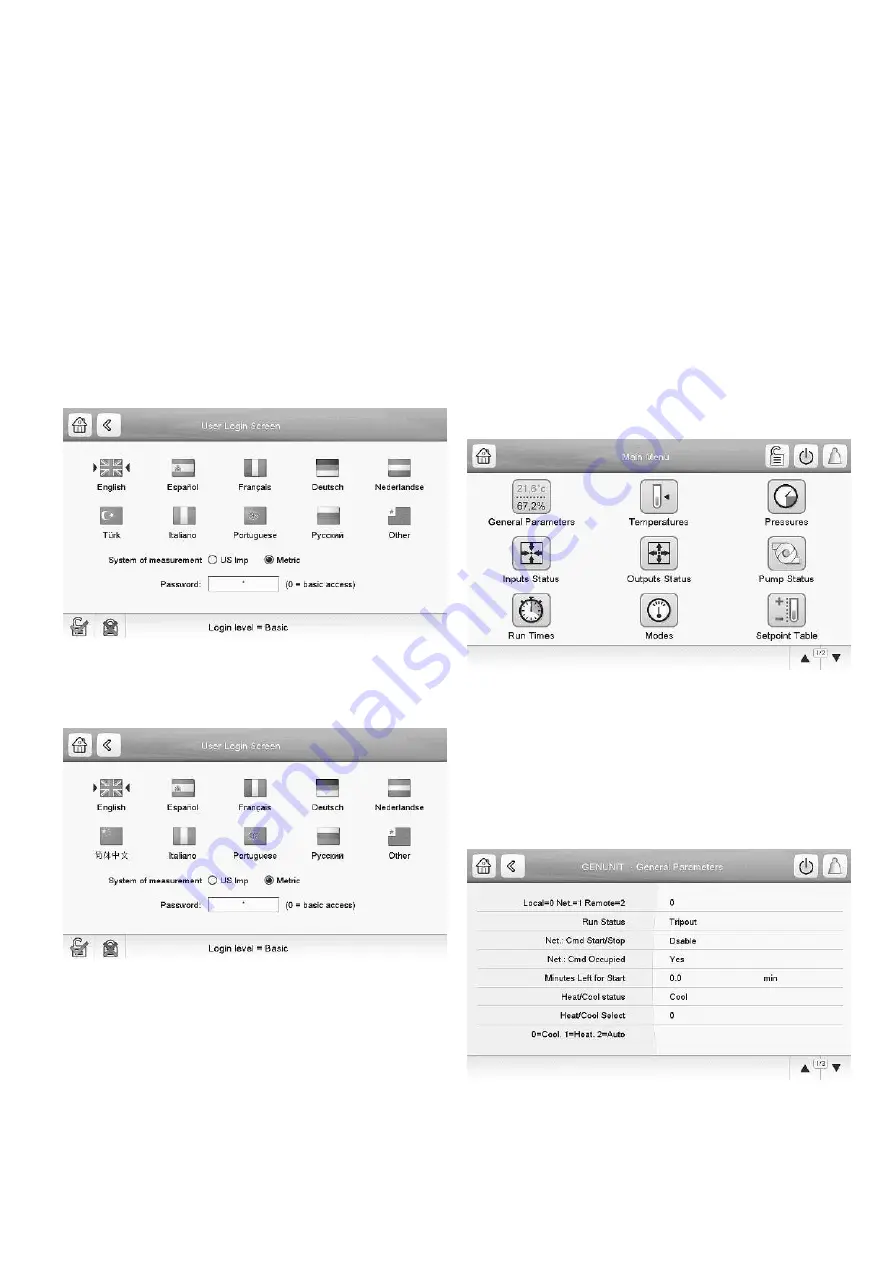
13
5.5.3 - Display language
Display language can be modified in the User Login Screen
on the user interface.
To change a display language
1. Press the
Login
button to open User Login Screen.
2. Select the new language of the display.
3. Press the
Logged-in
button to save your changes or
the
Logged-off
button to exit the screen without making
modifications.
Language list selection
The control provides two different language lists which means
that languages displayed in the User Login screen may vary
depending on user preferences (“Language list” parameter
in USERCONF - User Configuration).
Language list (in USERCONF menu) set to “1”:
English, Spanish, French, German, Dutch, Turkish, Italian,
Portuguese, Russian and “other” (custom language).
Language list (in USERCONF menu) set to “0”:
English, Spanish, French, German, Dutch, Chinese, Italian,
Portuguese, Russian and “other” (custom language).
Custom language
The control system allows users to add new languages to the
control. To learn more about language customization, please
contact your local Carrier service representative.
NOTE:
Custom languages can be uploaded only by Carrier
service technicians.
5.5.4 - System of measurement
The control offers the possibility of selecting the system of
measurement displayed on the user interface (metric /
imperial).
To change a system of measurement
1. Press the
Login
button to open User Login Screen.
2. Select the system of measurement (metric or imperial).
3. Press the
Logged-in
button to save your changes or
the
Logged-off
button to exit the screen without making
modifications.
5.6 - Main menu
The Main menu provides access to the main control
parameters, including general parameters, inputs and outputs
status, etc.
• To access the menu, press the
Main menu
button
located in the upper-left part of the Synoptic screen.
•
Specific unit parameters can be accessed by pressing
the icon corresponding to the desired category.
• To go back to the Synoptic screen, press the
Home
button.
General parameters screen
The General parameters screen provides access to a set of
general unit parameters.
• To access the General parameters screen, go to the Main
menu and select
General Parameters
(GENUNIT).
• Press the
Up/Down
buttons to navigate between the
screens.
Summary of Contents for TOUCHPILOT 30KAV
Page 1: ...CONTROLS MANUAL Original document Touch Pilot Control 30KAV ...
Page 43: ......




























