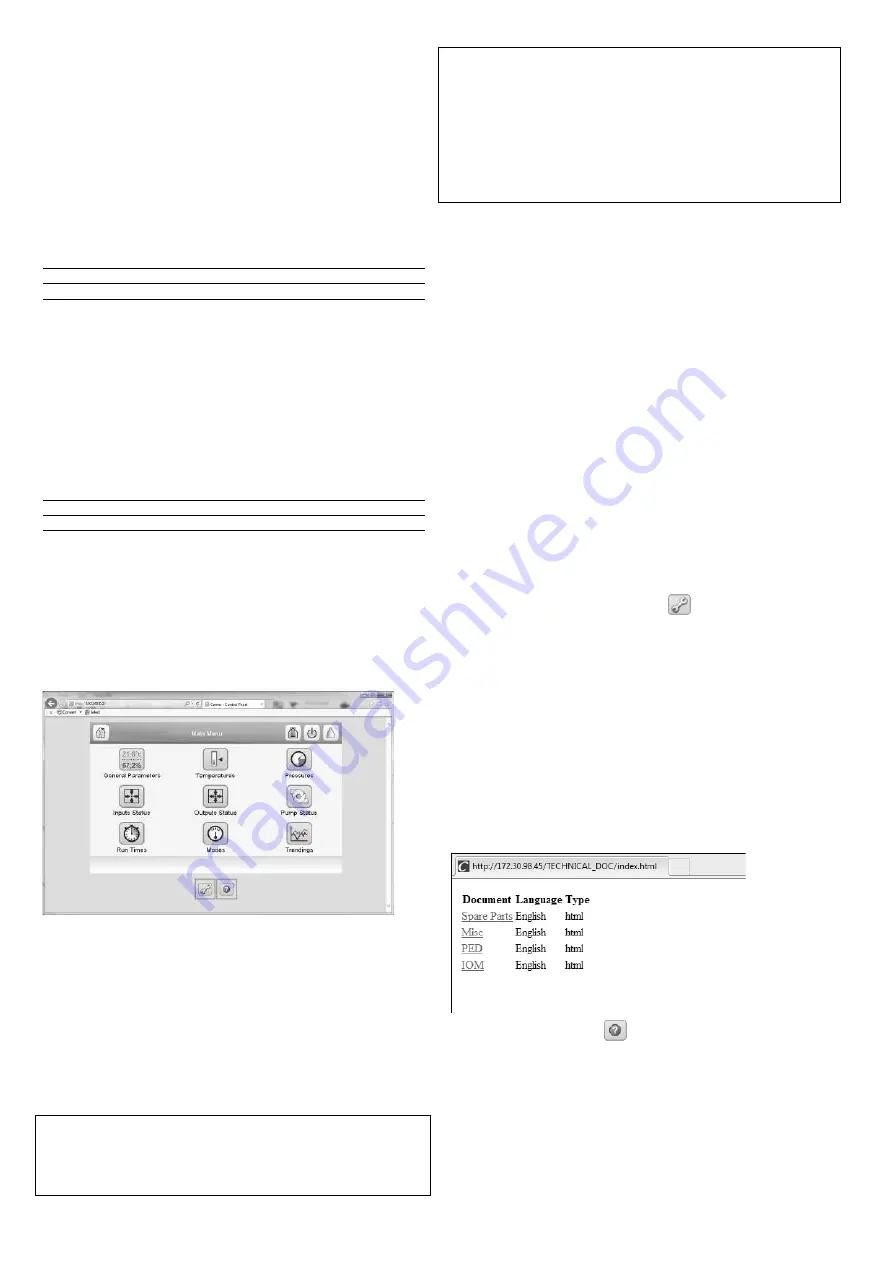
16
6 -
WEB CONNECTION
6.1 - Web server connection
The Touch Pilot control can be accessed via a web browser
(Internet Explorer, Mozilla Firefox, etc.) provided that HTTP
server connection is enabled by the user. Connection is from
a PC using a web browser with Java.
To enable web connection
1. Navigate to the Configuration menu.
2. Select
Connection config
(CONNECT).
3. Set
Enable HTTP server
[http_en].
Enable HTTP server [http_en]
disable / enable
Once the HTTP server connection is enabled, it is also
possible to set the timeout for HTTP server connectivity.
Web connectivity will be disabled as soon as the pre-defined
timeout is reached. The HTTP timeout is by default set to
60 minutes.
To set web connection timeout
1. Navigate to the Configuration menu.
2. Select
Connection config
(CONNECT).
3. Set
HTTP server timeout(min)
[http_to].
HTTP server timeout(min) [http_to]
0 to 1440 min
60 min
IMPORTANT:
Use firewalls and VPN for secure connection.
The best practice is to connect on a segregated “air-gapped”
network.
6.2 - Web interface
To access the Touch Pilot control, enter the IP address of the
unit in the address bar of the web browser.
Unit default address: 169.254.0.1. This address can be
changed.
IMPORTANT:
Only two web connections can be authorised
at the same time.
For security reasons the unit cannot be started / stopped via
the web interface. All other operations, including monitoring
unit parameters or unit configuration, can be performed via
the web browser interface.
Web connection features
• Technical documentation
• Two users controlling the unit simultaneously
The web server connection is disabled by default for security
reasons. Before enabling the HTTP access on Carrier devices,
make sure that your network is protected from malicious
attacks and any other security threats. Do not provide open
access without proper network security safeguards.
Carrier does not hold any responsibility or liability for
damage caused by security breach.
6.3 - Web browser settings
Minimum web browser configuration:
•
Internet Explorer (version 8 or higher) or Mozilla Firefox
(version 26 or higher). In the advanced connection
options add the unit IP address to the exceptions list.
Do not use a proxy server.
•
Java platform (version 6 or higher). In the control panel,
clear the Keep temporary files on my computer check box
and use a direct connection.
IMPORTANT:
Two users can be connected simultaneously
with no priority between them. The last modification is
always taken into account.
6.4 - Technical documentation
When using the Touch Pilot control via a PC web browser,
you may easily access all technical documents related to
the product and its components.
Once you connect to the Touch Pilot control, click the
Technical documentation
button
in order to see a list
of documents related to the unit.
Technical documentation includes the following documents:
•
Spare parts documentation:
The list of spare parts
included in the unit with reference, description and
drafting.
•
Misc:
Documents such as electrical plans, dimension
plans, unit certificates.
•
PED:
Pressure Equipment Directive.
•
IOM:
Installation operation and maintenance manual,
controls installation/maintenance manual.
Click the
Help
button
to get access to BACnet user
guide.
IMPORTANT: Please save all data (documents, drawings,
diagrams, etc.), for example, on your computer. If display
memory is erased or the display is replaced, all documents
will be lost. Make sure that all documents are stored and
may be accessed at any time.
Summary of Contents for TOUCHPILOT 30KAV
Page 1: ...CONTROLS MANUAL Original document Touch Pilot Control 30KAV ...
Page 43: ......






























