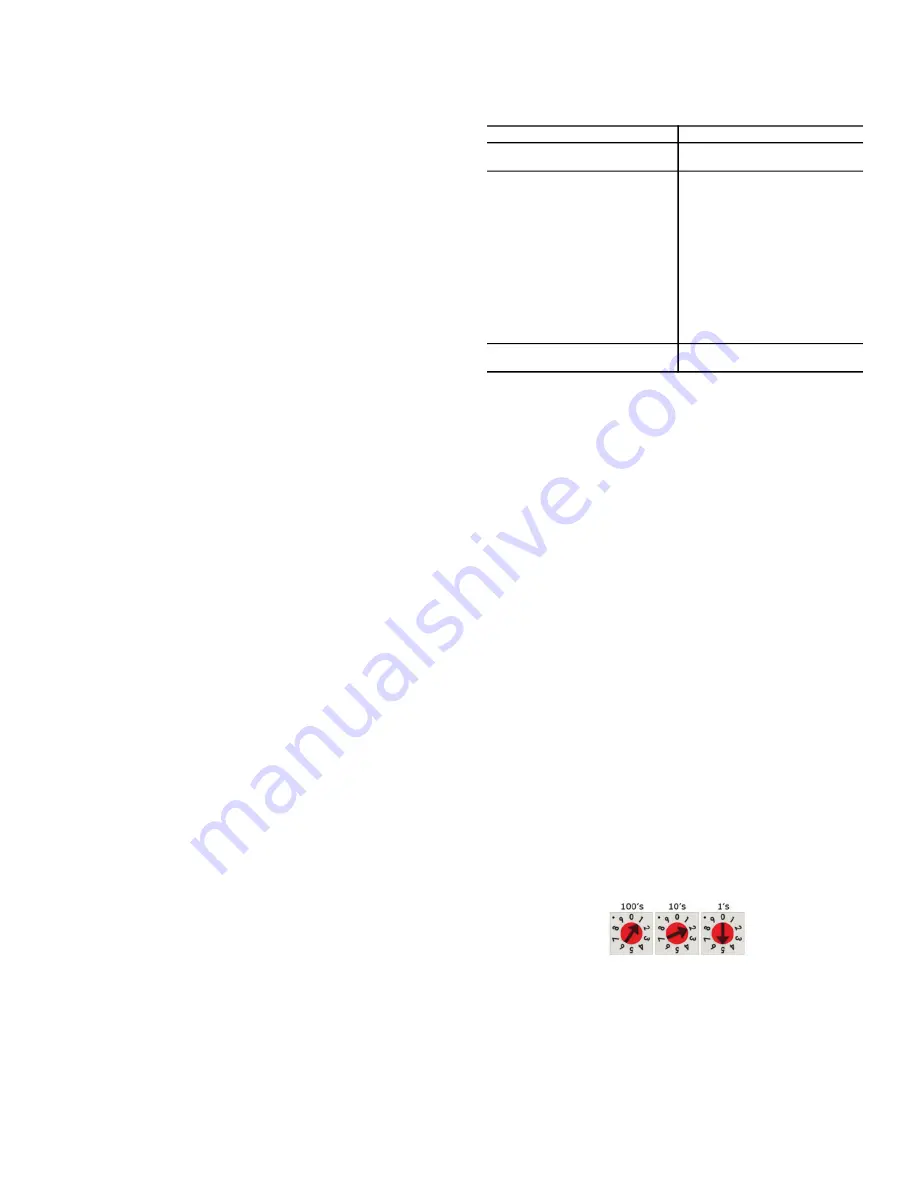
83
APPENDIX A — BAS COMMISSIONING (CONT)
NOTE:
The controller’s End of Net switch applies network
termination and bias. If the controller is at the end of a net
-
work segment that includes a DIAG485 that has its Bias
jumper in the ON position, set the End of Net? switch to No
and connect a 120 ohm termination resistor to the Net+ and
Net- terminals. See
DIAG485 Technical Instructions
for more
information.
6. Turn on the controller’s power.
7. To verify communication with the network, get a Module Sta
-
tus report in the WebCTRL interface for a controller on the
ARCNET network.
NOTE: This step requires that you have set up the router in the
SiteBuilder and downloaded it from the WebCTRL interface.
BACnet MS/TP
BACnet Master Slave/Token Passing or MS/TP is used for com
-
municating BACnet over a sub-network of BACnet-only control
-
lers. Each controller on the network has the ability to hear the
broadcast of any other device on the network. The speed of an
MS/TP network ranges from 9600 baud to 76.8k baud.
CONFIGURING THE LS-1628 FOR BACNET MS/TP
1. Turn off the LS-1628u’s power.
2. Check the communications wiring for shorts and grounds.
3. Connect the communications wiring to the Port S1 or Port S2
screw terminals labeled Net +, Net -, and Shield.
NOTE: Use the same polarity throughout the network
segment.
4. If you are using Port S1, set the Port S1 Configuration rotary
switch to 1. If using port S2, you will do setup through the
Service Port Page Setup, under ports tab.
NOTE: If Port S1 is not being used for nay network, set this
rotary switch to 0.
5. If the LS-1628u is at either end of a network segment, set the
port’s End of Net? switch to Yes.
NOTE:
The controller’s End of Net switch applies network
termination and bias. If the controller is at the end of a net
-
work segment that includes a DIAG485 that has its Bias
jumper in the ON position, set the End of Net? switch to No
and connect a 120 ohm termination resistor to the Net+ and
Net- terminals. See
DIAG485 Technical Instructions
for more
information.
6. Turn on the controller’s power.
7. To verify communication with the network, get a Module Sta
-
tus report in the WebCTRL interface for a controller on the
MS/TP network.
NOTE: This step requires that you have set up the router in the
SiteBuilder and downloaded it from the WebCTRL interface.
SETTING UP THE IP ADDRESS ON LS-1628
You must define the LS-1628u's IP addressing (IP address, subnet
mask, and default gateway) in the controller setup pages so that
the controller can communicate with the WebCTRL Server on the
IP network. This IP addressing must match the IP addressing de
-
fined in SiteBuilder in the controller's Properties dialog box.
Use one of the IP addressing schemes described below with the
associated instructions that follow
.
SETTING A DHCP IP ADDRESS
1. On the controller setup Modstat tab, find the controller’s
Ethernet MAC address and write it down.
2. On the Ports tab under IP Port, select DHCP.
3. Click Save.
4. Write down the IP Address.
5. Give the DHCP network administrator the IP address and
Ethernet MAC address and ask him to reserve that IP address
for the controller so that it always receives the same IP
address from the DHCP server.
TO SET A CUSTOM IP ADDRESS
1. Obtain the IP address, subnet mask, and default gateway
address for the controller from the facility network adminis
-
trator.
2. On the controller setup Ports tab under IP Port, select Custom
Static.
3. Enter the IP Address, Subnet Mask, and Default Gateway
addresses that the network administrator gave you.
4. Click Save.
TO SET A DEFAULT IP ADDRESS
Default IP addressing assigns the following to the controller:
IP Address = 192.168.168.x where x is the setting on the rotary
switches in the range from 1 to 253
Subnet Mask = 255.255.255.0
Default Gateway = 192.168.168.254
1. Set the controller's three rotary switches to a unique address
on the network. Set the left rotary switch to the hundreds
digit, the middle switch to the tens digit, and the right switch
to the ones digit.
EXAMPLE The switches below are set to 125
2. On the controller setup Ports tab under IP Port, select Default
IP Address.
3. Click Save.
Use a...
If...
DHCP IP Address generated by a
DHCP server
The IP network uses a DHCP
server for IP addressing
Custom Static IP Address from
your network administrator
You do not use a DHCP server
and the answer to any of the fol-
lowing questions is yes. Will the
WebCTRL system:
• Share a facility's existing IP
data network?
• Have 254 or more devices with
static IP addresses?
• Be connected to the Internet?
• Have at least one device
located on the other side of an
IP router?
• Have any third-party IP
devices?
Default IP Address that your sys-
tem creates
The answers to all of the above
questions is no






































