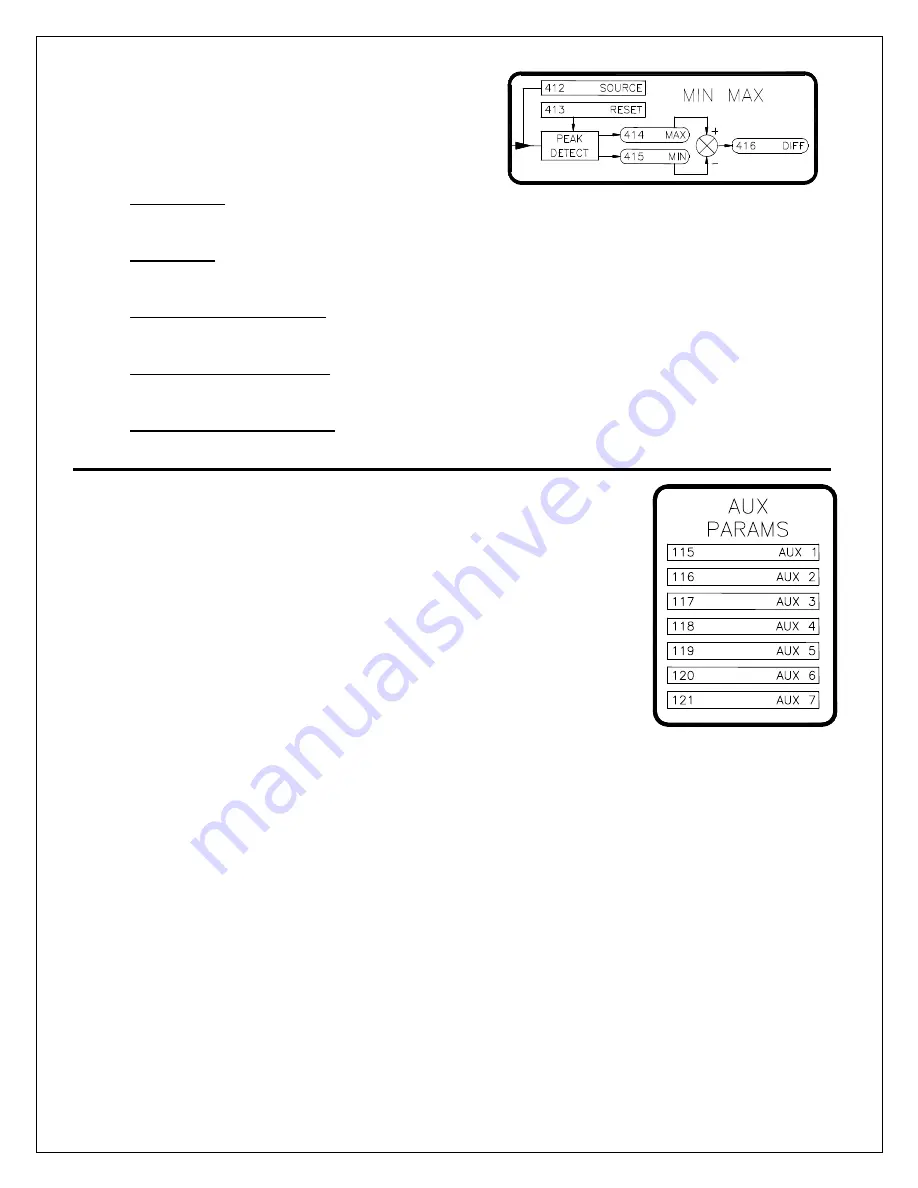
52
7.24 Miscellaneous Block - Min Max
The Min Max block is a setup and adjustment tool that
can be used to measure the fluctuation of a signal and
record the minimum and maximum values.
Source (412)
The tag number of the parameter from which data is to be taken.
Reset (413)
When True, the
Minimum
and
Maximum
values are cleared to zero.
Minimum (415, Read-Only)
The minimum peak level that the source data has achieved since the last
Reset
.
Maximum (414, Read-Only)
The maximum peak level that the source data has achieved since the last
Reset
.
Difference (416, Read-Only)
The mathematical difference of the
Maximum
and
Minimum
values.
7.25 Miscellaneous Block - Auxiliary Parameters
The Elite Pro provides 7 auxiliary parameters for general use. One specific
function the auxiliary parameters are used for is to tie an input to an output.
Example - Auxiliary Parameters
A frequency to voltage conversion is needed for another portion of
the system that the drive is installed in. Instead of using an external
individual frequency to voltage card, the Elite Pro can perform the
conversion using its frequency input and an analog output. Setup the
Elite Pro to convert a 0 to 4000 Hz signal to a voltage signal of 0 to
7.5VDC.
1. While the drive is stopped, go to the Frequency Input section.
2. Set the
Frequency Input Destination
to
Auxiliary 1
(115),
3. Set the
Frequency Input Min Calibration
to 0 Hz.
4. Set the
Frequency Input Max Calibration
to 4000 Hz.
5. The
Frequency Input Bias
and
Gain
parameters should be set the
factory presets of 0.00% and 100.00%.
6. Go to the Analog output section.
7. Set
Analog Output 1 Source
to
Auxiliary 1
(115).
8. Set
Analog output 1 Bias
to 0.00%.
9. Set
Analog Output 1 Gain
to 75.00%(7.5VDC/10.0VDC=75%).
Analog Output 1 should now give the desired voltage levels.
Figure 44
Figure 45
Summary of Contents for Elite Pro EPN020-000
Page 10: ...10 Figure 4 ...
Page 80: ...80 Prints ...
Page 81: ...81 ...
Page 82: ...82 ...
Page 83: ...83 ...
Page 85: ...85 ...
Page 88: ...88 ...
Page 89: ...89 ...
Page 90: ...90 ...
Page 91: ...91 ...
Page 92: ...92 ...
Page 93: ...93 ...
Page 94: ...94 ...
Page 95: ...95 ...
Page 96: ...96 ...
Page 97: ...97 ...
Page 98: ...98 ...
Page 99: ...99 ...
Page 100: ...100 ...
Page 101: ...101 ...
Page 102: ...102 ...
Page 103: ...103 ...
Page 104: ...104 ...
Page 105: ......
Page 106: ...106 PRO SOFT ...
Page 107: ...107 WARE BLOCK DIAGRAM ...
Page 108: ...108 ...






























