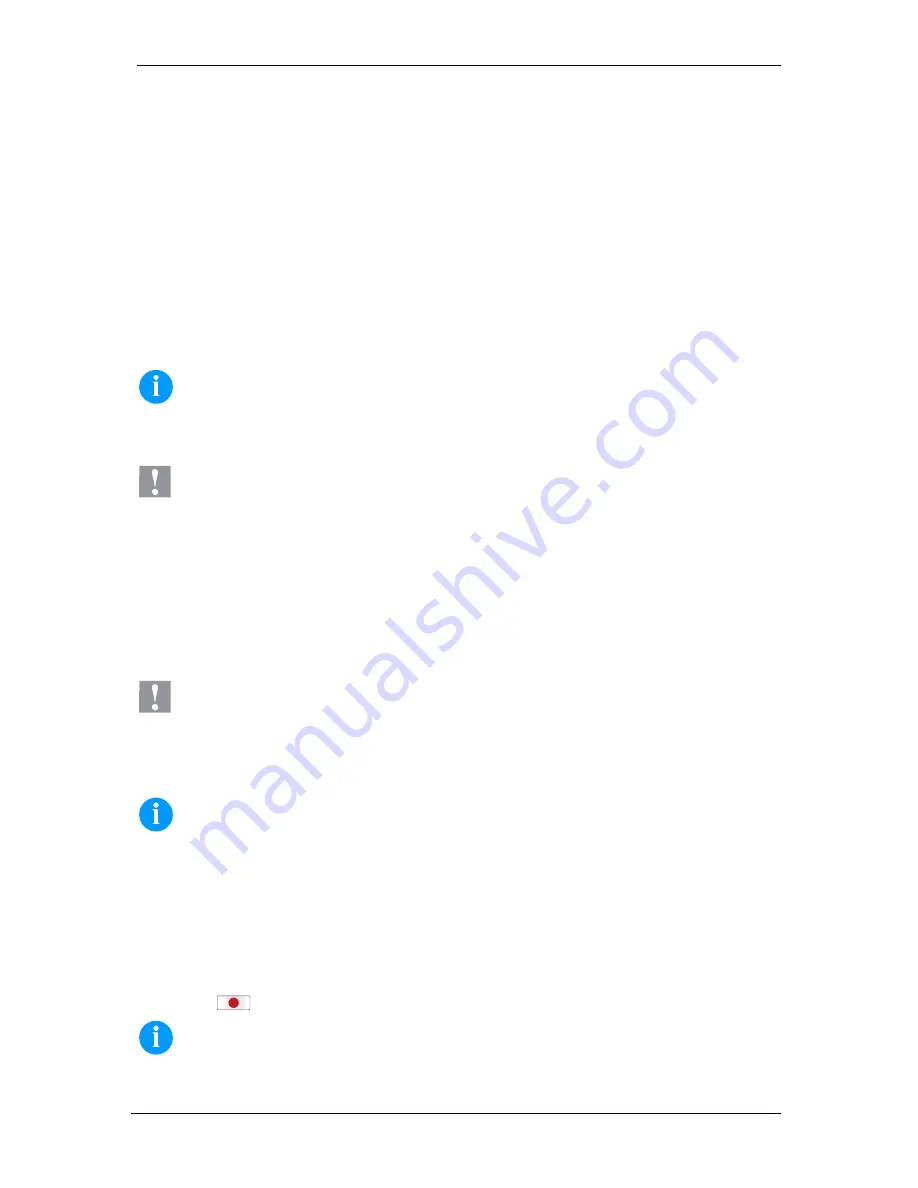
Vario III
90
English
Unpack the label printer
⇒
Lift the label printer out of the box.
⇒
Check the label printer for transport damages.
⇒
Check delivery for completeness.
Scope of delivery
•
Label printer.
•
Power cable.
•
Empty core, mounted on transfer ribbon rewinder.
•
Tear-off edge (basic printers only).
•
Dispenser edge (printers with dispenser option only).
•
Cutter unit (printers with option cutter only).
•
Documentation.
•
Printer driver CD.
•
Labelstar LITE.
NOTICE!
Retain original packaging for subsequent transport.
Setting up the label printer
CAUTION!
The label printer and the print media can be damaged by moisture and water.
⇒
Set up the label printer only in a dry place protected from sprayed water.
⇒
Set up label printer on a level, vibration-free and air draught-free surface.
⇒
Open cover of label printer.
⇒
Remove foam transportation safeguards near the printhead.
Connecting the label printer
The printer is equipped with a versatile power supply unit. The device may be operated with a mains voltage of 110-230 V / 50-
60 Hz without any adjustments or modifications.
CAUTION!
The label printer can be damaged by undefined switch-on currents.
⇒
Set de power switch to '0' before plugging in the label printer.
⇒
Insert power cable into power connection socket.
⇒
Insert plug of power cable into a grounded electrical outlet.
NOTICE!
Insufficient or missing grounding can cause faults during operation.
Ensure that all computers and connection cables connected to the label printer are grounded.
⇒
Connect label printer to computer or network with a suitable cable.
Initiation of the label printer
Once all connections have been made:
⇒
After switching on the label printer the main menu appears which shows the printer type, current date and time.
⇒
Insert label material and transfer ribbon.
⇒
Start measuring in menu
Label layout/Measure label
.
⇒
Press key
to finish measuring.
NOTICE!
To enable correct measuring, at least two completed labels have to be passed through (not for continuous labels).
During measuring the label and gap length small differences can occur. Therefore the values can be set manually in menu
Label layout/Label and Gap
.
Summary of Contents for VARIO III series
Page 2: ......
Page 4: ......
Page 5: ...Кратко ръководство и указания за безопасност на изделието Български ...
Page 30: ......
Page 31: ...Zkrácený návod a pokyny pro bezpečnost produktu Čeština ...
Page 56: ......
Page 57: ...Kurzanleitung und Hinweise zur Produktsicherheit Deutsch ...
Page 82: ......
Page 83: ...Quick reference guide and product safety English ...
Page 108: ......
Page 109: ...Rövid bevezetés és útmutató a termékbiztonsággal kapcsolatban Magyar ...
Page 134: ......
Page 135: ...Skrócona instrukcja i wskazówki dotyczące bezpieczeństwa wyrobu Polski ...
Page 160: ......
Page 161: ...Краткое руководство и указания по безопасности изделия Русский ...
















































