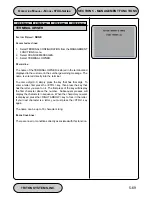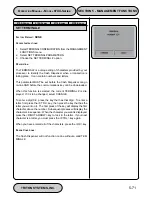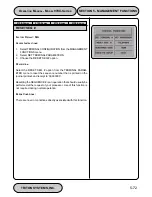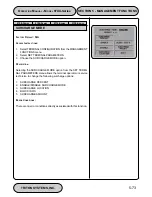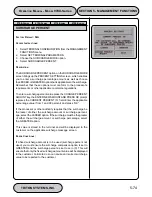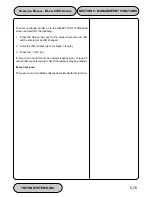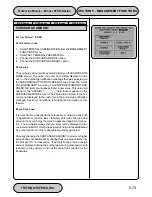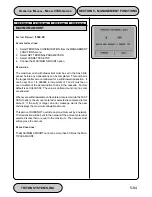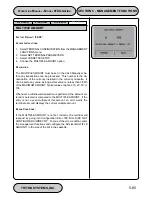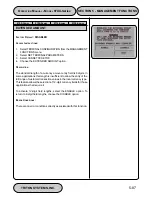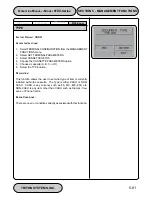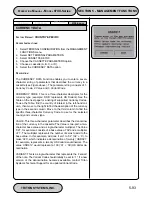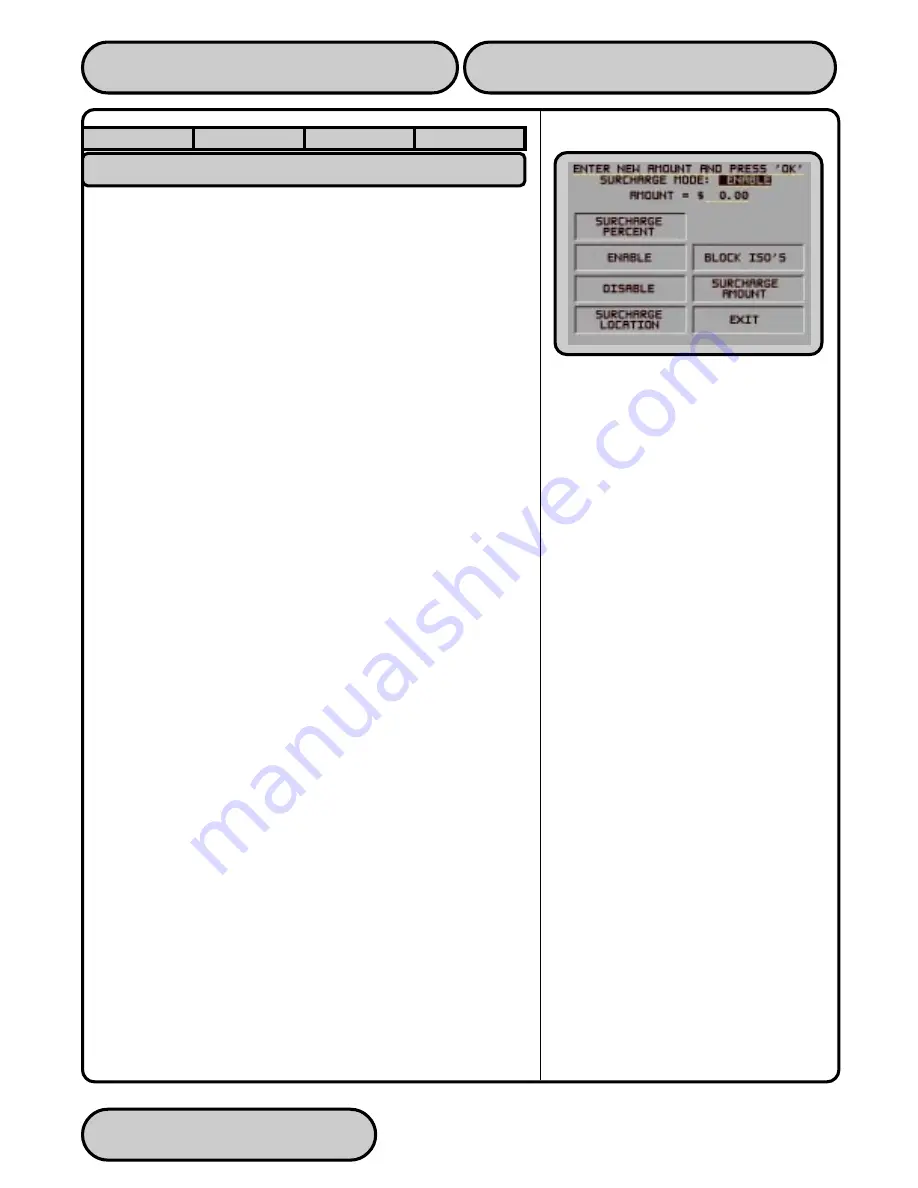
TRITON SYSTEMS, INC.
5-79
O
PERATION
M
ANUAL
- M
ODEL
97XX-Series
SECTION 5 - MANAGEMENT FUNCTIONS
9700-S
ERIES
9705-S
ERIES
9710-S
ERIES
9750-S
ERIES
SURCHARGE AMOUNT
F
ACTORY
D
EFAULT
: ‘$0.00’
A
CCESS
I
NSTRUCTIONS
:
1.
Select TERMINAL CONFIGURATION from the MANAGEMENT
FUNCTIONS menu.
2.
Select SET TERMINAL PARAMETERS.
3.
Choose the SURCHARGE MODE option.
4.
Choose the SURCHARGE AMOUNT option.
D
ESCRIPTION
:
The surcharge amount will be entered directly on the SURCHARGE
MODE screen. The value you enter here will be displayed to the
user in the surcharge notification message that was selected via
the SURCHARGE OPTIONS SCREEN function. Press the SUR-
CHARGE AMOUNT menu key. The ENTER NEW AMOUNT AND
PRESS ‘OK’ prompt will appear. Enter a new value. This value will
appear in the “AMOUNT = _ _ _ _ _” field that will appear on the
SURCHARGE MODE screen. The value will be stored in the ter-
minal and displayed to the customer in the surcharge notification
message. See Error Conditions: for additional information on this
feature.
E
RROR
C
ONDITIONS
:
It is important to understand that processor or network rules and/
or applicable commerce laws ultimately determine the type and
amount of any surcharge that may be assessed against a transac-
tion. The surcharge values that you enter will be displayed to the
customer and MUST match the actual surcharge rates established
by your processor or other applicable regulatory agencies!
Manually changing the SURCHARGE AMOUNT to a lower or higher
amount does not automatically change the surcharge collected by
the processor for a transaction. It will only change the surcharge
amount displayed during the surcharge-warning message when it
is shown to the customer and not the actual fee collected for the
transaction.
Summary of Contents for Triton 9700
Page 1: ...Owner s manual Triton Owner s Manual 9700...
Page 12: ...SECTION 1 INTRODUCTION...
Page 22: ...SECTION 2 BASIC OPERATION...
Page 28: ...SECTION 3 INITIAL SETUP...
Page 36: ...SECTION 4 CURRENCY HANDLING...
Page 55: ......
Page 56: ...SECTION 5 MANAGEMENT FUNCTIONS...
Page 213: ......
Page 214: ...SECTION 6 MAINTENANCE...
Page 220: ...SECTION 7 JOURNAL ENTRIES...
Page 223: ......
Page 224: ...SECTION 8 ERROR RECOVERY...
Page 246: ...SECTION 9 CUSTOMER TRANSACTIONS...
Page 251: ......
Page 252: ...APPENDIX A MECHANICAL LOCK...
Page 255: ......
Page 256: ...APPENDIX B ELECTRONIC LOCK...
Page 259: ......
Page 260: ...APPENDIX C WARRANTY POLICY...