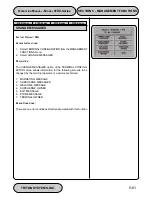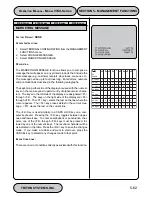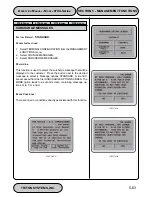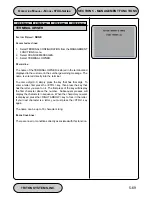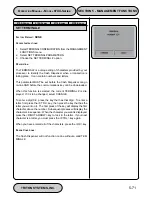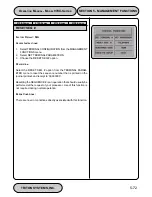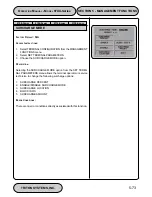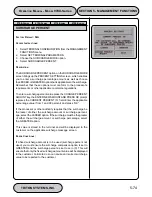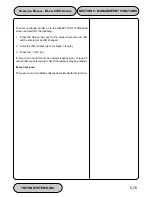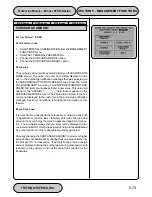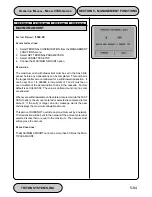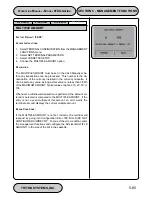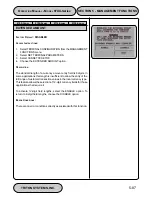TRITON SYSTEMS, INC.
SECTION 5 - MANAGEMENT FUNCTIONS
O
PERATION
M
ANUAL
- M
ODEL
97XX-Series
5-74
9700-S
ERIES
9705-S
ERIES
9710-S
ERIES
9750-S
ERIES
SURCHARGE PERCENT
F
ACTORY
D
EFAULT
: N/A
A
CCESS
I
NSTRUCTIONS
:
1.
Select TERMINAL CONFIGURATION from the MANAGEMENT
FUNCTIONS menu.
2.
Select SET TERMINAL PARAMETERS.
3.
Choose the SURCHARGE MODE option.
4.
Select SURCHARGE PERCENT.
D
ESCRIPTION
:
The SURCHARGE PERCENT option on the SURCHARGE MODE
screen brings up the PERCENT SETTINGS screen, which enables
you to enter a surcharge percentage amount, as well as choose
the LESSER or GREATER option that is applicable to the surcharge.
Remember that these options must conform to the processor’s
requirements or other applicable commerce regulations.
To enter a surcharge percent value press the CHANGE PERCENT
AMOUNT key. the ENTER NEW AMOUNT AND PRESS OK prompt
replaces the CURRENT PERCENT IS: field. Enter the applicable
percentage value (from 1 and 99 percent) and press “OK”.
If the processor or other authority requires that the surcharge be
the lesser of either the surcharge amount or surcharge percent-
age, select the LESSER option. If the surcharge must be the greater
of either the surcharge amount or surcharge percentage, select
the GREATER option.
This value is stored in the terminal and will be displayed to the
customer on the applicable surcharge message screen.
E
RROR
C
ONDITIONS
:
If a fixed surcharge amount is to be used (surcharge percent not
used) you must ensure the surcharge comparison option is set to
GREATER and the surcharge percent is set to zero (0). This will
ensure that only the fixed surcharge amount value will be displayed
to the customer. Failure to do so can cause an incorrect surcharge
value to be reported to the customer.
Summary of Contents for Triton 9700
Page 1: ...Owner s manual Triton Owner s Manual 9700...
Page 12: ...SECTION 1 INTRODUCTION...
Page 22: ...SECTION 2 BASIC OPERATION...
Page 28: ...SECTION 3 INITIAL SETUP...
Page 36: ...SECTION 4 CURRENCY HANDLING...
Page 55: ......
Page 56: ...SECTION 5 MANAGEMENT FUNCTIONS...
Page 213: ......
Page 214: ...SECTION 6 MAINTENANCE...
Page 220: ...SECTION 7 JOURNAL ENTRIES...
Page 223: ......
Page 224: ...SECTION 8 ERROR RECOVERY...
Page 246: ...SECTION 9 CUSTOMER TRANSACTIONS...
Page 251: ......
Page 252: ...APPENDIX A MECHANICAL LOCK...
Page 255: ......
Page 256: ...APPENDIX B ELECTRONIC LOCK...
Page 259: ......
Page 260: ...APPENDIX C WARRANTY POLICY...