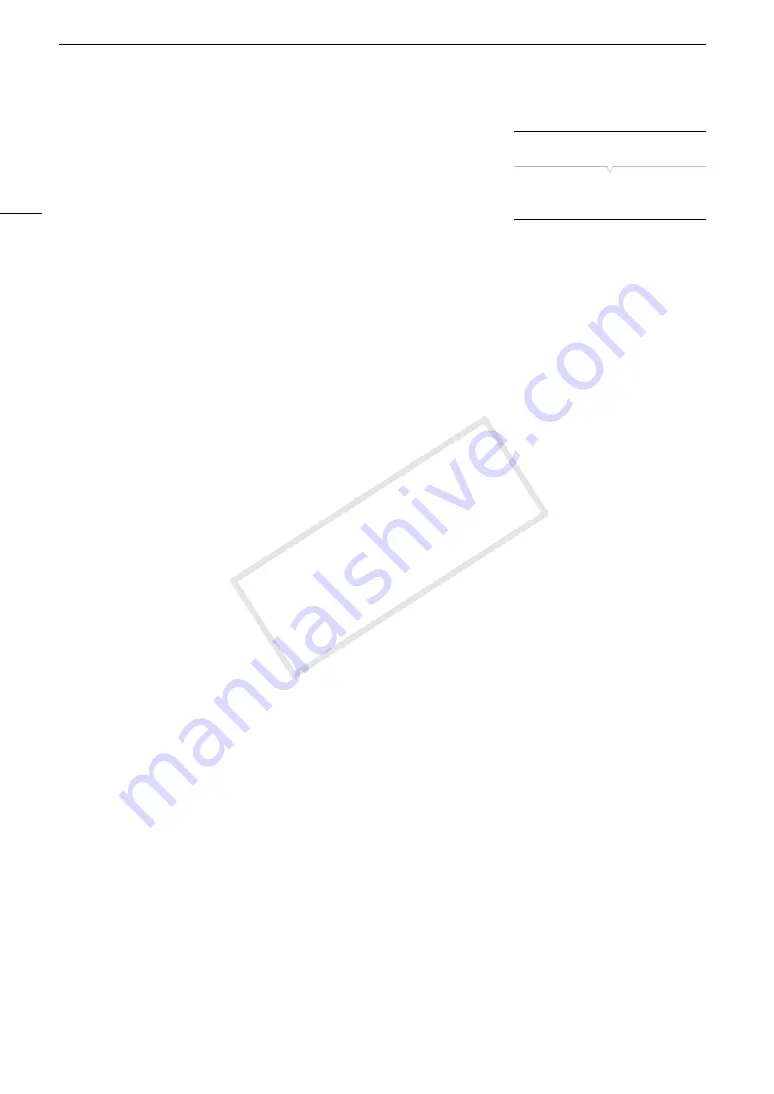
Customizing Functions and Onscreen Displays
142
Customizing Onscreen Displays
For details on which onscreen displays can be customized, refer to
Onscreen Displays
(
A
51).
1 Open the [Custom Display 1] or [Custom Display 2] submenu.
[
£
OLED/VF Setup]
>
[Custom Display 1] or [Custom Display 2]
2 Select the desired onscreen display.
3 Change the setting option and then press SET.
• Most onscreen elements can be turned [On] or [Off]. A few elements, like the zoom display, will have the
option to be displayed all the time ([Always On]) or only while operated ([Normal]); others, like the remaining
battery or remaining recording time, will have the option to be displayed all the time ([Normal]) or only when
they are at a warning level ([Only warnings]).
[
£
OLED/VF Setup]
[Custom Display 1]
[Custom Display 2]
COP
Y
Summary of Contents for XF200
Page 22: ...Names of Parts 22 COPY ...
Page 46: ...Remote Operation of the Camcorder 46 COPY ...
Page 144: ...Saving and Loading Camera Settings 144 COPY ...
Page 172: ...Saving Clips to a Computer 172 COPY ...
Page 194: ...Playback via Browser 194 COPY ...
Page 240: ...Specifications 240 COPY ...
















































