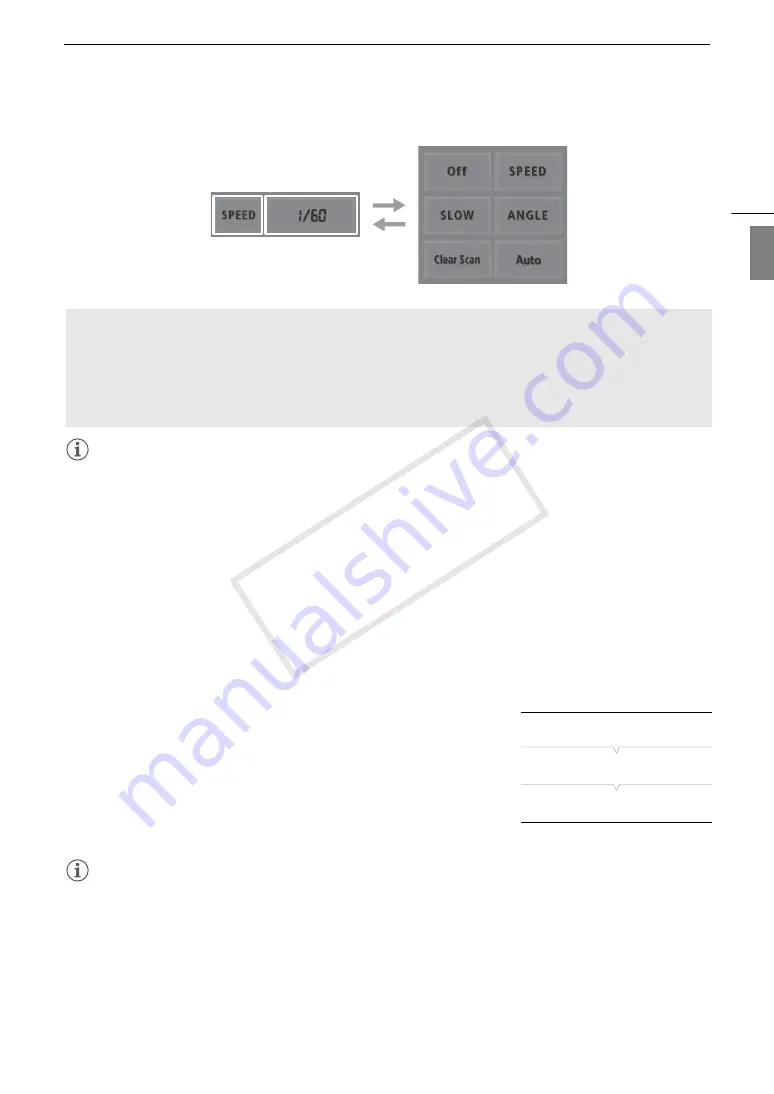
61
Shutter Speed
Eng
lis
h
NOTES
• Closing down the aperture when recording under bright conditions may cause the picture to appear soft or out
of focus. To avoid the loss of sharpness due to diffraction, use a faster shutter speed or open up the aperture
(
A
• When the gain and aperture are set to manual and the shutter speed mode is not set to [Automatic], the
exposure bar will appear on the screen (
A
67).
• When you set the camcorder to infrared mode (
A
126), the shutter speed mode will be set to automatic. If
you set the camcorder to slow & fast motion recording and infrared mode at the same time, the shutter speed
mode will be set to OFF.
• When an optional RC-V100 Remote Controller is connected to the camcorder, you can change the shutter
speed mode with the remote controller’s SHUTTER SELECT button, regardless of the position of the
camcorder's SHUTTER switch.
Flicker Reduction
You can perform the following procedure to have the camcorder
automatically detect and reduce flicker.
1 Open the [Flicker Reduction] submenu.
[
~
Camera Setup]
>
[Flicker Reduction]
2 Select [Automatic] and then press SET.
NOTES
• When recording under artificial light sources such as fluorescent, mercury or halogen lamps, the screen may
flicker depending on the shutter speed. You may be able to avoid flicker by setting the shutter speed mode to
[Speed] and the shutter speed to a value matching the frequency of the local electrical system: 1/50* or 1/100
for 50 Hz systems, 1/60 or 1/120 for 60 Hz systems.
* May not be available depending on the frame rate.
햲
햴
햳
Using Slow Shutter Mode
When recording in dark surroundings, you can obtain a brighter picture by using slow shutter mode. You can
also use this mode when you wish to add certain effects to your recordings, such as blurring the background
during panning shots or recording a moving subject with an afterimage trail.
• Image quality may not be as good as when using faster shutter speeds in brighter surroundings.
• Autofocus may not work well.
[
~
Camera Setup]
[Flicker Reduction]
[Off]
COP
Y
Summary of Contents for XF200
Page 22: ...Names of Parts 22 COPY ...
Page 46: ...Remote Operation of the Camcorder 46 COPY ...
Page 144: ...Saving and Loading Camera Settings 144 COPY ...
Page 172: ...Saving Clips to a Computer 172 COPY ...
Page 194: ...Playback via Browser 194 COPY ...
Page 240: ...Specifications 240 COPY ...
















































