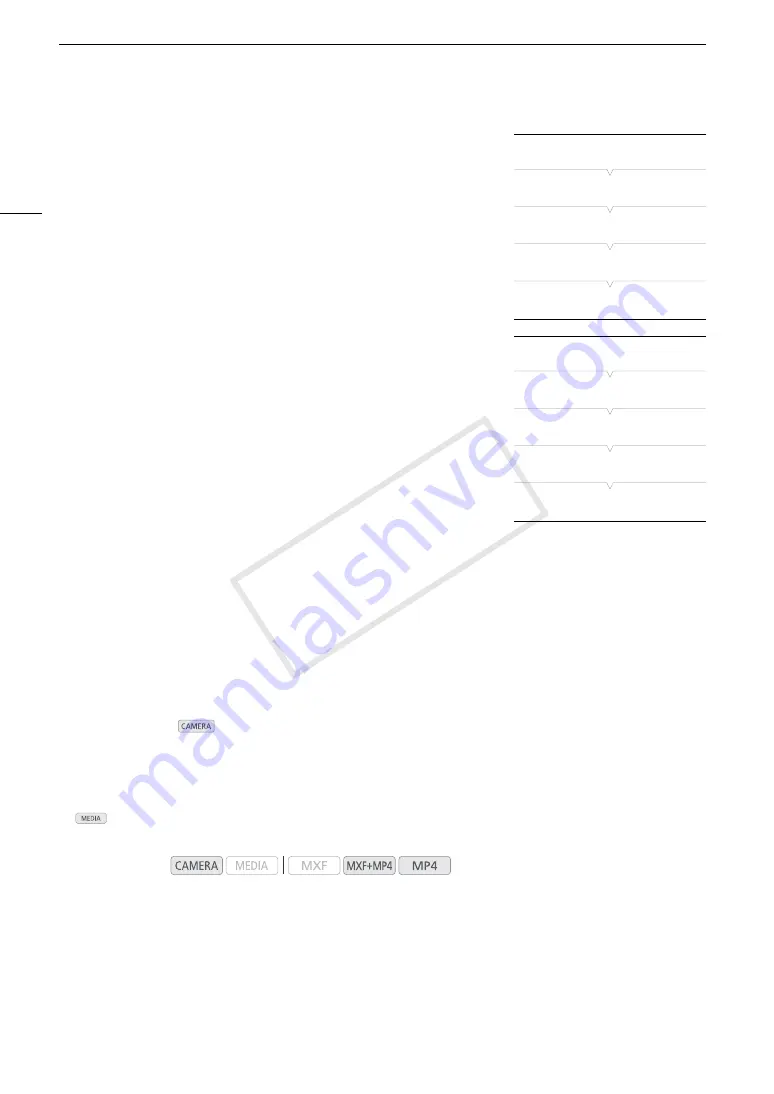
FTP File Transfer
190
FTP Transfer Settings
These settings determine the handling of files and folders on the FTP
server.
1 Open the [Create Folder by Date] submenu.
[
w
Other Functions]
>
[Network Settings]
>
[FTP Transfer Settings]
>
[Create Folder by Date]
2 Select the desired option and then press SET.
3 Back in the [FTP Transfer Settings] submenu, select [Same
Named Files] and then press SET.
4 Select the desired option and then press SET.
Options
[On]:
A new subfolder under the transfer destination folder “YYYYMMDD\HHMMSS” will be created for every
transfer operation.
[Off]:
All the files will be transferred to the folder set as [Destination Folder] in the FTP server settings.
[Skip]:
If a file with the same name already exists in the destination folder, the file will not be transferred.
[Overwrite]:
Even if a file with the same name already exists in the destination folder, the file will be transferred,
overwriting any file with the same name in the destination folder.
FTP Transfer in
Mode
If you activate the FTP transfer function and set in advance an assignable button to [MP4 FTP Transfer], you can
press the button to add the last MP4 clip recorded to the FTP transfer queue (up to 5 clips). MP4 clips are then
transferred to the FTP server one by one. The FTP transfer is performed in the background so you can continue
recording while the files are transferred. In fact, the transfer will not be interrupted even if you set the camcorder
to
mode.
You can check the FTP-related settings on the status screens (
A
1 Set an assignable button to [MP4 FTP Transfer] in advance (
A
129).
2 Connect the camcorder to the desired network (
A
180).
Operating modes:
[
w
Other Functions]
[Network Settings]
[FTP Transfer Settings]
[Create Folder by Date]
[On]
[
w
Other Functions]
[Network Settings]
[FTP Transfer Settings]
[Same Named Files]
[Skip]
COP
Y
Summary of Contents for XF200
Page 22: ...Names of Parts 22 COPY ...
Page 46: ...Remote Operation of the Camcorder 46 COPY ...
Page 144: ...Saving and Loading Camera Settings 144 COPY ...
Page 172: ...Saving Clips to a Computer 172 COPY ...
Page 194: ...Playback via Browser 194 COPY ...
Page 240: ...Specifications 240 COPY ...
















































