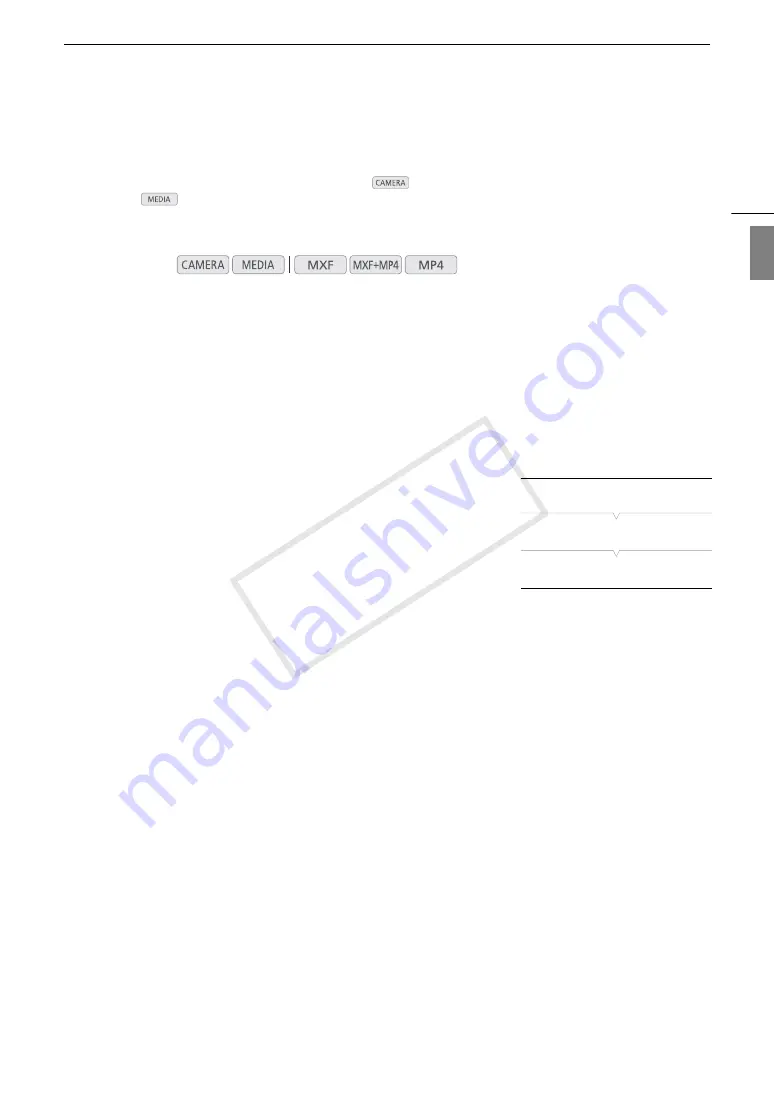
189
FTP File Transfer
Eng
lis
h
FTP File Transfer
After connecting the camcorder to a network, you can transfer clips from the camcorder to another device
connected to the network using the FTP protocol. In
mode, you can transfer the last MP4 clip just
recorded. In
mode, you can transfer multiple clips or photos stored in the recording media in the
camcorder.
The following explanations assume that the FTP server is on, ready and correctly configured.
Preparations
Before you can transfer clips to a connected device, you need to configure the FTP server settings and other
settings related to the handling of folders and files.
FTP Server Settings
To complete this procedure you will need detailed information about the FTP server that will be used as the
destination when transferring clips. If necessary, consult the network administrator in charge of the FTP server.
1 Open the [FTP Server Settings] submenu.
[
w
Other Functions]
>
[Network Settings]
>
[FTP Server Settings]
2 To enter the [FTP Server], select [Input] and then press SET.
• Enter the FTP server’s IP address or host name using the keyboard
screen (
A
• Though the FTP server’s host name is not required when using
Camera Access Point connections, enter any characters to be able to
continue the procedure.
3 Enter the [User Name], [Password], and [Destination Folder] in the same way.
4 To enter the [Port No.], select [Input] and then press SET.
• Push the joystick up/down to select a value for the first digit and then press SET to move to the next digit.
• After completing all the digits, select [Set] and then press SET.
5 Select [OK] and then press SET to confirm the port number.
6 Select whether to turn the passive mode [On] or [Off] and then press SET.
• [Off] is the standard setting for most cases. [On] (passive mode) is more appropriate for FTP transfers within
a network behind a firewall.
7 Select [OK] and then press SET to save the FTP server configuration.
8 When the confirmation screen appears, press SET.
Operating modes:
[
w
Other Functions]
[Network Settings]
[FTP Server Settings]
COP
Y
Summary of Contents for XF200
Page 22: ...Names of Parts 22 COPY ...
Page 46: ...Remote Operation of the Camcorder 46 COPY ...
Page 144: ...Saving and Loading Camera Settings 144 COPY ...
Page 172: ...Saving Clips to a Computer 172 COPY ...
Page 194: ...Playback via Browser 194 COPY ...
Page 240: ...Specifications 240 COPY ...
















































