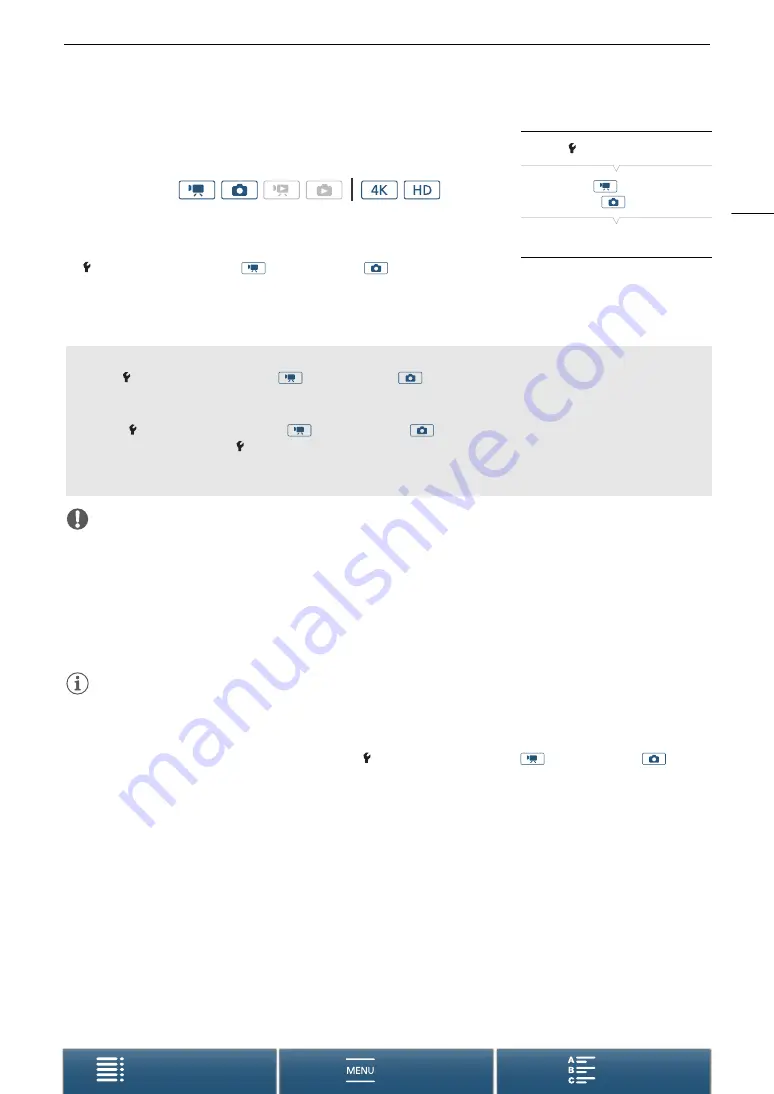
87
Recording GPS Information (Geotagging)
Displaying GPS Information
You can display GPS information for clips and photos.
1 Press the MENU button.
2 Open the [GPS Information Display] submenu.
[
System Setup]
>
[4] (in
mode) or [3] (in
mode)
>
[GPS Information Display]
3 Touch [
X
].
• The GPS information will be displayed.
IMPORTANT
• In certain countries/regions, the use of GPS may be restricted. Be sure to use the GPS receiver in accordance
with local laws and regulations of the country/region where the receiver is used. Be particularly careful when
traveling outside of your home country.
• Be careful about using the GPS receiver in places where the use of electronic devices is restricted.
• The GPS information recorded with clips and photos may contain data that can lead others to locate or
identify you. Be careful when sharing geotagged recordings with others or when uploading them to the Web.
• Do not leave the GPS receiver near strong electromagnetic fields such as near powerful magnets and motors.
NOTES
• GPS signal reception may take some time after replacing the battery pack or when first turning on the
camcorder after a long period without use.
• The camcorder is not compatible with the GPS receiver’s digital compass and positioning interval functions.
Also, the [Set now] option is not available for the [
System Setup]
>
[4] (in
mode) or [3] (in
mode)
>
[GPS Auto Time Setting] setting.
• GPS information will not be recorded with photos captured from a clip.
Operating modes:
[
System Setup]
[4] (in
mode) or
[3] (in
mode)
[GPS Information Display]
Adjusting the Date/Time Automatically According to GPS Position
Setting [
System Setup]
>
[4] (in
mode) or [3] (in
mode)
>
[GPS Auto Time Setting] to [
i
On],
you can have the camcorder automatically adjust its date and time settings according to the information
received from the GPS signal while an optional GP-E2 GPS Receiver is connected to the camcorder.
• When [
System Setup]
>
[4] (in
mode) or [3] (in
mode)
>
[GPS Auto Time Setting] is set to
[
i
On], settings in the [
System Setup]
>
[1]
>
[Date/Time] submenu will not be available.
• While the Browser Remote application is in use, the automatic adjustment of the date/time will be
deactivated.






























