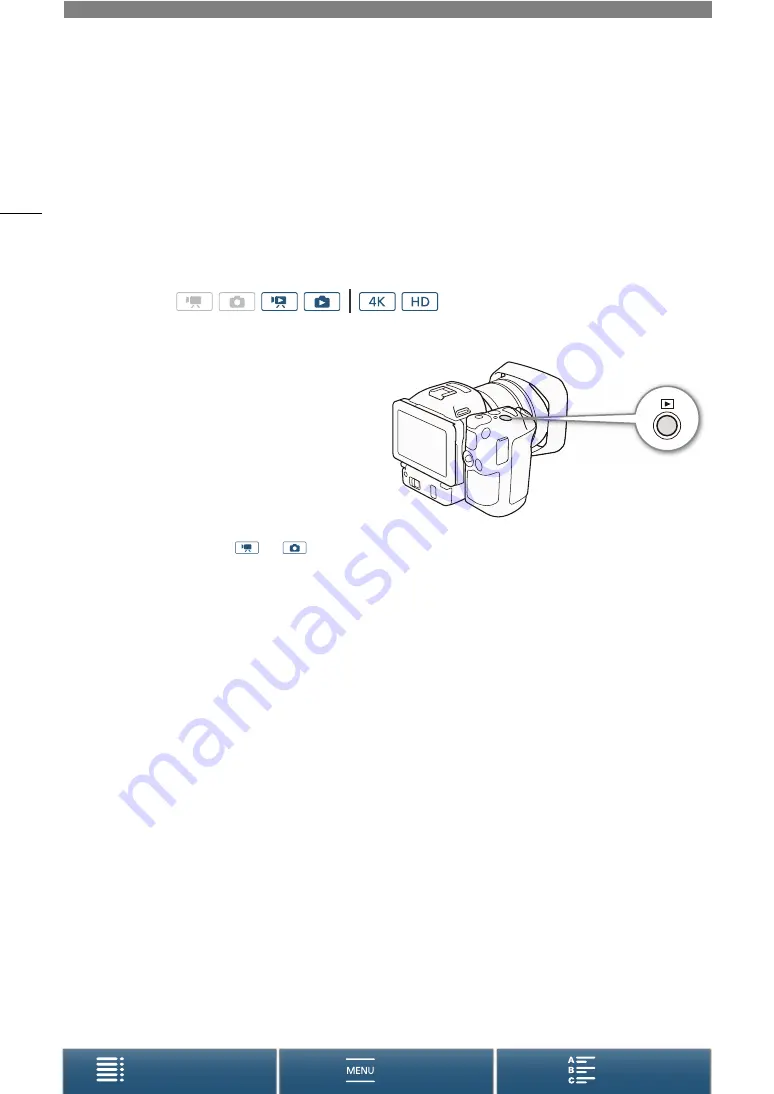
100
5
Playback
Playback
This section explains how to play back recordings with the camcorder. For details on playing back recordings
using an external monitor, refer to
Connecting to an External Monitor
(
A
Playing Back Recordings
In playback mode, the thumbnails of clips and photos
you have recorded are shown in index screens sorted
by the type of recording.
1 While the camcorder is turned off, hold the
^
button pressed down.
• An index screen will appear. To change the index
screen, refer to
Changing the Index Screen
(
A
• If you hold the button pressed down again, the
camcorder will switch to
or
mode, depending on the position of the movie/photo switch.
2 Touch the thumbnail of the desired recording to start playback.
• You can also use the joystick to select a recording.
• During playback, you can touch the screen or press the DISP. button to display the playback controls. You
can use the touch panel or joystick to operate the playback controls.
Playing back clips
• Playback will start from the selected clip until the end of the last clip in the index screen.
• From the playback controls, touch [
Ý
] to pause playback or touch [
Ñ
] to stop playback and return to the
index screen.
Playing back photos
• After the photo appears, drag your finger left/right to browse through the photos one by one.
• You can also use the joystick to browse through the photos.
• From the playback controls, touch [
f
] to return to the index screen.
Changing the Index Screen
Clips and photos are sorted into different index screens depending on the type of recording. You can easily
switch between the index screens to play back a desired recording.
1 Touch the index screen button.
2 Select the desired index screen.
Operating modes:






























