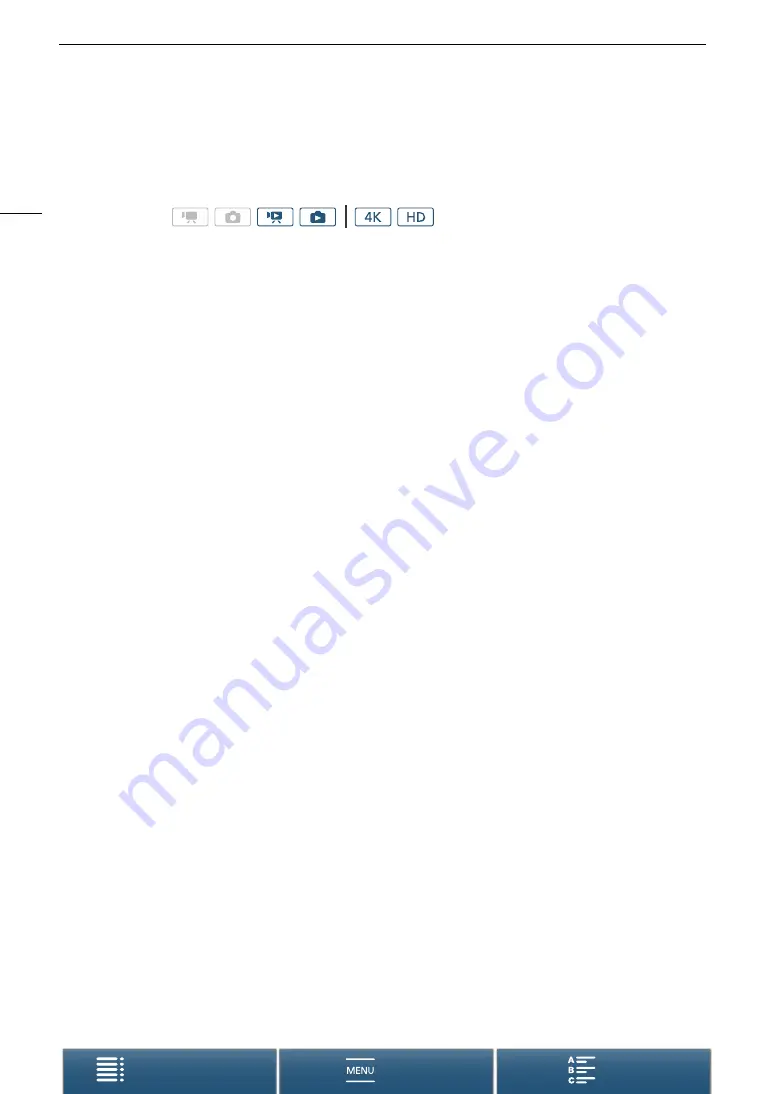
Deleting Recordings
108
Deleting Recordings
You can delete those clips and photos that you are not interested in keeping. Deleting recordings allows you also
to free up space on the recording media.
Deleting Clips and Photos from the Index Screen
1 Open the index screen with the clip or photo you want to delete (
A
100).
• To delete all the photos recorded on the same date (saved in the same folder), drag your finger left/right until
a photo you want to delete appears.
2 Touch [
¸
].
3 Select the desired option.
• When you select [Select], touch on the individual recordings to delete. A checkmark
!
will appear on the
recordings you touch. The total number of selected recordings will appear next to the
"
icon. You can
select up to 100 recordings.
• Touch a selected recording to remove the checkmark. To remove all the checkmarks at once, touch
[Remove All]
>
[Yes].
• After selecting all the desired recordings, touch [OK].
4 Touch [Yes].
• Touch [Stop] to interrupt the operation while it is in progress. Some recordings may be deleted nevertheless.
5 Touch [OK].
Options
Deleting a Clip During Playback Pause
1 Play back the clip you want to delete (
A
100).
2 Touch the screen to display the playback controls.
3 Delete the clip.
[
Ý
]
>
[
¸
]
>
[Yes]
• The clip is deleted.
4 Touch [OK].
Operating modes:
[
folder name
]: Deletes all the photos recorded on a particular date. The last 4 digits of the folder name indicate the
recording date (ex. 1025 = October 25).
[Select]:
Selects individual clips or photos to delete.
[All Clips] or
[All Photos]: Deletes all the clips or photos.






























