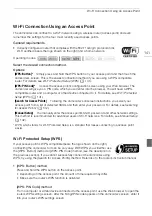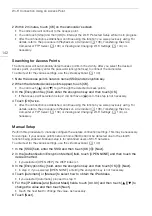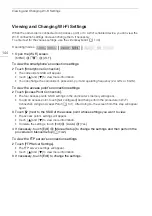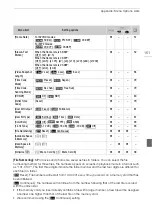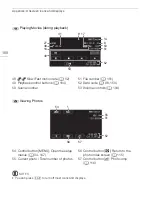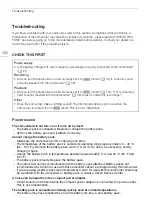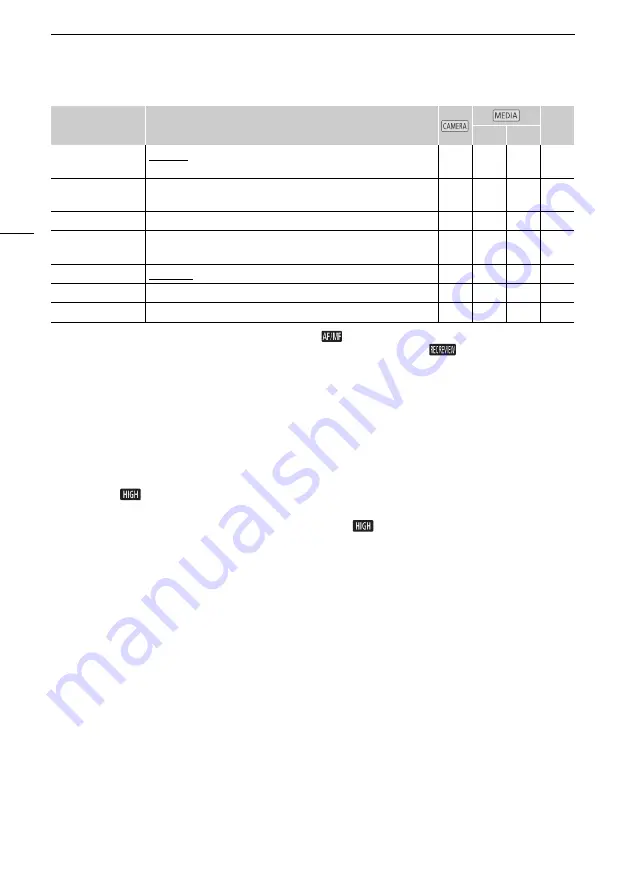
Appendix: Menu Options Lists
154
* The default settings are as follows. [Assign Button 1]: [
AF/MF], [Assign Button 2]: [
z
PRE REC],
[Assign Button 3]: [
j
Off], [Assign Button 4]: [
j
Off], [Assign Button 5]: [
Rec Review].
** Option available only when the optional GP-E2 GPS Receiver is attached to the camcorder.
[OLED/VF Brightness]:
Sets the OLED screen and viewfinder to one of two brightness levels. You can
use this to make the screen brighter when recording in bright places, for example.
[OLED Dimmer]: When set to on, the illumination sensor will detect the surrounding brightness and the
camcorder will automatically adjust the screen's brightness accordingly. When you need to carefully
monitor picture quality when recording, keep this setting set to off.
• Changing the brightness of the screen does not affect the brightness of your recordings or the
brightness of the playback image on a TV.
• Using the [
Bright] setting will shorten the effective usage time of the battery pack.
• When [Demo Mode] is set to [
i
On] and the camcorder is being powered using the compact
power adapter, this setting will automatically change to [
Bright].
• When [OLED Dimmer] is set to on, the camcorder's screen will automatically become dimmer if the
camcorder is left without any operation for 3 minutes. Operate any control on the camcorder to
return the screen to its previous setting.
[OLED Mirror Image]:
When set to [
i
On], this function reverses the image on the screen horizontally
when you rotate the OLED panel 180 degrees toward the subject. In other words, the screen will show
a mirror image of the subject.
[OLED Color Balance]:
Allows you to adjust the color balance of the OLED screen. Adjust the [B] (blue)
and [R] (red) bars by touching [+] and [-]. You can check the results on the screen.
[Notification Sounds]:
A beep will accompany some of the camcorder's operations.
• While pre-recording (
A
95) is activated, the camcorder will not emit any notification sounds.
[Wireless Remote Control]:
Allows the camcorder to be operated with the wireless controller.
[Tally Lamp]:
Activates the tally lamp when the camcorder is recording, the wireless controller is being
operated, the battery level is low or a memory card is full. When set to [
j
Off], the tally lamp will not
turn on in these cases. The tally lamp is located on the handle unit so make sure you attach it to the
camcorder in advance.
[Powered IS Button]:
Determines the operation mode of the assignable button set to [
È
Powered IS]
(
A
[GPS Auto Time
Setting]**
[Disable], [Auto Update]
z
–
–
–
[GPS Information
Display]**
–
z
–
–
–
[MAC Address]
–
z
z
z
–
[Certification Logo
Display]
–
z
z
z
–
[Demo Mode]
[
i
On], [
j
Off]
z
–
–
–
[Firmware]
–
z
–
–
–
[Reset All]
[No], [Yes]
z
z
z
–
Menu item
Setting options
A
y
}