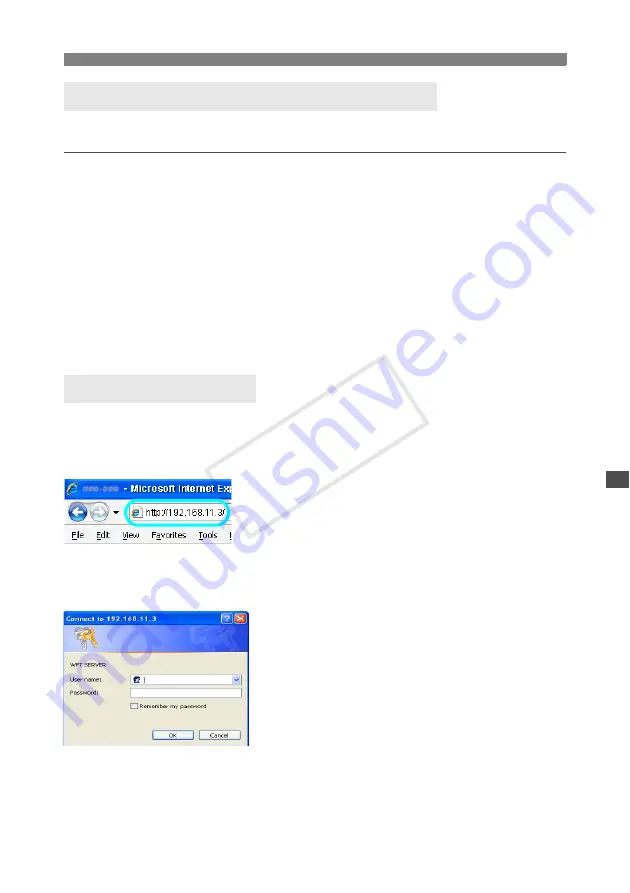
77
Using the Transmitter with WFT Server
To access the cameras from the computer, use the computer’s standard search function to
detect wireless LAN terminals. For details, refer to the computer instruction manual.
1
From the computer, find cameras on the
network.
Use built-in searching on the computer to detect
wireless LAN terminals.
2
Connect to a camera.
Select a device with the same ID as the SSID you
wrote down in steps 5 and 6 on page 74.
After the computer requests an encryption (WEP)
key, enter the key set in step 6 on page 72.
X
The computer is now connected to the camera.
1
Start a web browser on the computer.
First, start Internet Explorer or another web
browser.
2
Select the camera to connect to.
Enter the IP address you wrote down in steps 5
and 6 on page 74.
X
The browser now connects to the camera with the
IP address you entered.
To access a different camera, change the IP
address in this step.
3
Complete the [Login name] and
[Password] settings.
Enter the [
Login name
] and [
Password
] as
specified in the procedure on page 76. Click [
OK
]
to display the WFT Server screen.
Access the Cameras from the Computer
Display WFT Server
COP
Y
Summary of Contents for WFT-E6
Page 12: ...12 COPY ...
Page 26: ...26 COPY ...
Page 48: ...48 COPY ...
Page 64: ...64 COPY ...
Page 79: ...79 Managing Settings Information COPY ...
Page 88: ...88 COPY ...
Page 92: ...92 COPY ...
Page 113: ...113 Reference COPY ...
Page 117: ...117 MEMO COPY ...
Page 118: ...118 MEMO COPY ...
Page 119: ...119 MEMO COPY ...
Page 120: ...120 MEMO COPY ...
Page 121: ...121 MEMO COPY ...
Page 122: ...122 MEMO COPY ...
Page 123: ...123 MEMO COPY ...






























