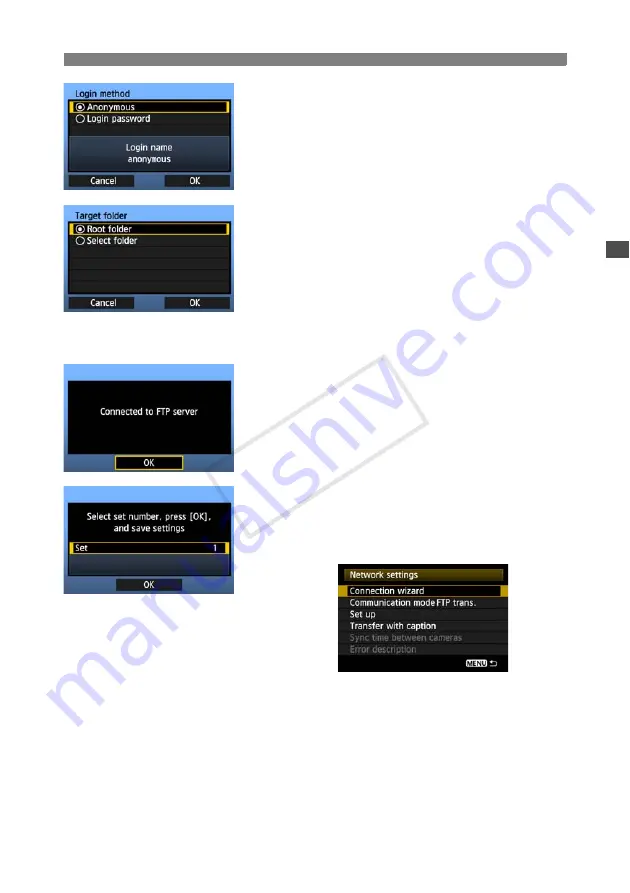
29
Configuring FTP Communication Settings
6
Complete the [
Login method
] settings.
Turn the <
5
> dial to select [
OK
], and then press
<
0
> to go to the next screen.
7
Complete the [
Target folder
] settings.
Select [
Root folder
] to have images saved in the
root folder as specified in FTP server settings.
(p.42)
Select [
Select folder
] to specify a subfolder in the
root folder. If no folder exists, a folder will be
created automatically.
Turn the <
5
> dial to select [
OK
], and then press
<
0
> to connect to the FTP server.
8
On the confirmation screen displayed next, select
[
OK
] and press <
0
>.
X
The <
Y
> lamp on the camera is lit in green.
9
Press <
0
>. Turn the <
5
> dial to select the set
number, and then press <
0
>.
Turn the <
5
> dial to select [
OK
], and then press
<
0
>. After the connection wizard is closed, the
display reverts to the menu screen.
Settings information is stored on the camera. It is
not stored on the transmitter.
The network settings for FTP transfer are now complete.
During image transfer, the <
Y
> lamp on the camera blinks in green.
COP
Y
Summary of Contents for WFT-E6
Page 12: ...12 COPY ...
Page 26: ...26 COPY ...
Page 48: ...48 COPY ...
Page 64: ...64 COPY ...
Page 79: ...79 Managing Settings Information COPY ...
Page 88: ...88 COPY ...
Page 92: ...92 COPY ...
Page 113: ...113 Reference COPY ...
Page 117: ...117 MEMO COPY ...
Page 118: ...118 MEMO COPY ...
Page 119: ...119 MEMO COPY ...
Page 120: ...120 MEMO COPY ...
Page 121: ...121 MEMO COPY ...
Page 122: ...122 MEMO COPY ...
Page 123: ...123 MEMO COPY ...






























