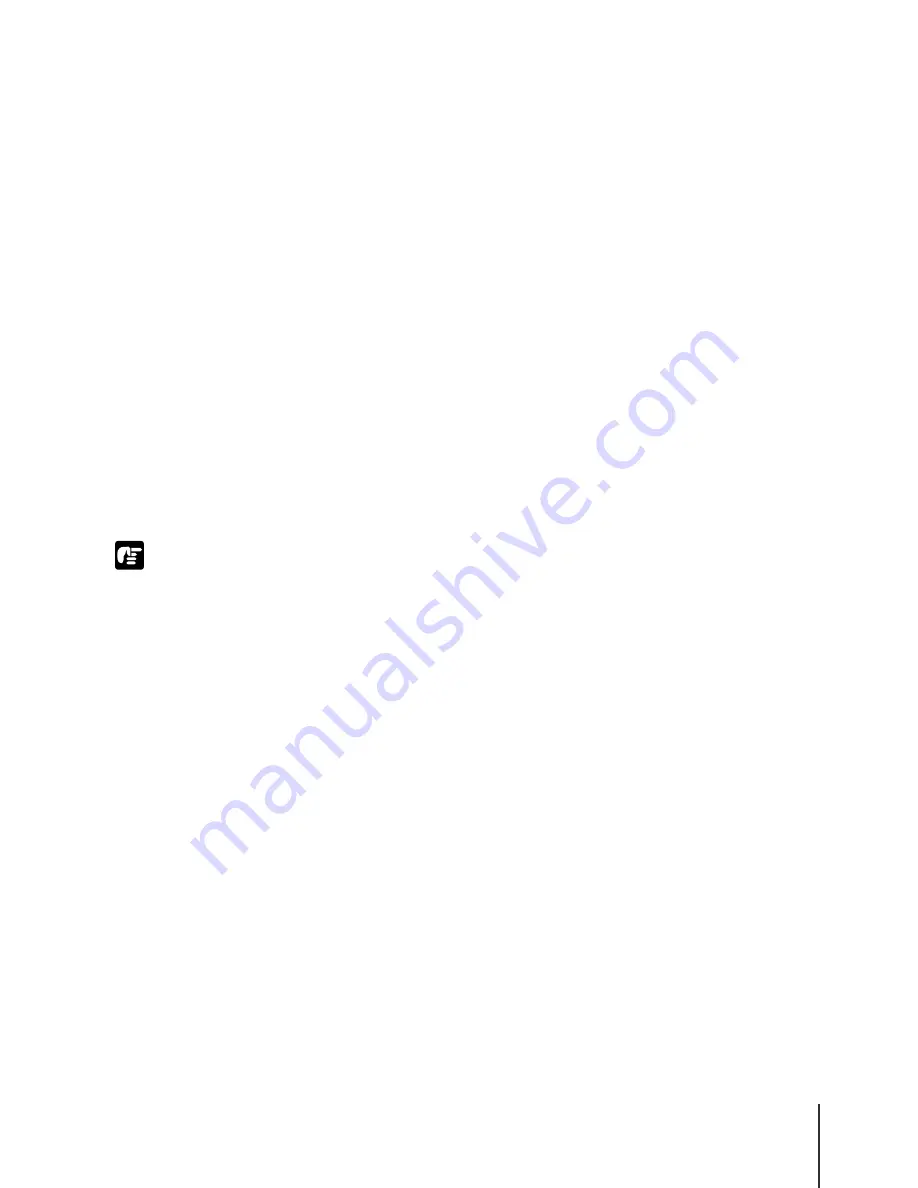
Using the Media Take-up Unit
31
2-31
Important
Using the Media Take-up Unit
When the optional Media Take-up Unit is installed, the media take-up unit
can be used to take up printed roll media as it is output from the printer. This
is convenient for very long, continuous print jobs on roll media. Here is a
summary of the general procedure for using the Media Take-up Unit.
• Load the roll media in the printer. (
Æ
P.2-9)
• Use the operation panel to select “Enable” for the “Take-up Reel” item in
the MAIN MENU. (
Æ
P.2-32)
• Install the Media Take-up Unit. (
Æ
P.2-33)
• Execute the print job. (
Æ
Chapter 3 “Printing from Windows”, Chapter
4 “Printing from a Macintosh”)
• Remove the printed media from the take-up reel of the Media Take-up
Unit. (
Æ
P.2-39)
• Use the operation panel to select “Disable” for the “Take-up Reel” item
in the MAIN MENU. (
Æ
P.2-43)
z
When using the Media Take-up Unit, do not block the sensor or lay anything on
sensor to ensure that the unit operates correctly.
z
When using the Media Take-up Unit, the auto cut feature never cuts the media,
regardless of the Auto Cut setting on the MAIN MENU. However, if the Auto Cut
setting in the printer driver is switched on, the media will be cut. Be sure to check
this setting off before starting the print job.
z
The Media Take-up Unit cannot be used with cut sheets.
z
Plain paper, Glossy Film, Back Print Film, and synthetic paper (non-adhesive) roll
paper cannot be used with the Media Take-up unit.
z
With some print media, the hue of some colors may change slightly when the ink
on the surface of the media has dried completely. Before you confirm the final hues
or handle the media for display, make sure that the ink has dried thoroughly.
z
When printing on thinly coated media or thin, weak media with a large amount of
ink in a location where the humidity is high, the media may be difficult to take up
cleanly without smearing. In such a case, improve the environmental situation such
as relocation or climate control, or set the ink drying time to insure that the printed
media is dry when it is taken up.
Summary of Contents for W8200
Page 1: ......
Page 16: ...xiv ...
Page 72: ...Print Media You Can Use 2 44 ...
Page 73: ...3 Printing from Windows This chapter describes the basic procedures for printing from Windows ...
Page 78: ...Printing from Windows 3 6 ...
Page 92: ...Printing from a Macintosh 4 14 ...
Page 107: ...6 Maintenance This chapter describes how to replace consumables and maintain the printer ...
Page 119: ...Cleaning the Printer 6 13 6 Plug the power cord into the power source ...
Page 133: ...7 Troubleshooting This chapter describes how to solve problems with the printer ...
















































