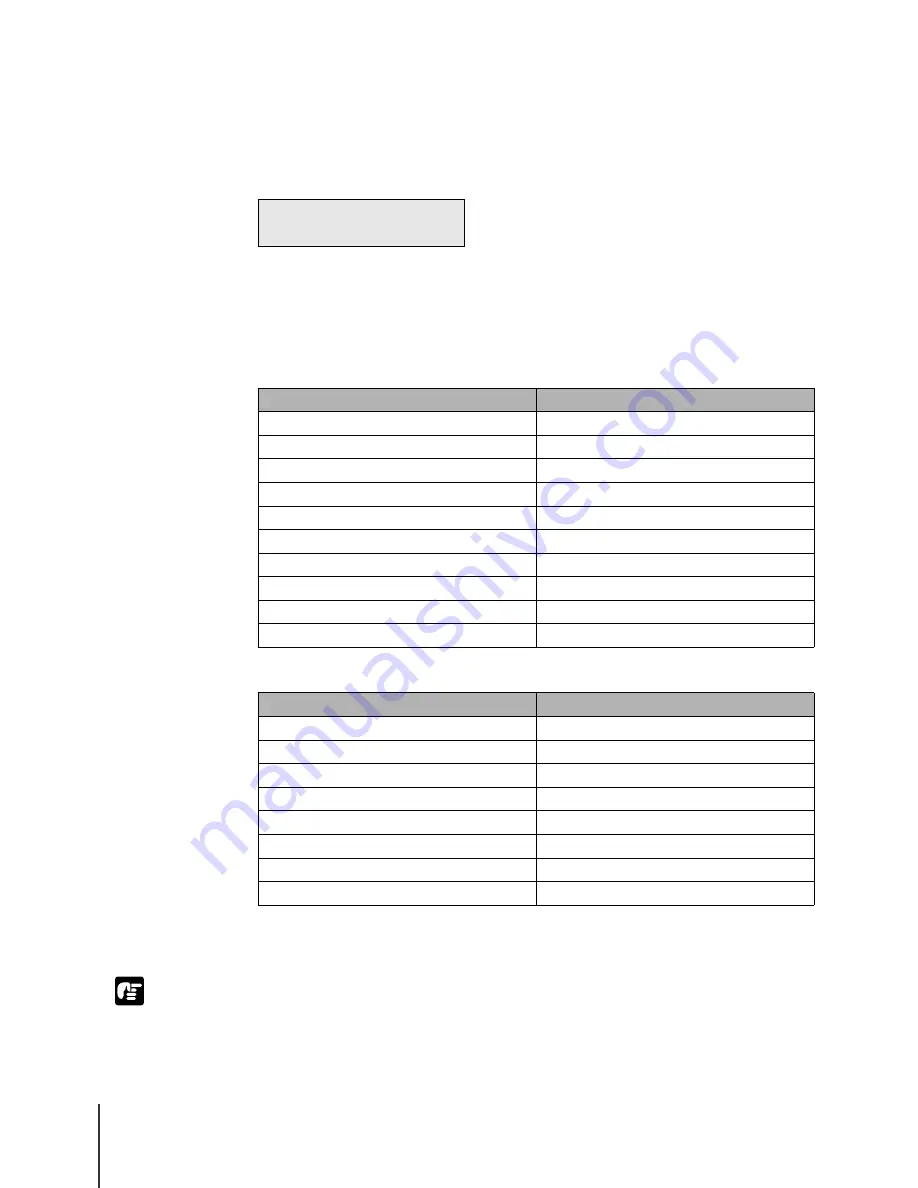
Print Media You Can Use
16
2-16
Important
16
Press
or
to select the setting for the type of roll media then press
Enter.
If the same type of roll media named in the message is already loaded, then
just press the Enter button.
The selection is prefixed with an equals sign (=) to indicate the roll media
type that is currently selected.
The table below lists the available settings for the Roll Media Type.
For Dye Ink
For Pigment Ink
Roll media starts to feed as soon as the type of media is selected.
After a few seconds, “Online” is displayed and the printer is ready to print.
z
You must make the appropriate selection for the “Roll Media Type” setting. If the
“Roll Media Type” selection does not match the roll media loaded in the printer,
execute the procedures of “Selecting the Roll Media Type”. (
Æ
P.2-18)
R o l l M e d i a T y p e
H e a v y C o a t e d
Media Name
Roll Media Type Setting
Plain Paper
Plain Paper
Coated Paper
Coated Paper
Heavy Coated Paper
Heavy Coated
Glossy Paper
Glossy Paper
Photo Glossy Paper
Photo Glossy
Photo Semi-Glossy Paper
Photo Semi-Glos
Glossy Film
Glossy Film
Back Print Film
Back Print Film
Proofing Paper
Proofing Paper
—
Special 1 to 5
Media Name
Roll Media Type Setting
Heavy Coated Paper
Heavy Coated
Photo Glossy Paper
Photo Glossy
Photo Semi-Glossy Paper
Photo Semi-Glos
Synthetic Paper (Non-Adhesive)
Syn. Paper
Synthetic Paper (Adhesive)
Adh. Syn. Paper
Back Light Film
Back Light Film
Flame-Resistant Cloth
Flame-Res.Cloth
—
Special 1 to 5
Summary of Contents for W8200
Page 1: ......
Page 16: ...xiv ...
Page 72: ...Print Media You Can Use 2 44 ...
Page 73: ...3 Printing from Windows This chapter describes the basic procedures for printing from Windows ...
Page 78: ...Printing from Windows 3 6 ...
Page 92: ...Printing from a Macintosh 4 14 ...
Page 107: ...6 Maintenance This chapter describes how to replace consumables and maintain the printer ...
Page 119: ...Cleaning the Printer 6 13 6 Plug the power cord into the power source ...
Page 133: ...7 Troubleshooting This chapter describes how to solve problems with the printer ...






























