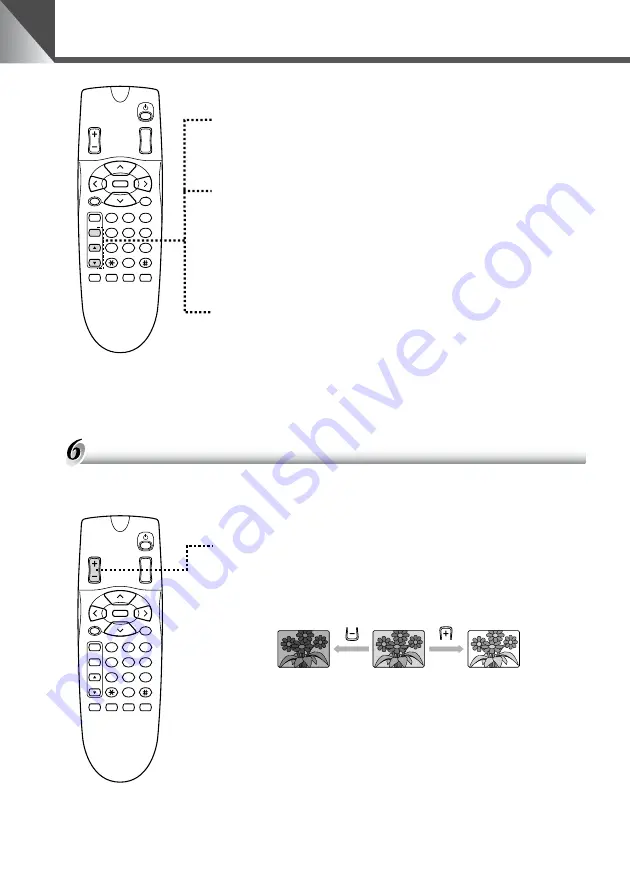
24
Controlling the Camera from the Wireless Controller
3
2
1
AF
6
5
4
MF
9
8
7
0
MENU
ID
HOME
Fn
BRIGHT
ON SCREEN
∞
SET/OK
CANCEL
ZOOM
T
W
To fix the focus
Press the
n
button.
■
This switches auto-focus off and fixes the focus.
To focus on nearby subjects
Press the
r
button.
■
This enables switching the camera to manual focus mode
while moving the focal point closer to the camera.
■
Holding the button down moves the focal point closer to the
camera.
To focus on distant subjects
Press the
e
button.
■
This enables switching the camera to manual focus mode
while moving the focal point further from the camera.
■
Holding the button down moves the focal point further away
from the camera.
■
At some zoom settings, the camera may not be able to focus
on the subject (
→
P.22).
Adjusting the Brightness
(BRIGHT)
This function brightens or darkens the image. When the camera is switched on, the brightness
is set to the Normal level.
3
2
1
AF
6
5
4
MF
9
8
7
0
MENU
ID
HOME
Fn
BRIGHT
ON SCREEN
∞
SET/OK
CANCEL
ZOOM
T
W
To brighten or darken the image
Press the
z
side of the button to brighten the image and
the
x
side to darken the image.
■
The image gradually brightens (or darkens) while the button
is held down.
■
The Normal brightness setting corresponds to setting [5] in
the AE REFERENCE screen (
→
P.32). The brightest setting
is [10] and the darkest setting is [1].
■
In particularly dark locations, it may not be possible to adjust
the brightness.
Darker
Normal brightness
Brighter
Summary of Contents for VC-C50iR
Page 39: ...INSTRUCTION MANUAL ENGLISH ENGLISH ...
Page 81: ...FRANÇAIS MODE D EMPLOI ...
Page 122: ......
Page 123: ...ESPAÑOL MANUAL DE INSTRUCCIONES ...
Page 164: ......
Page 165: ...DEUTSCH GEBRAUCHSANLEITUNG ...
Page 205: ...ITALIANO MANUALE DI ISTRUZIONI ...
Page 245: ......






























