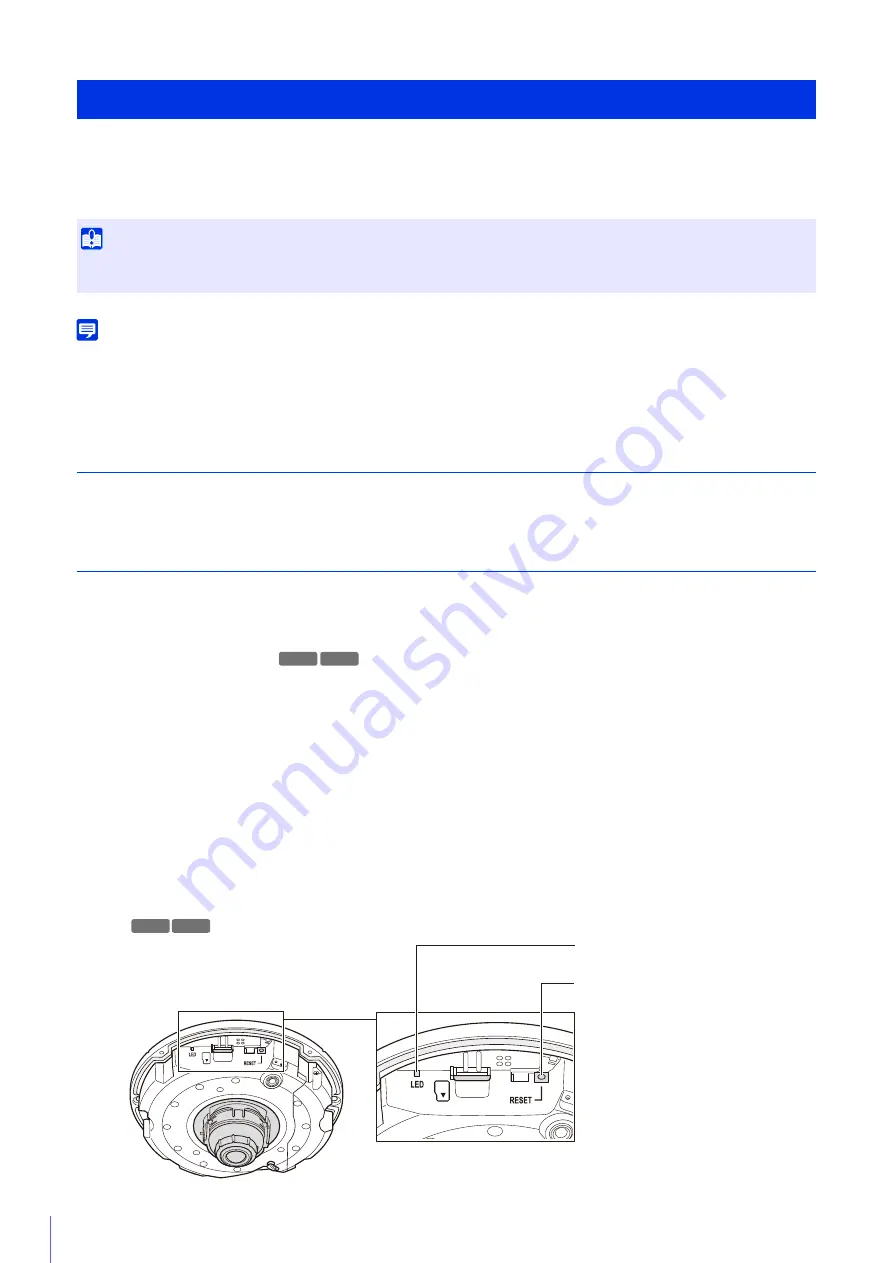
222
If you have forgotten the settings and want to set the camera from the beginning, restore the factory default settings first.
It is recommended that you use [Setting Page] > [Maintenance] > [Backup / Restore] to create a backup file before
restoring the factory default settings (P. 199).
Note
• Settings can also be backed up using the Camera Management Tool. For details on using the Camera Management Tool, please refer to
“Camera Management Tool User Manual”.
• For factory default settings, please refer to P. 224.
Restoring the Initial Settings from a Web Browser
Use [Maintenance] > [General] > [Initialization] > [Network Settings] > [Do not save] on the Setting Page (P. 197).
Restoring Factory Default Settings with the Reset Switch on the Camera
If you have forgotten or do not know the IP address of the camera or your Administrator password, you cannot operate the
camera via the network. In this case, reset the camera.
Prepare the camera for being reset in advance.
For top cover removal, please refer to the “Installation Guide” included with the camera.
The camera does not have a power switch. Turn the camera on and off by plugging in or unplugging the LAN
cable (PoE power supply).
The reset switch is located in a recessed area. Push the switch using the tip of a slender object such as a clip.
The reset process is complete when the LED stops flashing and remains lit up.
All settings of the camera, except for the date and time, are restored to factory default settings.
Restoring Factory Default Settings
Important
If you restore default settings, you will become unable to connect to the camera because the administrator account is also initialized. Use
the Camera Management Tool to configure the initial settings (P. 36).
1
Remove the top cover.
2
Turn the camera off.
3
Turn on the power while pushing the reset switch, confirm that the LED lights up, and then release the reset switch
after five seconds.
S30VE S800VE
LED
S30VE S800VE
Reset Switch
Summary of Contents for VB-S800VE
Page 16: ...16 ...
Page 26: ...26 ...
Page 42: ...42 ...
Page 78: ...78 ...
Page 238: ...BIE 7152 001 CANON INC 2016 ...






























