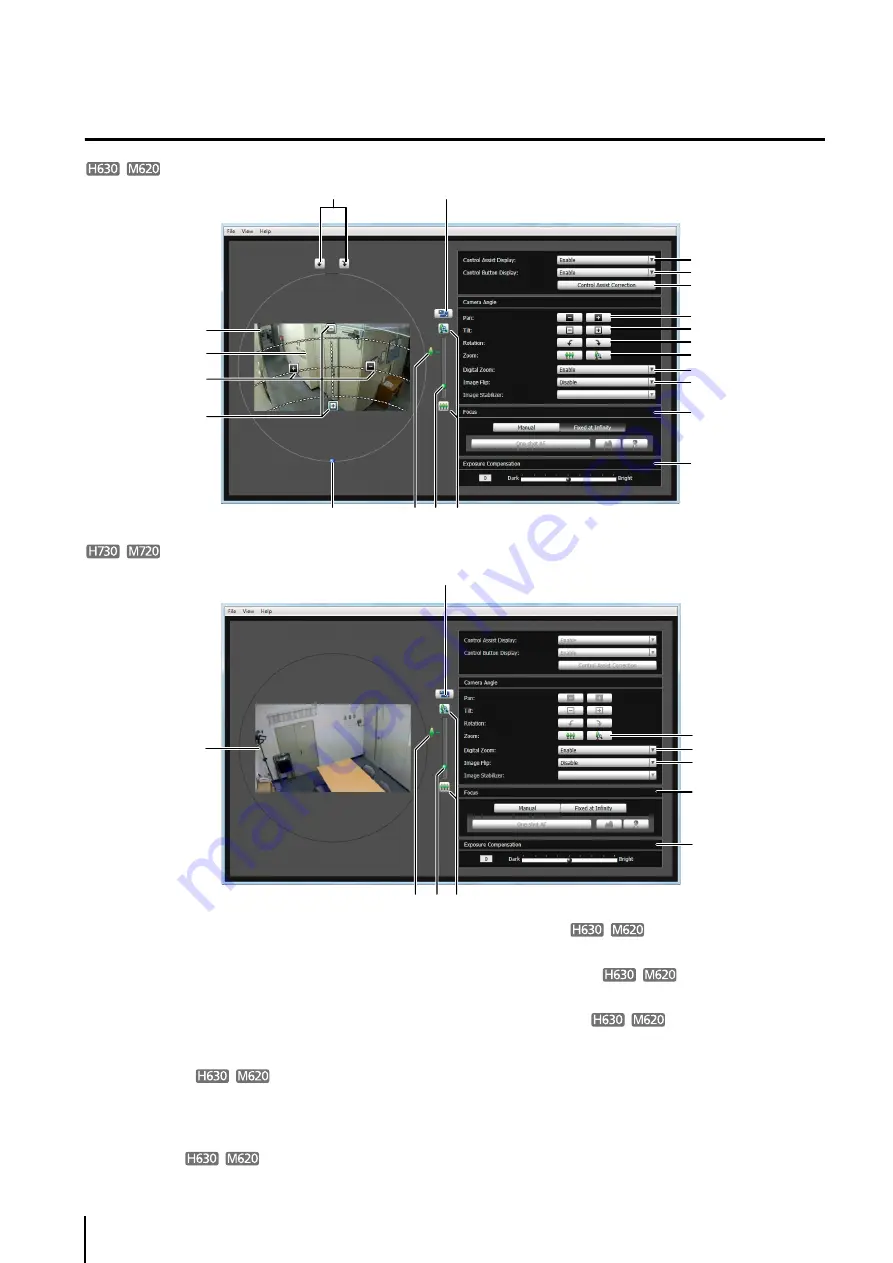
40
Display Screen of Camera Angle Setting Tool
(1) Video Display Area
The image captured by the camera is shown.
(2) [
S
witch
S
creen
S
ize] button
Switches the display screen size between large
display and small display. The display screen size
can also be selected from [Display Screen Size] from
the [View] menu.
(3) Control Assist
Displays dotted lines showing the range of pan
operation and tilt operation. The camera angle cannot
be changed to positions with no dotted lines.
(4) [Pan] button
Control the camera’s pan operation.
(5) [Tilt] button
Control the camera's tilt operation.
(6) [Rotation] button
Control the camera’s rotation operation.
(7) [Rotation] slider
You can click on the slider or drag the knob to control
the camera's rotation operation.
(8) Optical telephoto end icon
This is displayed when [Enable] is selected for [Digital
Zoom]. Dragging the slider upward above this icon
switches to the digital zoom.
(4)
(1)
(3)
(5)
(6)
(2)
(7)
(9) (10)
(11)
(12)
(13)
(14)
(15)
(16)
(17)
(4)
(5)
(6)
(10)
(8)
(1)
(2)
(9)
(8)
(10)
(14)
(10)
(15)
(16)
(17)
Summary of Contents for VB-H43
Page 22: ...22 ...
Page 33: ...Access the Top Page of the Camera to Check Video 33 2 Initial Settings ...
Page 34: ...34 ...
Page 90: ...90 ...
Page 134: ...134 ...
Page 160: ...160 ...
Page 195: ...BIE 7032 002 CANON INC 2015 ...






























