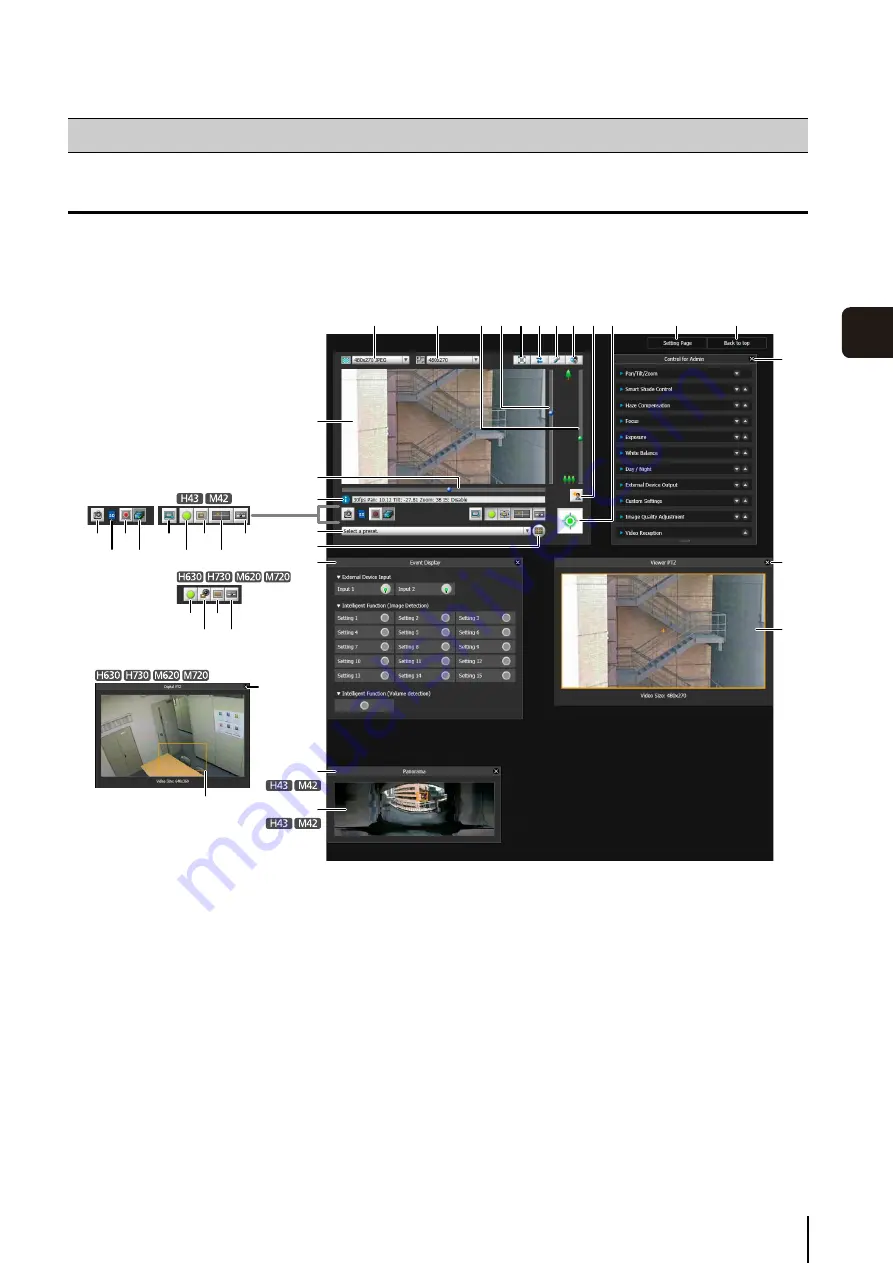
139
Adm
in V
iewer/
V
B
Viewer
6
Display Screens of Admin Viewer
The following gives an overview of the functions of buttons, boxes and other screen elements displayed in the Admin
Viewer.
The following screen shows the Admin Viewer with all panels opened. In practice, you only open panels that are necessary,
and can put them anywhere desired in the web browser.
(1) Video Display Area
Displays images received from the camera.
(2) Video
S
ize
Set the size and format of video received from the
camera.
(3) Video Display
S
ize
Set the display size of the image shown on the screen.
(4) [Full
S
creen Mode] button
Live images are shown in full screen mode.
(5) [Reconnect] button
The camera is reconnected.
(6) [Audio Transmission] button
Displays the Audio Transmission panel.
(7) [Audio Reception] button
Displays the Receive Audio panel.
(8)
S
lider for tilt
This slider is used to control the tilt (vertical
movement) of the camera.
(9)
S
lider for pan
This slider is used to control the pan (horizontal
movement) of the camera.
(10)
S
lider for zoom
This slider is used to control the zoom ratio.
You can zoom in (telephoto) by moving the knob
upwards or zoom out (wide-angle) by moving the
knob downwards.
How to Operate the Viewer
(20)
(22)
(16)
(33)
(1)
(9)
(17)
(18)
(19)
(13)
(14)
(32)
(34)
(35)
(29)
(10)
(3)
(2)
(8) (4)
(6)
(5)
(7)
(15)
(21)
(23)
(19) (20)
(22)
(30)
(24)
(25)
(11)(12)
(26)
(27)
(28)
(31)
Summary of Contents for VB-H43
Page 22: ...22 ...
Page 33: ...Access the Top Page of the Camera to Check Video 33 2 Initial Settings ...
Page 34: ...34 ...
Page 90: ...90 ...
Page 134: ...134 ...
Page 160: ...160 ...
Page 195: ...BIE 7032 002 CANON INC 2015 ...






























