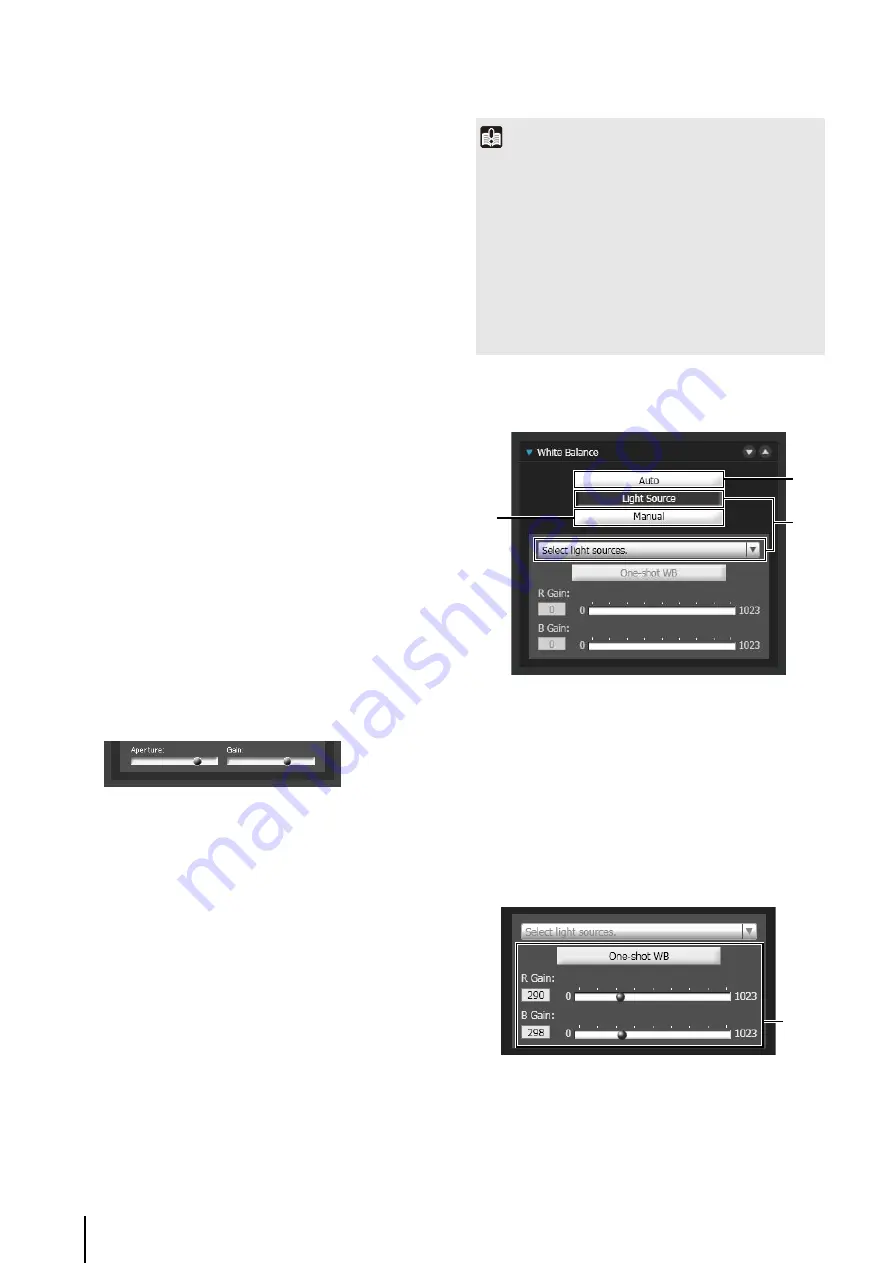
154
(2) [Exposure Compensation]
When [Auto], [Auto (Flickerless)] or [Auto (Shutter-
priority AE)] is selected for [Exposure], the exposure
compensation value desired can be selected from
nine levels (-4 to +4) using the slider.
To darken the image, select a negative value. To
brighten the image, select a positive value.
(3) [Metering Mode]
When [Auto], [Auto (Flickerless)] or [Auto (Shutter-
priority AE)] is selected for [Exposure], the metering
mode can be selected from [Center-Weighted],
[Average] or [Spot].
For an explanation on each item set in [Metering
Mode], see [Metering Mode] in the Setting page
(4) [
S
hutter
S
peed]
When [Manual] or [Auto (Shutter-priority AE)] is
selected for [Exposure], select the shutter speed
desired. If [Manual] is selected, set the shutter speed
in the range of [1/1 sec] to [1/16000 sec] from a pull-
down menu. If [Auto (Shutter-priority AE)] is selected,
set the shutter speed in the range of [1/2 sec] to
[1/16000 sec] from a pull-down menu.
When capturing a moving subject, selecting a higher
shutter speed can reduce blurry video capture.
(5) [
S
low
S
hutter]
You can set slow shutter if [Exposure] is set to [Auto]
or [Auto (Flickerless)]. Select a value in the range of
[1/2 sec] to [1/30 sec] from the pull-down menu.
As slower shutter speeds generate afterimages when
capturing a moving subject, select an appropriate
time according to the capture conditions.
(6) [Aperture]
If [Manual] is selected for [Exposure], set a desired
aperture value.
Moving the slider to the left closes the aperture and
darkens the image. Moving the slider to the right
opens the aperture and brightens the image.
(7) [Gain]
If [Manual] is selected for [Exposure], set a desired
gain value.
Moving the slider to the left decreases the gain
(sensitivity to brightness) and darkens the image.
Moving the slider to the right increases the gain and
brightens the image.
Setting White Balance
(1) [Auto]
The white balance is adjusted automatically.
(2) [Light
S
ource]
Select the light source from the pull-down menu below
according to the condition in which the camera is
used.
For an explanation on each item set in [Light Source],
see [White Balance] in the Setting page (p. 57).
(3) [Manual]
The white balance is adjusted manually.
[One-shot WB]
This is used for forcibly locking the white balance to
match the light source.
Important
• If the subject is a traffic signal or electronic scoreboard, etc.,
the captured image may flicker.
In this case, try changing [Exposure] to [Auto (Shutter-priority
AE)] and then select a shutter speed lower than 1/100, to see
if the situation improves.
• [Exposure Compensation] and [Manual] for [Exposure]
cannot be selected if [Smart Shade Control] is set to [Auto].
• When [Camera] > [Camera Control] > [AGC Limit] is set to
[OFF] in the setting page and [Exposure] is set to [Auto
(Shutter-priority AE)], exposure compensation and backlight
compensation will not be performed.
(1)
(2)
(3)
(3)
Summary of Contents for VB-H43
Page 22: ...22 ...
Page 33: ...Access the Top Page of the Camera to Check Video 33 2 Initial Settings ...
Page 34: ...34 ...
Page 90: ...90 ...
Page 134: ...134 ...
Page 160: ...160 ...
Page 195: ...BIE 7032 002 CANON INC 2015 ...






























