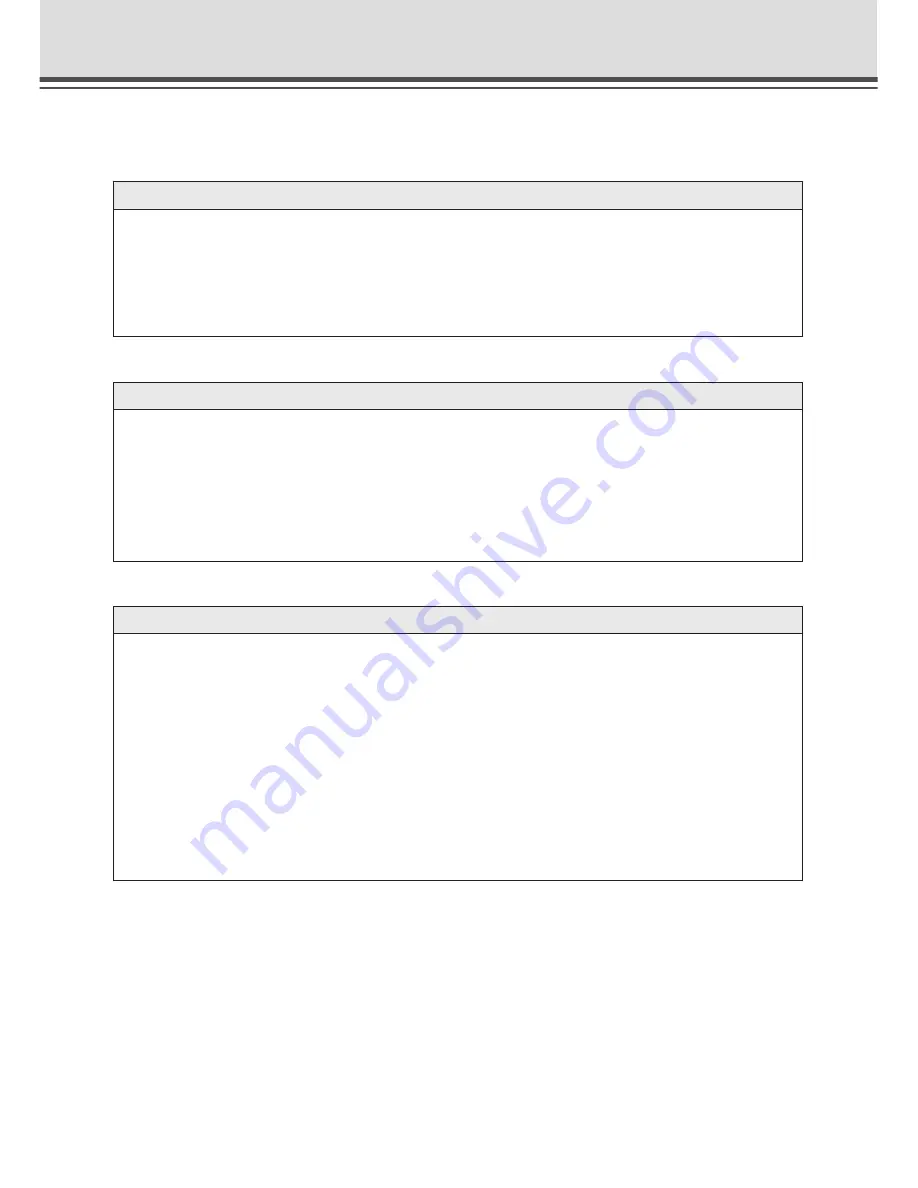
7-2
Troubleshooting
Before you contact your Canon dealer or service outlet, check the items listed below. If a log
message is displayed, refer to the log message list for the log details and the appropriate response.
The VB-C10/VB-C10R does not start up. The Camera LED does not light.
●
Check that the AC cable is connected correctly.
●
Switch the VB-C10/VB-C10R off and then on again (
→
P.2-4).
●
If the Camera LED (
→
P.1-9, 1-10) is not illuminated in green, there is a system error.
Press the Reset switch (
→
P.8-5). If this does not resolve the problem, contact your
Canon dealer.
VBIPI.exe does not work.
●
Check that the LAN cable used for setup is connected correctly.
●
Try turning off the power to the VB-C10/VB-C10R, then turning it on again (
→
P.2-4).
There will no longer be any effect on VBIPI.exe 20 minutes or more after power is turned
on.
●
Check to see if the VB-C10/VB-C10R and the PC running VBIPI.exe are connected to the
same network segment.
The VB-C10/VB-C10R sample page does not appear.
●
Check that the LAN cable is connected correctly.
●
Check that the VB-C10/VB-C10R network settings are correct. In particular, check that
the IP address, subnet mask and default gateway address settings are valid for the network
you are using.
●
If you have changed the IP address, the new IP address does not take effect until you
reboot the VB-C10/VB-C10R.
●
If access control for the VB-C10/VB-C10R is being used, check the settings (
→
P.3-19).
●
Check that the IP address or URL settings in the viewer software are correct.
●
When using the router’s NAT function, be sure the VB-C10/VB-C10R’s IP address in the
Web page is correct (
→
P.5-26).















































