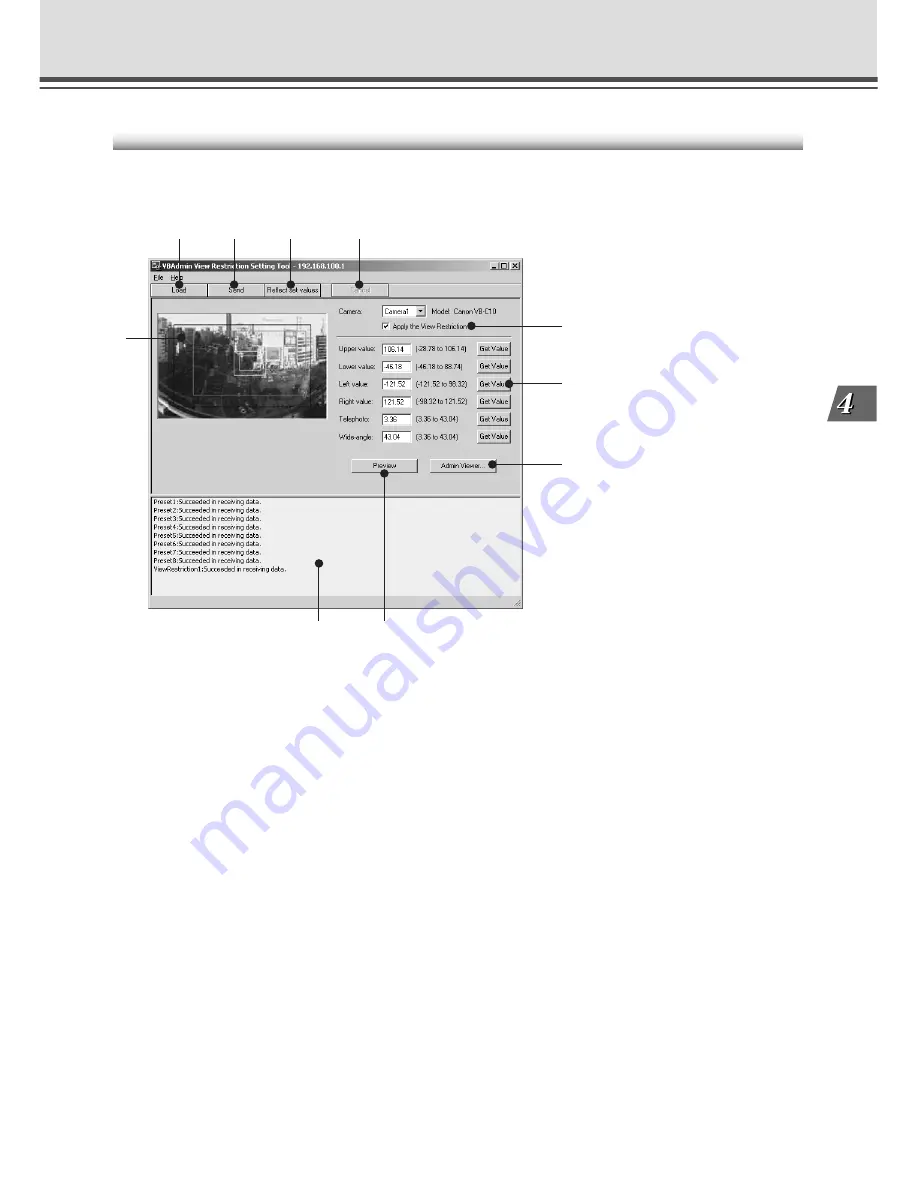
4-13
VB Administration
T
ools
The View Restriction Tool Display Screen
An overview of the functions of the GUI displayed when the View Restriction Tool is started up is
given below.
1 Load button
Loads the view restriction values currently set in the VB-C10/VB-C10R.
2 Send button
Sends to the VB-C10/VB-C10R the current view restriction values edited with this tool.
3 Reflect set values button
Reflects in the VB-C10/VB-C10R the view restriction values that were sent by clicking the
“Send” button.
4 Cancel button
This button can be clicked during communication with the VB-C10/VB-C10R to cut the
connection.
5 Panorama Preview
Displays panorama pictures saved in the VB-C10/VB-C10R. The frames that reproduce the
values of all the view restriction settings are displayed on the panorama picture. These frames
can be displayed when “Apply the View Restriction” is selected. Also, dragging operations can
be used to change the shapes of the frames and reflect the changes in the setting values.
●
View Restriction Preview frames
“Pan
•
Tilt Preview Frame (red)” ..................... Currently set Upper
•
Lower
•
Left
•
Right value
restriction area
“Wide-angle Preview Frame (green)” ............. Currently set wide-angle restriction area
“Telephoto Preview Frame (yellow)” ............... Currently set telephoto restriction area
2
3
8
10
9
4
1
7
6
5
View Restriction Tool
















































