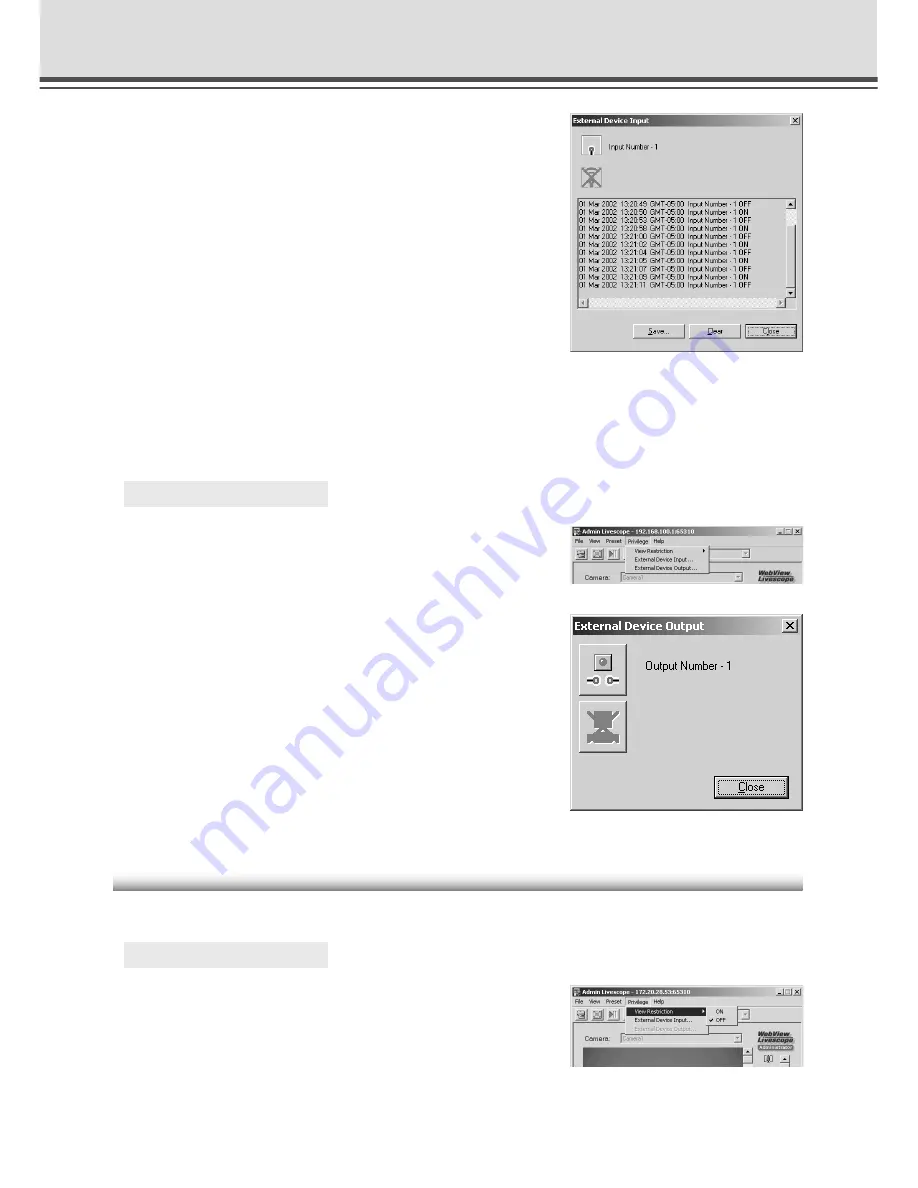
4-26
Admin Viewer
2. The “External Device Input” dialog box appears.
To save this content as a log, click the “Save” button, then
specify a file name and where it should be saved.
To clear the content in the display, click the “Clear” button.
To close the dialog box, click the “Close” button.
Enabling/Disabling View Restrictions
View restrictions can be enabled or disabled when controlling the camera.
○ ○ ○ ○ ○ ○
To Make Settings...
Choose either “ON” or “OFF” for View Restriction
in the Privilege menu.
Operating External Device Output
The ON/OFF status of external device output to an external output device such as a light can be
changed.
○ ○ ○ ○ ○ ○
To Make Settings...
1. Click “Control” button to retrieve the camera
control privileges, and choose “External Device
Output” from the Privilege menu.
2. The “External Device Output” dialog box appears.
The external device output status can be changed using
the ON/OFF buttons for each terminal.
To close the dialog box, click the “Close” button.
















































