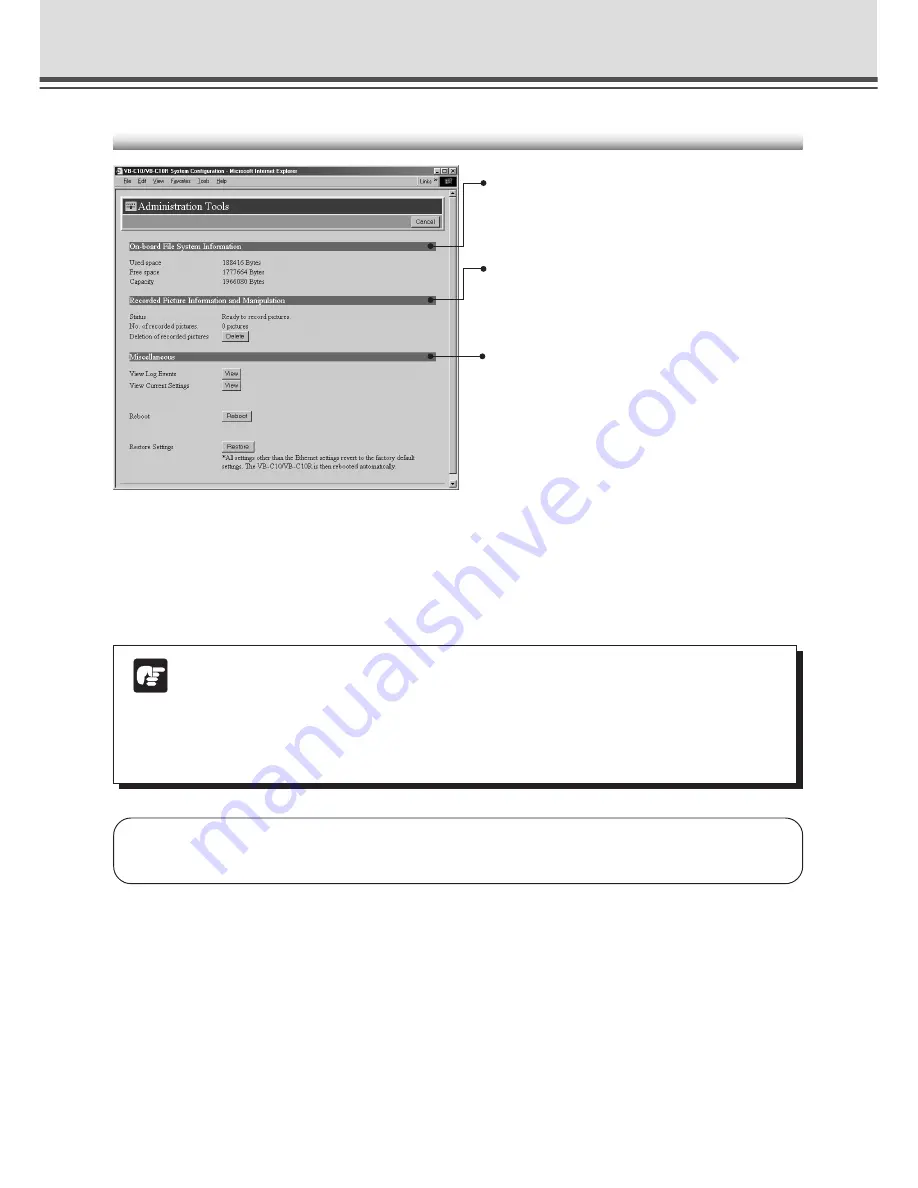
3-22
Detail Settings
Administration Tools Settings Page
On-board File System Information
The On-board File System Information displays the used
space, free space and capacity (used space + free space)
in bytes.
Click the “Cancel” button to exit from this page. This returns you to the settings title
page.
Miscellaneous
“View Log Events”
Click the “View” button to see the historical log files of the
VB-C10/VB-C10R’s operation, viewers, etc.
“View Current Settings”
Displays a list of the current settings when the “View” button
is clicked.
“Reboot”
The VB-C10/VB-C10R will start again when the “Reboot”
button is clicked.
“Restore Settings”
When the “Restore” button is clicked, all settings on the
VB-C10/VB-C10R, except for network-related settings such
as the IP address, subnet mask, and default gateway
address, are restored to the factory default settings.
Recorded Picture Information and Manipulation
The picture recording status and the number of recorded
pictures are displayed. Also, all recorded still pictures can
be deleted by clicking the “Delete” button.
Note
●
When the Reset switch on the rear of the VB-C10/VB-C10R is pressed, all settings
including the IP address are returned to the factory default settings (
→
P.8-5).
●
Since the work area for the VB-C10/VB-C10R is included in the free space on the
on-board file system, files may not be created when the free space becomes
approximately 100KB (
→
P.5-8).
















































