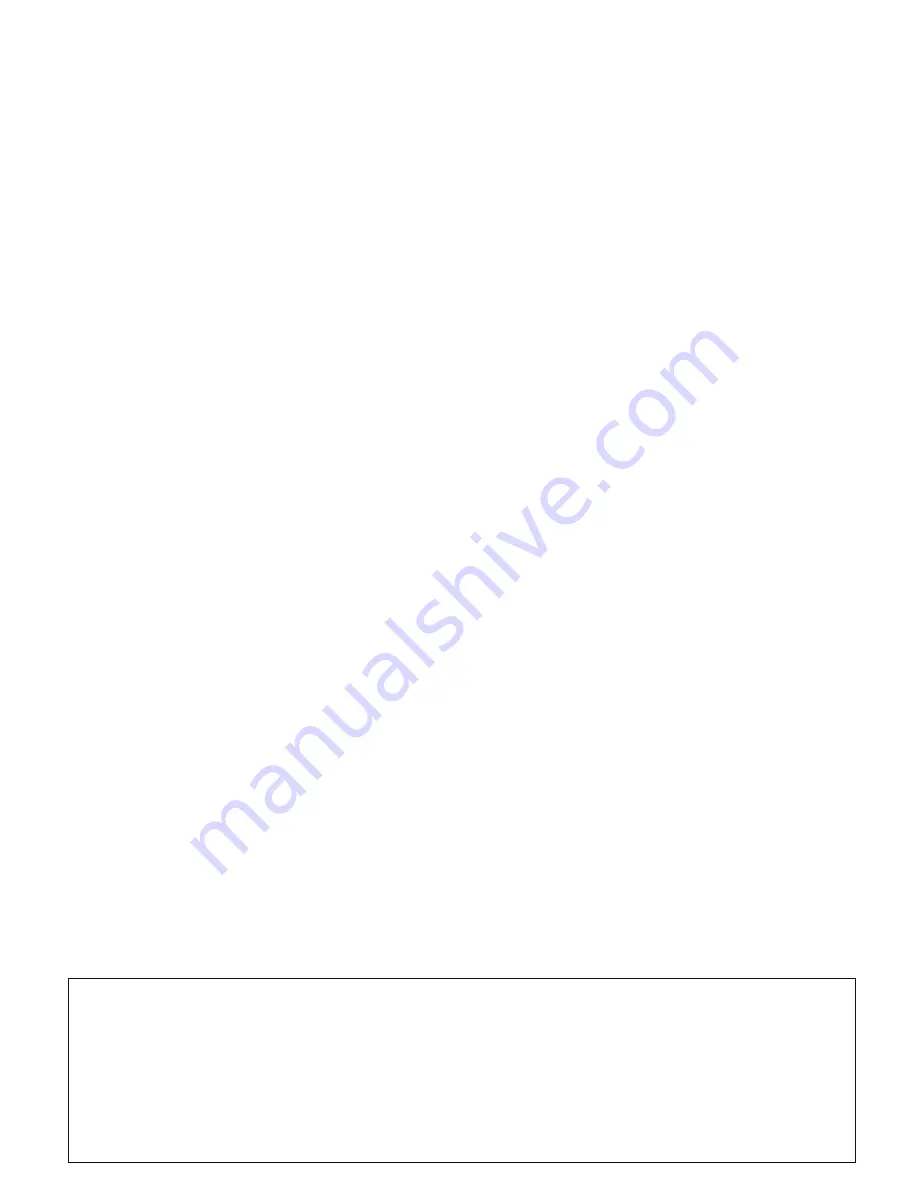
ABUS WIRELESS ALARM SYSTEM
These installation instructions are published by Security-Center GmbH & Co. KG, Linker Kreuthweg 5, D-86444
Affing/Mühlhausen.
All rights including translation reserved. Reproductions of all kinds – e.g. photocopy, microfilm, or storage in computer
systems – require the express written permission of the publisher.
Reprinting prohibited, even in part.
These installation instructions correspond to the state of the art at the time of printing. We reserve the right to make
changes to technology and equipment. Liability for printing errors and technical changes excluded.
© Copyright 2007 by Security-Center GmbH & Co. KG / Printed in Israel.














