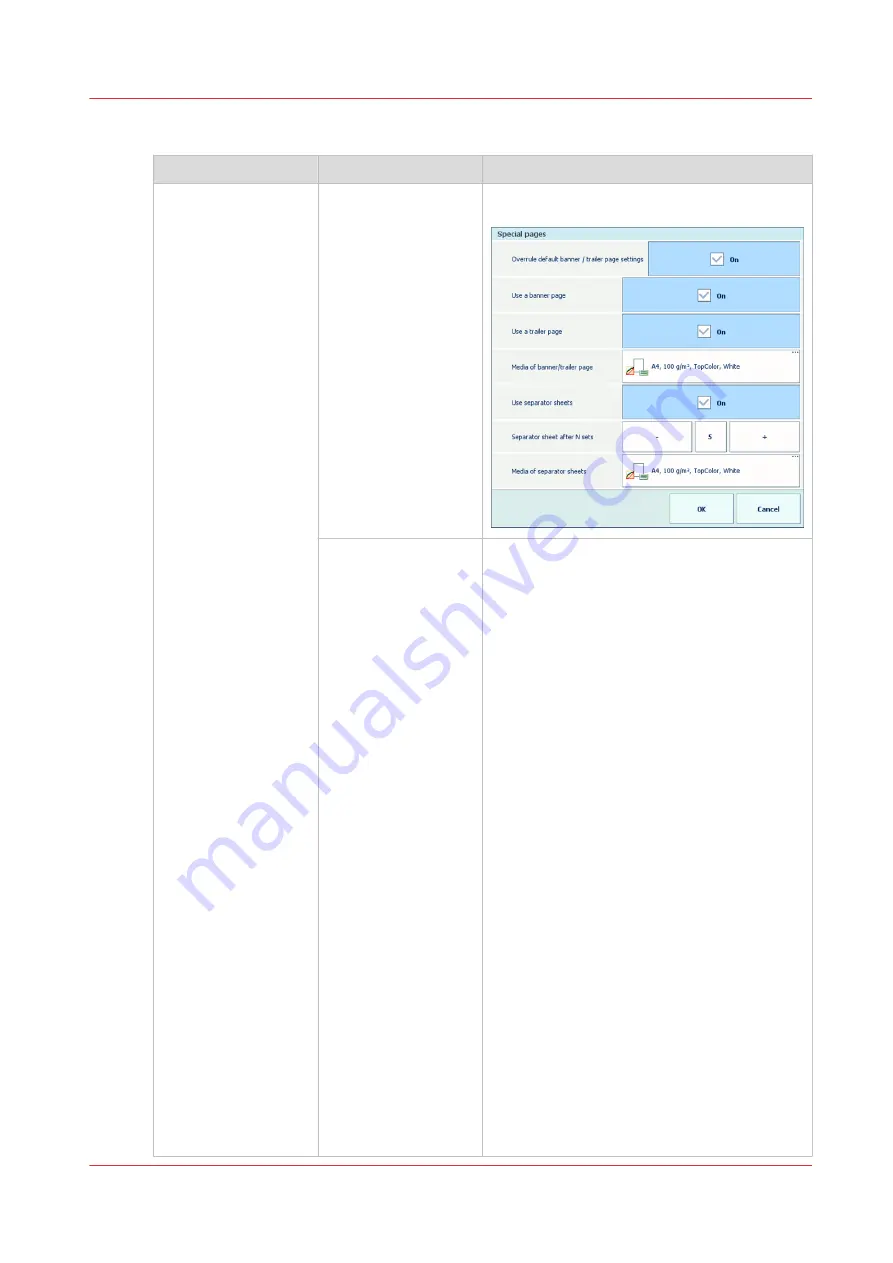
[Special pages]
Setting
Values
Description
[Special pages]
Banner pages, trailer pages, and separator
sheets
•
[Overrule default banner / trailer page set‐
tings]
: indicate if you want to overrule the
default banner page, trailer page, and sepa-
rator sheets settings.
•
[Use a banner page]
: indicate if the job must
include a banner page.
The banner page contains: the sender name,
the recipient name, the accounting ID, the
job name, the printer name, the operator in-
struction, the cost centre and the number of
sets.
•
[Use a trailer page]
: indicate if the job must
include a trailer page.
The trailer page contains: the username, the
recipient name, accounting ID, the job
name, the printer name, the operator in-
struction, the number of pages in a set, the
number of sets, the number of staples, the
number of folded sheets, the number of
punched sheets, the number of creased
sheets, the number of inserts, job received
time, job start time, job completion time, the
number of sheets per job media.
•
[Media of banner/trailer page]
: define the
media for the banner and trailer page.
•
[Use separator sheets ]
: indicate the use of
separator sheets to separate job sets. Sepa-
rator sheets are not printed.
•
[Separator sheet after N sets]
: define after
how many sets you want a separator sheet.
•
[Media of separator sheets]
: define the me-
dia for the separator sheet.
Description of the print job settings that you can change on the control panel
Chapter 9 - Carry out print jobs
179
VarioPrint 6000 line
Summary of Contents for VarioPrint 6000 Series
Page 8: ...Contents 8 VarioPrint 6000 line ...
Page 9: ...Chapter 1 Introduction ...
Page 14: ...Information in this operation guide 14 Chapter 1 Introduction VarioPrint 6000 line ...
Page 15: ...Chapter 2 Explore the print system ...
Page 31: ...Chapter 3 Explore the ease of operation ...
Page 46: ...Transaction printing workflow 46 Chapter 3 Explore the ease of operation VarioPrint 6000 line ...
Page 47: ...Chapter 4 Start the print system ...
Page 56: ...Log in to the printer 56 Chapter 4 Start the print system VarioPrint 6000 line ...
Page 63: ...Chapter 5 Prepare the print system ...
Page 101: ...Chapter 6 Prepare the print jobs ...
Page 110: ...Print a page number via PRISMAsync 110 Chapter 6 Prepare the print jobs VarioPrint 6000 line ...
Page 111: ...Chapter 7 Plan the workload remotely ...
Page 115: ...Chapter 8 Plan the jobs ...
Page 127: ...6 Touch OK Move jobs to another destination Chapter 8 Plan the jobs 127 VarioPrint 6000 line ...
Page 139: ...5 Touch OK Create a note for the operator Chapter 8 Plan the jobs 139 VarioPrint 6000 line ...
Page 165: ...Chapter 9 Carry out print jobs ...
Page 232: ...Make an intermediate check print 232 Chapter 9 Carry out print jobs VarioPrint 6000 line ...
Page 233: ...Chapter 10 Keep the system printing ...
Page 246: ...Status indicators 246 Chapter 10 Keep the system printing VarioPrint 6000 line ...
Page 247: ...Chapter 11 Media handling ...
Page 289: ...Chapter 12 Maintain the print system ...
Page 316: ...Close the doors and covers 316 Chapter 12 Maintain the print system VarioPrint 6000 line ...
Page 317: ...Chapter 13 PRISMAlytics Dashboard ...
Page 319: ...Chapter 14 Troubleshooting ...
Page 334: ...Create and download a log file 334 Chapter 14 Troubleshooting VarioPrint 6000 line ...
Page 335: ...Chapter 15 Specifications ...
Page 353: ......































