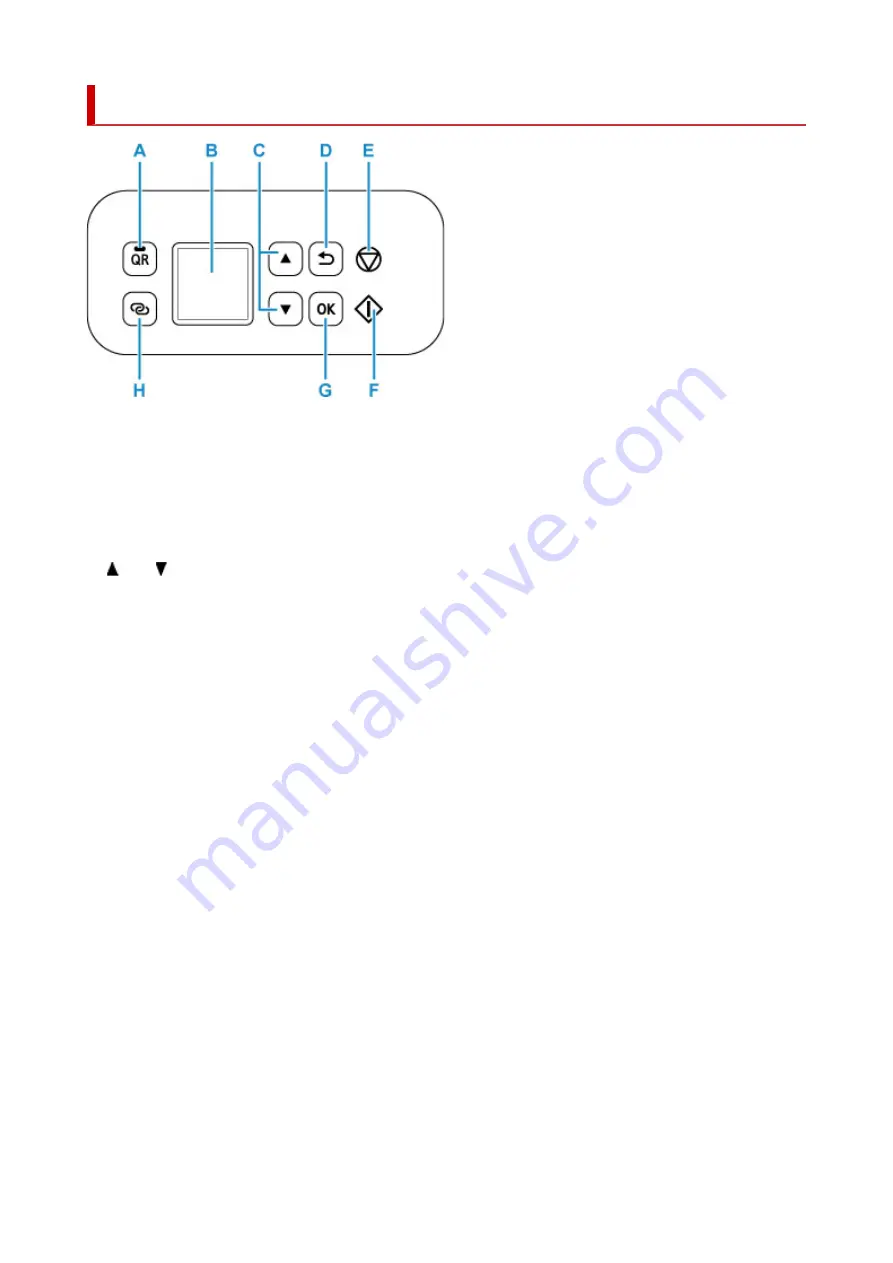
Operation Panel
A: QR button/QR lamp
When you press the
QR
button while the
QR
lamp is lit, the QR code will appear, giving you access to
an online manual that explains the function that is in operation. Cost of connecting to Internet is to be
born by the customer.
B: LCD (Liquid Crystal Display)
Displays messages, menu items, and the operational status.
C: and buttons
Used to select a setting item. These buttons are also used for entering characters.
D: Back button
Returns the LCD to the previous screen.
E: Stop button
Cancels operation when printing is in progress or when selecting a menu item.
Pressing this button when you enter characters deletes one character.
F: Start button
Press this button to start printing or copying, and to confirm the characters entered.
G: OK button
Finalizes your selection of items. Also used to resolve errors.
H: Wireless connect button
To set wireless router information in the printer directly from a smartphone or other such device (without
having to do any procedures at the router), hold down this button.
159
Summary of Contents for TS7400 Series
Page 1: ...TS7400 series Online Manual English ...
Page 71: ... TR9530 series TS3300 series E3300 series 71 ...
Page 130: ...Safety Safety Precautions Regulatory Information WEEE EU EEA 130 ...
Page 153: ...Main Components Front View Rear View Inside View Operation Panel 153 ...
Page 156: ...S Document Cover Open to load an original on the platen T Platen Load an original here 156 ...
Page 183: ...Setting Items on Operation Panel 183 ...
Page 190: ...Selecting Enable allows you to specify the IPsec security 190 ...
Page 280: ...Printing Using Canon Application Software Easy PhotoPrint Editor Guide 280 ...
Page 290: ...Scanning Scanning from Computer Windows Scanning from Computer macOS 290 ...
Page 294: ...Note To set the applications to integrate with see Settings Dialog Box 294 ...
Page 307: ...ScanGear Scanner Driver Screens Basic Mode Tab Advanced Mode Tab 307 ...
Page 328: ...328 ...
Page 354: ...Other Network Problems Checking Network Information Restoring to Factory Defaults 354 ...
Page 387: ...Scanning Problems Windows Scanning Problems 387 ...
Page 388: ...Scanning Problems Scanner Does Not Work ScanGear Scanner Driver Does Not Start 388 ...
Page 401: ...Errors and Messages When Error Occurred Message Support Code Appears 401 ...
















































