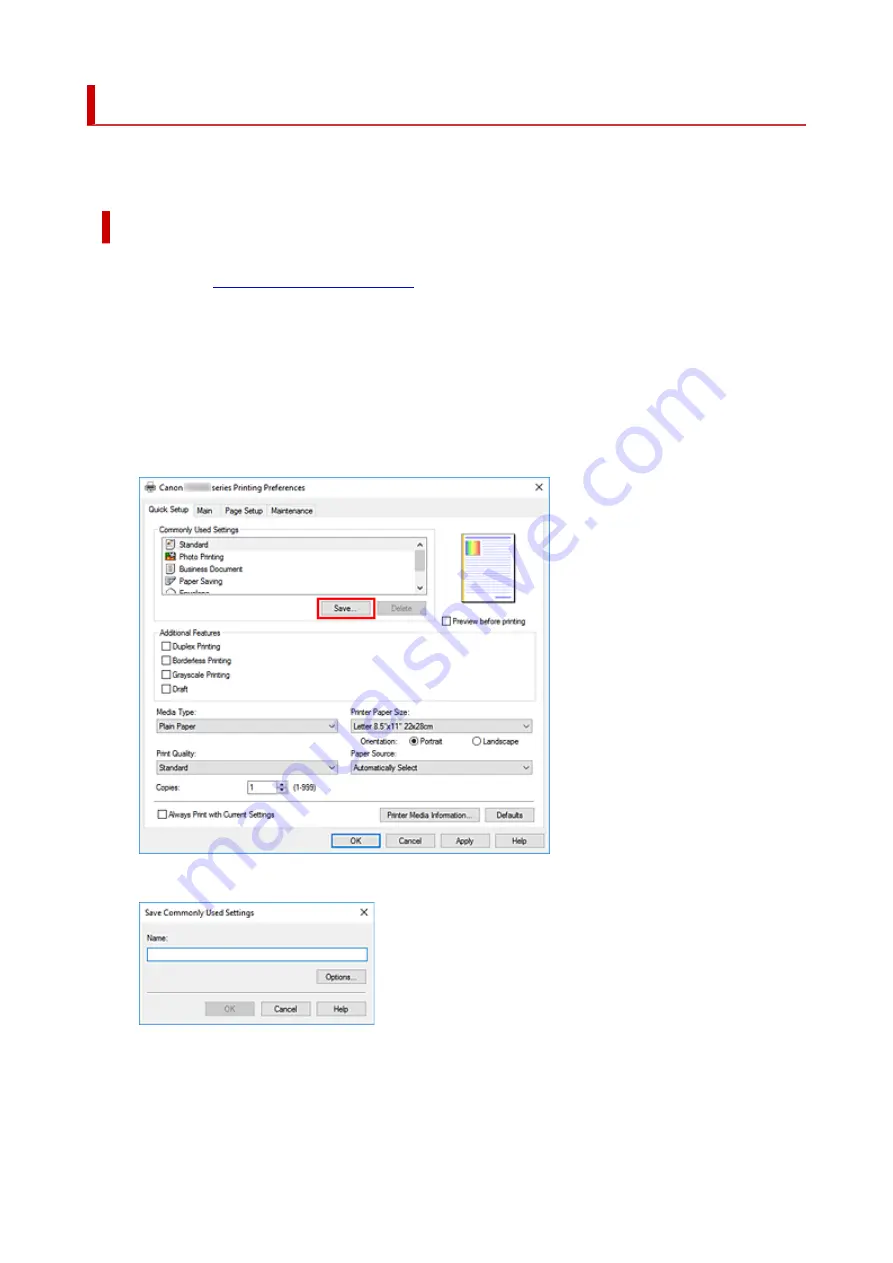
Registering a Frequently Used Printing Profile
You can register the frequently used printing profile to
Commonly Used Settings
on the
Quick Setup
tab.
Unnecessary printing profiles can be deleted at any time.
Registering a Printing Profile
1.
2.
Set the necessary items
From
Commonly Used Settings
on the
Quick Setup
tab, select the printing profile to be used and if
necessary, change the settings after
Additional Features
.
You can also register necessary items on the
Main
and
Page Setup
tabs.
3.
Click
Save...
The
Save Commonly Used Settings
dialog box opens.
4.
Save the settings
Enter a name for the print settings to register in the
Name
field. If necessary, click
Options...
, set the
items, and then click
OK
.
174
Summary of Contents for TS7400 Series
Page 1: ...TS7400 series Online Manual English ...
Page 71: ... TR9530 series TS3300 series E3300 series 71 ...
Page 130: ...Safety Safety Precautions Regulatory Information WEEE EU EEA 130 ...
Page 153: ...Main Components Front View Rear View Inside View Operation Panel 153 ...
Page 156: ...S Document Cover Open to load an original on the platen T Platen Load an original here 156 ...
Page 183: ...Setting Items on Operation Panel 183 ...
Page 190: ...Selecting Enable allows you to specify the IPsec security 190 ...
Page 280: ...Printing Using Canon Application Software Easy PhotoPrint Editor Guide 280 ...
Page 290: ...Scanning Scanning from Computer Windows Scanning from Computer macOS 290 ...
Page 294: ...Note To set the applications to integrate with see Settings Dialog Box 294 ...
Page 307: ...ScanGear Scanner Driver Screens Basic Mode Tab Advanced Mode Tab 307 ...
Page 328: ...328 ...
Page 354: ...Other Network Problems Checking Network Information Restoring to Factory Defaults 354 ...
Page 387: ...Scanning Problems Windows Scanning Problems 387 ...
Page 388: ...Scanning Problems Scanner Does Not Work ScanGear Scanner Driver Does Not Start 388 ...
Page 401: ...Errors and Messages When Error Occurred Message Support Code Appears 401 ...






























