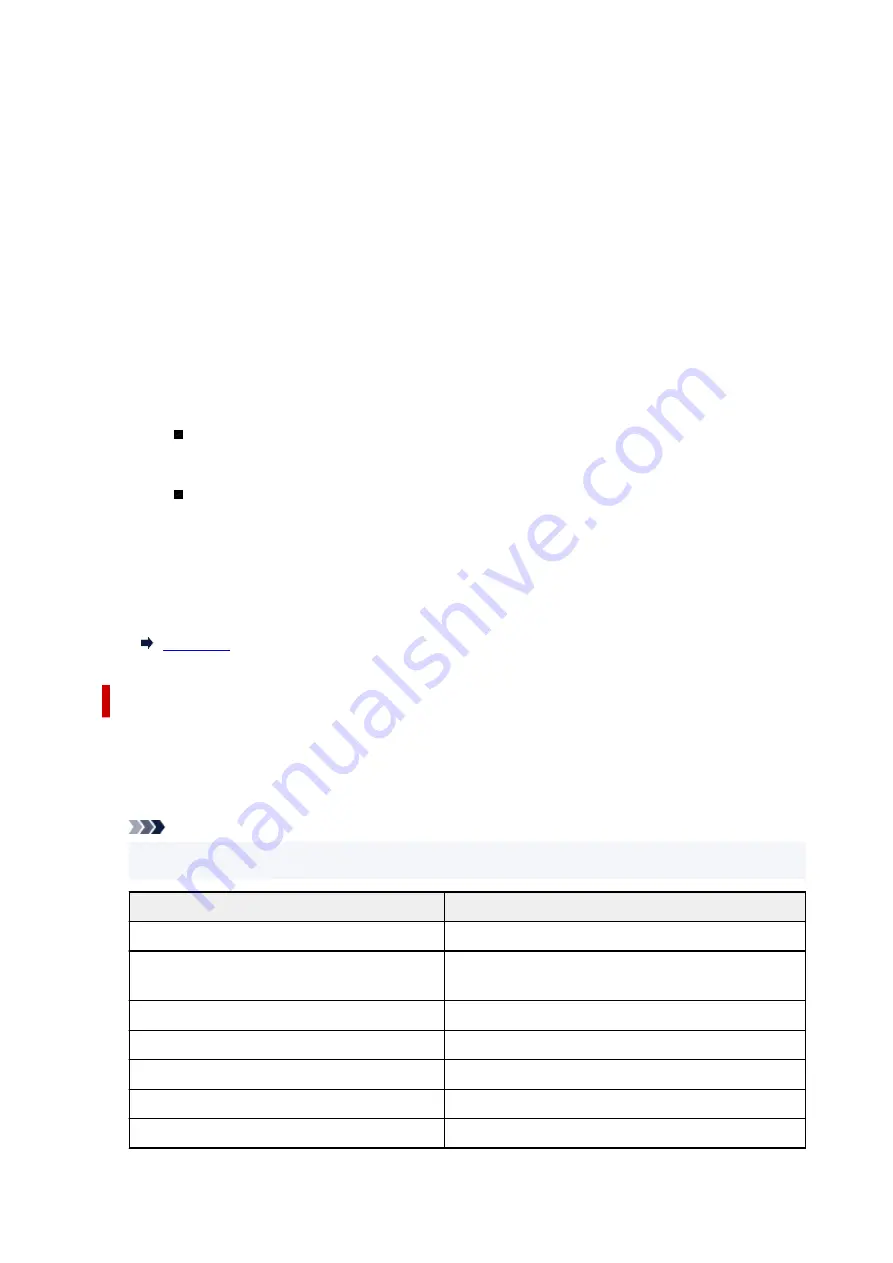
•
Wi-Fi setup
Selects the setup method for Wi-Fi connection.
◦
Easy wireless connect
Select if you specify the settings of the access point information to the printer directly from a
device (e.g. smartphone, or tablet) without operating the wireless router. Follow the on-screen
instructions of the connecting device for the setup procedure.
◦
Manual connect
Select when you perform settings for Wi-Fi manually using the operation panel of the printer.
◦
WPS (Push button method)
Select when you perform settings for Wi-Fi using a wireless router supporting a Wi-Fi Protected
Setup (WPS) push button method. Follow the on-screen instructions during setup.
◦
Other connection types
Manual connect (adv.)
Select when you perform settings for Wi-Fi manually. You can specify multiple WEP keys.
WPS (PIN code method)
Select when you perform settings for Wi-Fi using a wireless router supporting a Wi-Fi
Protected Setup (WPS) PIN code method. Follow the on-screen instructions during setup.
•
Advanced
For details on each setting item:
Wireless Direct
•
Show setting info
The network settings information of the printer appears when it is connected by the wireless direct.
(Some setting items are not displayed depending on the printer settings.)
Note
• Select
Show setting info
to display a screen, allowing you to show or hide the password.
Items
Setting
Connection
Enable/Disable
Network name(SSID)
DIRECT-XXXXXXXXX
XXXXXXXXXXXXXXXX (up to 32 characters)
Password
XXXXXXXXXX (10 characters)
Wi-Fi security
WPA2-PSK(AES)
No. of devices connected now
XX/XX
IPv4 address
XXX. XXX. XXX. XXX (12 characters)
IPv4 subnet mask
XXX. XXX. XXX. XXX (12 characters)
187
Summary of Contents for TS7400 Series
Page 1: ...TS7400 series Online Manual English ...
Page 71: ... TR9530 series TS3300 series E3300 series 71 ...
Page 130: ...Safety Safety Precautions Regulatory Information WEEE EU EEA 130 ...
Page 153: ...Main Components Front View Rear View Inside View Operation Panel 153 ...
Page 156: ...S Document Cover Open to load an original on the platen T Platen Load an original here 156 ...
Page 183: ...Setting Items on Operation Panel 183 ...
Page 190: ...Selecting Enable allows you to specify the IPsec security 190 ...
Page 280: ...Printing Using Canon Application Software Easy PhotoPrint Editor Guide 280 ...
Page 290: ...Scanning Scanning from Computer Windows Scanning from Computer macOS 290 ...
Page 294: ...Note To set the applications to integrate with see Settings Dialog Box 294 ...
Page 307: ...ScanGear Scanner Driver Screens Basic Mode Tab Advanced Mode Tab 307 ...
Page 328: ...328 ...
Page 354: ...Other Network Problems Checking Network Information Restoring to Factory Defaults 354 ...
Page 387: ...Scanning Problems Windows Scanning Problems 387 ...
Page 388: ...Scanning Problems Scanner Does Not Work ScanGear Scanner Driver Does Not Start 388 ...
Page 401: ...Errors and Messages When Error Occurred Message Support Code Appears 401 ...
















































