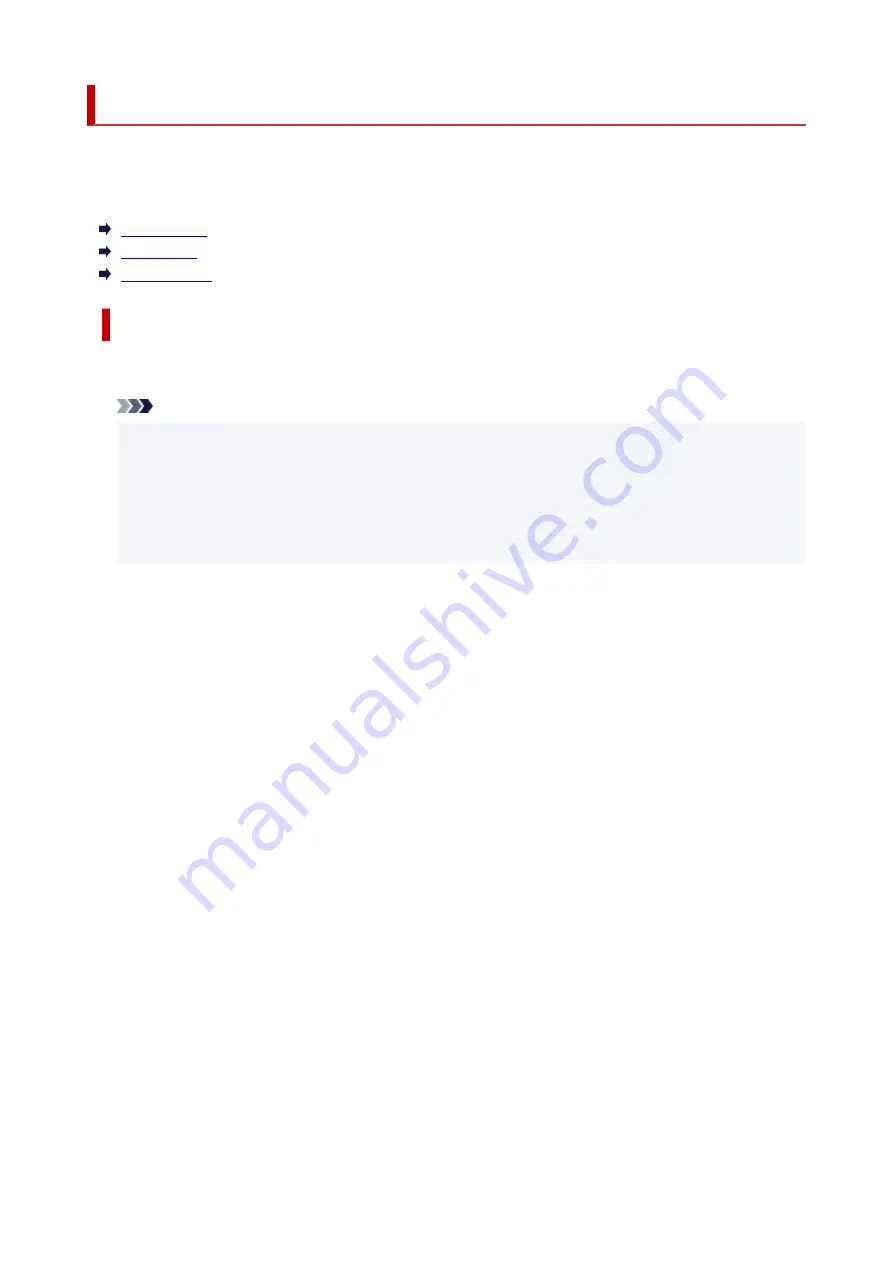
Supported Media Types
For best results, choose paper designed for how you are printing. A variety of paper for documents as well
as photos or illustrations is available from Canon. Use genuine Canon paper to print important photos, when
possible.
Media Types
Page Sizes
Paper Weight
Media Types
Genuine Canon paper
Note
• For warnings on use of the non-printable side, see each product's usage information.
• Page sizes and media types differ depending on the country or region where the paper is sold. For
details on page sizes and media types, access the Canon website.
• Genuine Canon paper is not available in some countries or regions. Note that in the United States,
Canon paper is not sold by model number. Instead, purchase paper by name.
Paper for printing documents:
• Canon Red Label Superior <WOP111>
• Canon Océ Office Colour Paper <SAT213>
• High Resolution Paper <HR-101N>
Paper for printing photos:
• Glossy Photo Paper "Everyday Use" <GP-501/GP-508>
• Photo Paper Glossy <GP-701>
• Photo Paper Plus Glossy II <PP-201/PP-208/PP-301>
• Matte Photo Paper <MP-101>
Paper for making original goods:
• Photo Stickers (16 stickers per sheet) <PS-108>
• Photo Stickers (Free Cutting) <PS-208>
• Photo Stickers (Variety Pack) <PS-808>
• Restickable Photo Paper <RP-101>
• Removable Photo Stickers <PS-308R>
• Magnetic Photo Paper <MG-101/PS-508>
• Double sided Matte Paper <MP-101D>
172
Summary of Contents for TR150 Series
Page 1: ...TR150 series Online Manual English ...
Page 39: ... XX represents alphanumeric characters 39 ...
Page 50: ...Handling Paper Ink Tanks etc Loading Paper Replacing Ink Tanks 50 ...
Page 51: ...Loading Paper Loading Plain Paper Photo Paper Loading Envelopes 51 ...
Page 60: ...Replacing Ink Tanks Replacing Ink Tanks Checking Ink Status on the LCD Ink Tips 60 ...
Page 68: ...You can check the ink model number 68 ...
Page 99: ...Safety Safety Precautions Regulatory Information WEEE EU EEA 99 ...
Page 124: ...Main Components and Their Use Main Components Power Supply LCD and Operation Panel 124 ...
Page 125: ...Main Components Front View Rear View Inside View Operation Panel 125 ...
Page 130: ...Note For details on replacing an ink tank see Replacing Ink Tanks 130 ...
Page 136: ...Managing the Printer Power 136 ...
Page 139: ...The specification of the power cord differs depending on the country or region of use 139 ...
Page 150: ...For more on setting items on the operation panel Setting Items on Operation Panel 150 ...
Page 193: ...Printing Using Canon Application Software Easy PhotoPrint Editor Guide 193 ...
Page 196: ...7 Use the button to specify the number of copies 8 Select Print The printing starts 196 ...
Page 230: ...Other Network Problems Checking Network Information Restoring to Factory Defaults 230 ...
Page 235: ...Problems while Printing from Smartphone Tablet Cannot Print from Smartphone Tablet 235 ...
Page 268: ...Errors and Messages When Error Occurred Message Support Code Appears 268 ...
Page 288: ...1660 Cause The ink tank is not installed What to Do Install the ink tank 288 ...
















































