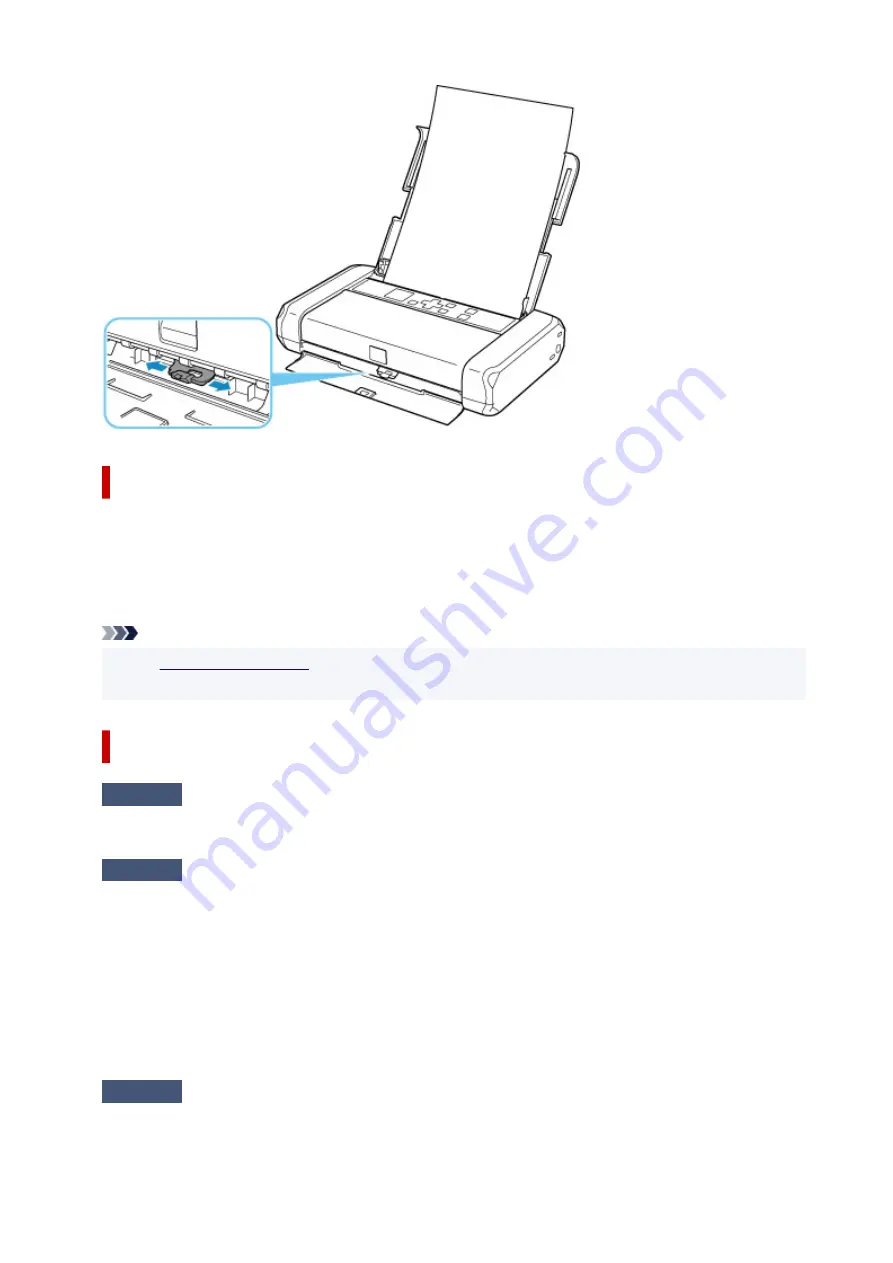
Error Regarding Power Cord Being Unplugged Is Displayed (Windows)
While the power was still on, the printer may have been unplugged or the battery power supply may have
stopped by the exhausted battery.
Check the error message that appears on the computer and click
OK
.
The printer starts printing.
Note
• See
to unplug the power cord correctly.
• See Using the Battery for how to use the battery.
Writing Error/Output Error/Communication Error (Windows)
Check1
If
ON
lamp is off, press printer's
ON
button.
The
ON
lamp flashes while the printer is initializing. Wait until the
ON
lamp stops flashing and remains lit.
Check2
Make sure printer is properly connected to computer.
If you are using a USB cable, make sure it is securely connected to both the printer and the computer. When
the USB cable is securely plugged in, check the following:
• If you are using a relay device such as a USB hub, disconnect it, connect the printer directly to the
computer, and retry the printing. If printing starts normally, there is a problem with the relay device.
Contact the vendor of the relay device.
• There could also be a problem with the USB cable. Replace the USB cable and retry the printing.
If you use the printer over a LAN, make sure the printer is correctly set up for network use.
Check3
Make sure Printer Driver is installed correctly.
272
Summary of Contents for TR150 Series
Page 1: ...TR150 series Online Manual English ...
Page 39: ... XX represents alphanumeric characters 39 ...
Page 50: ...Handling Paper Ink Tanks etc Loading Paper Replacing Ink Tanks 50 ...
Page 51: ...Loading Paper Loading Plain Paper Photo Paper Loading Envelopes 51 ...
Page 60: ...Replacing Ink Tanks Replacing Ink Tanks Checking Ink Status on the LCD Ink Tips 60 ...
Page 68: ...You can check the ink model number 68 ...
Page 99: ...Safety Safety Precautions Regulatory Information WEEE EU EEA 99 ...
Page 124: ...Main Components and Their Use Main Components Power Supply LCD and Operation Panel 124 ...
Page 125: ...Main Components Front View Rear View Inside View Operation Panel 125 ...
Page 130: ...Note For details on replacing an ink tank see Replacing Ink Tanks 130 ...
Page 136: ...Managing the Printer Power 136 ...
Page 139: ...The specification of the power cord differs depending on the country or region of use 139 ...
Page 150: ...For more on setting items on the operation panel Setting Items on Operation Panel 150 ...
Page 193: ...Printing Using Canon Application Software Easy PhotoPrint Editor Guide 193 ...
Page 196: ...7 Use the button to specify the number of copies 8 Select Print The printing starts 196 ...
Page 230: ...Other Network Problems Checking Network Information Restoring to Factory Defaults 230 ...
Page 235: ...Problems while Printing from Smartphone Tablet Cannot Print from Smartphone Tablet 235 ...
Page 268: ...Errors and Messages When Error Occurred Message Support Code Appears 268 ...
Page 288: ...1660 Cause The ink tank is not installed What to Do Install the ink tank 288 ...






























