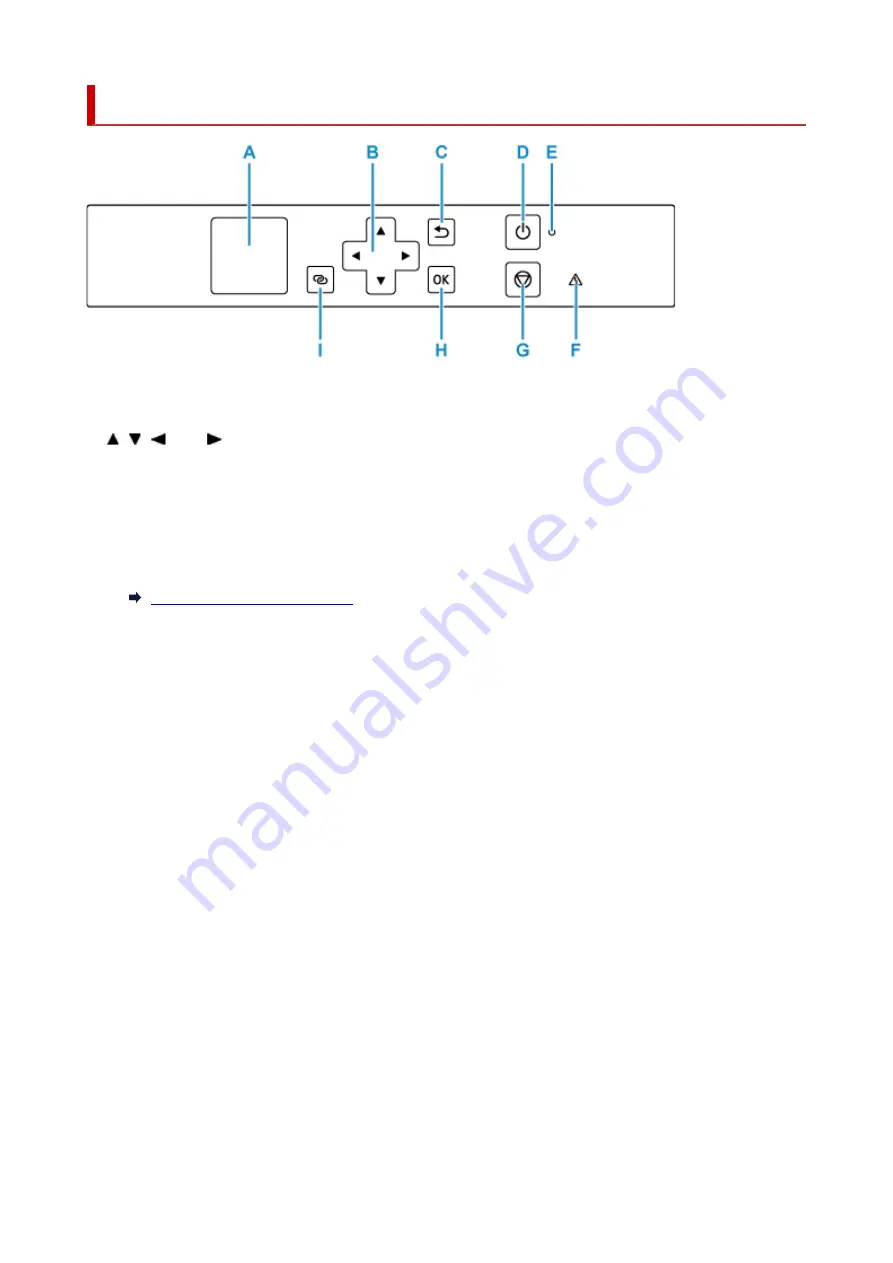
Operation Panel
A: LCD (Liquid Crystal Display)
Displays messages, menu items, and the operational status.
B: , ,
, and
buttons
Used to select a setting item.
C: Back button
Returns the LCD to the previous screen.
D: ON button
Turns the power on or off.
Turning the Printer On and Off
E: ON lamp
Lights after flashing when the power is turned on.
F: Alarm lamp
Lights or flashes when an error occurs.
G: Stop button
Cancels operation when printing is in progress or when selecting a menu item.
H: OK button
Finalizes your selection of items. Also used to resolve errors.
I: Wireless connect button
To set wireless router information in the printer directly from a smartphone or other such device (without
having to do any procedures at the router), hold down this button.
131
Summary of Contents for TR150 Series
Page 1: ...TR150 series Online Manual English ...
Page 39: ... XX represents alphanumeric characters 39 ...
Page 50: ...Handling Paper Ink Tanks etc Loading Paper Replacing Ink Tanks 50 ...
Page 51: ...Loading Paper Loading Plain Paper Photo Paper Loading Envelopes 51 ...
Page 60: ...Replacing Ink Tanks Replacing Ink Tanks Checking Ink Status on the LCD Ink Tips 60 ...
Page 68: ...You can check the ink model number 68 ...
Page 99: ...Safety Safety Precautions Regulatory Information WEEE EU EEA 99 ...
Page 124: ...Main Components and Their Use Main Components Power Supply LCD and Operation Panel 124 ...
Page 125: ...Main Components Front View Rear View Inside View Operation Panel 125 ...
Page 130: ...Note For details on replacing an ink tank see Replacing Ink Tanks 130 ...
Page 136: ...Managing the Printer Power 136 ...
Page 139: ...The specification of the power cord differs depending on the country or region of use 139 ...
Page 150: ...For more on setting items on the operation panel Setting Items on Operation Panel 150 ...
Page 193: ...Printing Using Canon Application Software Easy PhotoPrint Editor Guide 193 ...
Page 196: ...7 Use the button to specify the number of copies 8 Select Print The printing starts 196 ...
Page 230: ...Other Network Problems Checking Network Information Restoring to Factory Defaults 230 ...
Page 235: ...Problems while Printing from Smartphone Tablet Cannot Print from Smartphone Tablet 235 ...
Page 268: ...Errors and Messages When Error Occurred Message Support Code Appears 268 ...
Page 288: ...1660 Cause The ink tank is not installed What to Do Install the ink tank 288 ...
















































