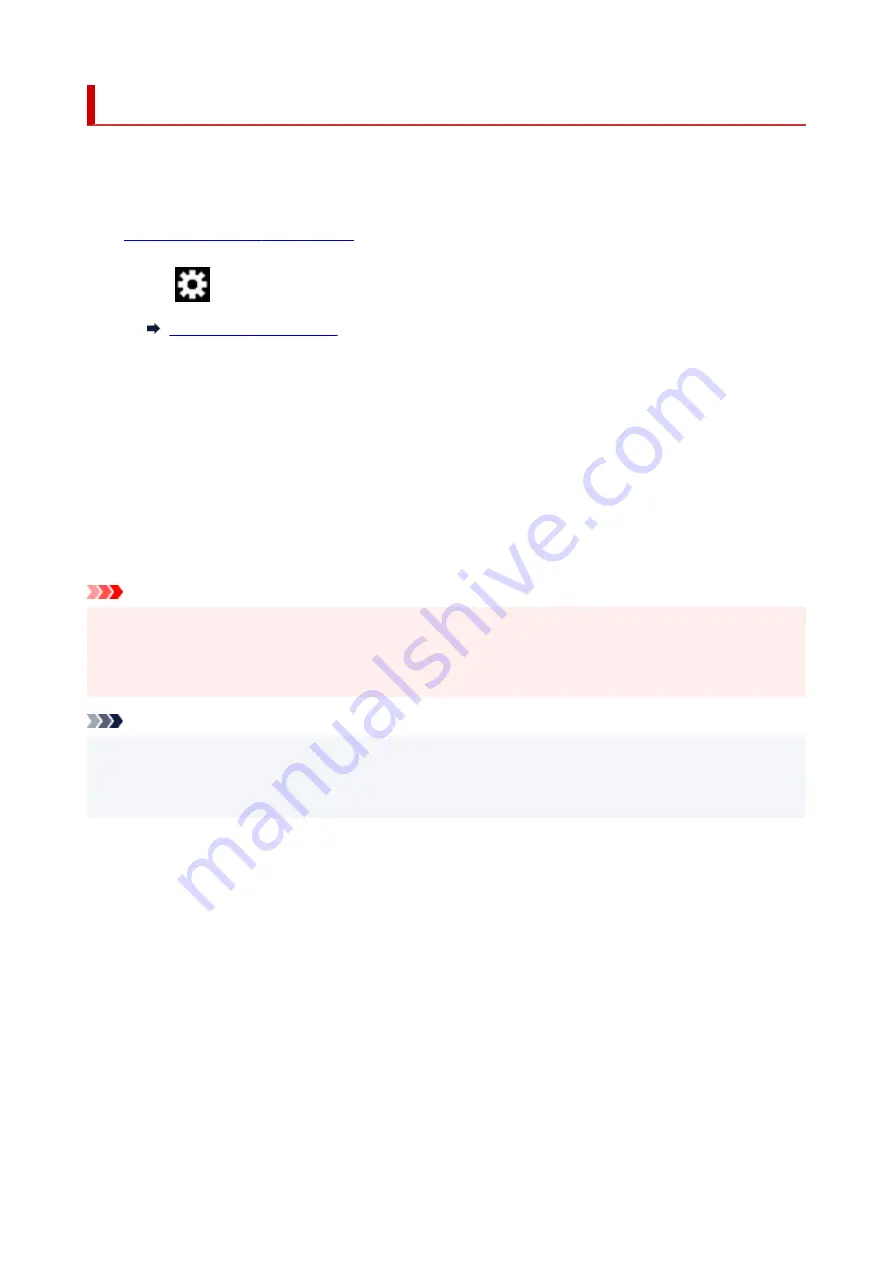
Quiet setting
Enables this function on the printer if you want to reduce the operating noise, such as when printing at night.
Follow the procedure below to perform setting.
1.
Check that printer is turned on.
2.
Select
(Setup) on HOME screen.
3.
Select
Device settings
.
4.
Select
Other device settings
.
5.
Select
Quiet setting
.
6.
Select to turn it ON/OFF.
When
Quiet setting
is turned on, it is possible to reduce the operating noise while printing is in progress.
Important
• When
Quiet setting
is turned on, the operating speed will be slower compared to when it is turned off.
• This function may not be so effective depending on the printer's setting. Furthermore, certain noise,
such as when the printer is preparing for printing, is not reduced.
Note
• You can set the quiet mode from the operation panel of the printer or the printer driver. No matter how
you set the quiet mode, the mode is applied when you perform operations from the operation panel of
the printer or printing from the computer.
166
Summary of Contents for TR150 Series
Page 1: ...TR150 series Online Manual English ...
Page 39: ... XX represents alphanumeric characters 39 ...
Page 50: ...Handling Paper Ink Tanks etc Loading Paper Replacing Ink Tanks 50 ...
Page 51: ...Loading Paper Loading Plain Paper Photo Paper Loading Envelopes 51 ...
Page 60: ...Replacing Ink Tanks Replacing Ink Tanks Checking Ink Status on the LCD Ink Tips 60 ...
Page 68: ...You can check the ink model number 68 ...
Page 99: ...Safety Safety Precautions Regulatory Information WEEE EU EEA 99 ...
Page 124: ...Main Components and Their Use Main Components Power Supply LCD and Operation Panel 124 ...
Page 125: ...Main Components Front View Rear View Inside View Operation Panel 125 ...
Page 130: ...Note For details on replacing an ink tank see Replacing Ink Tanks 130 ...
Page 136: ...Managing the Printer Power 136 ...
Page 139: ...The specification of the power cord differs depending on the country or region of use 139 ...
Page 150: ...For more on setting items on the operation panel Setting Items on Operation Panel 150 ...
Page 193: ...Printing Using Canon Application Software Easy PhotoPrint Editor Guide 193 ...
Page 196: ...7 Use the button to specify the number of copies 8 Select Print The printing starts 196 ...
Page 230: ...Other Network Problems Checking Network Information Restoring to Factory Defaults 230 ...
Page 235: ...Problems while Printing from Smartphone Tablet Cannot Print from Smartphone Tablet 235 ...
Page 268: ...Errors and Messages When Error Occurred Message Support Code Appears 268 ...
Page 288: ...1660 Cause The ink tank is not installed What to Do Install the ink tank 288 ...
















































