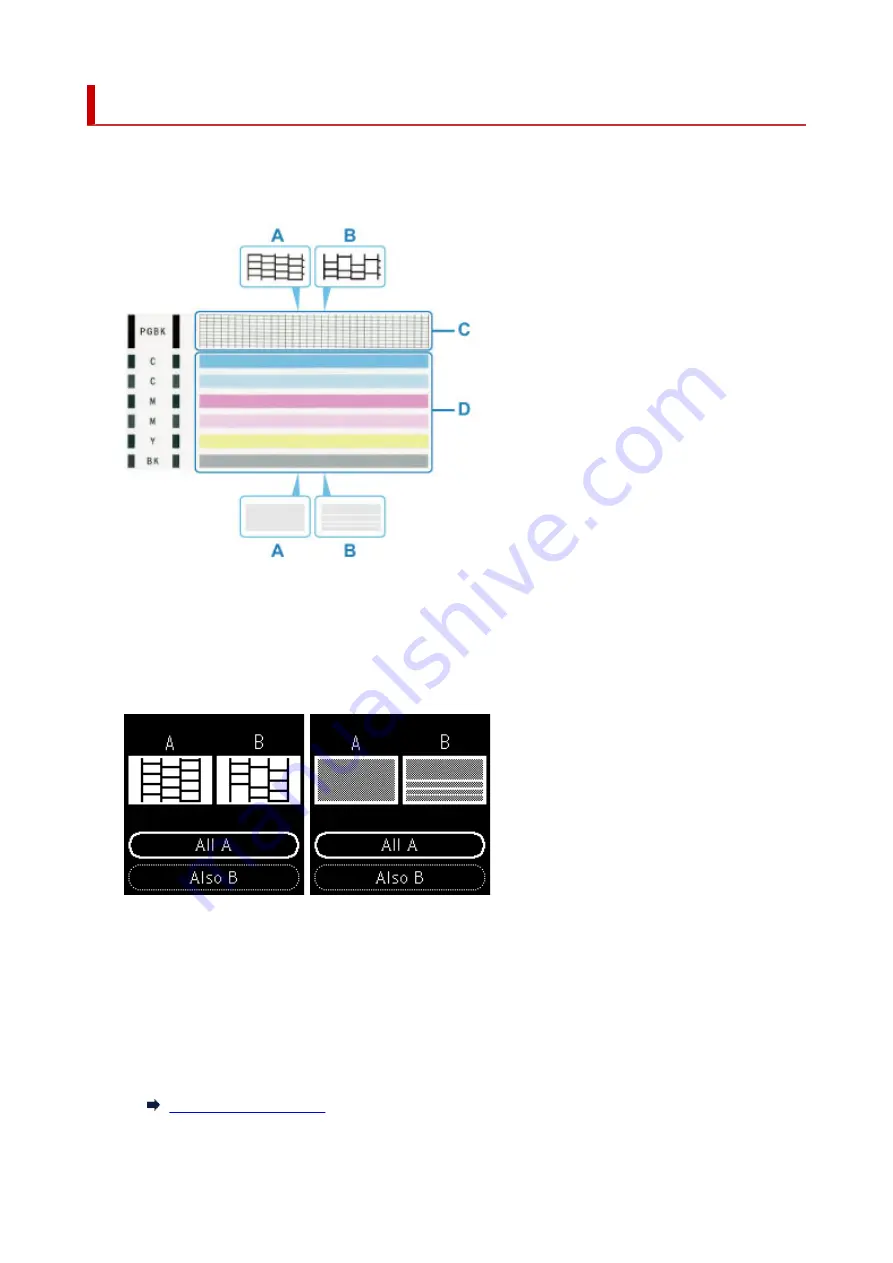
Examining the Nozzle Check Pattern
Examine the nozzle check pattern, and clean the print head if necessary.
1.
Check if there are missing lines in the pattern C or horizontal white streaks in the pattern D.
A: No missing lines/No horizontal white streaks
B: Lines are missing/Horizontal white streaks are present
2.
Select the pattern that is closer to the printed nozzle check pattern on the confirmation
screen.
For A (no missing lines or no horizontal white streaks) in both the pattern C and pattern D:
The cleaning is not required. Select
All A
, confirm the message, then select
OK
.
For B (lines are missing or horizontal white streaks are present) in the pattern C or pattern D, or
in both patterns:
The cleaning is required. Select
Also B
, then select
Yes
on the cleaning confirmation screen.
The printer starts cleaning the print head.
74
Summary of Contents for TR150 Series
Page 1: ...TR150 series Online Manual English ...
Page 39: ... XX represents alphanumeric characters 39 ...
Page 50: ...Handling Paper Ink Tanks etc Loading Paper Replacing Ink Tanks 50 ...
Page 51: ...Loading Paper Loading Plain Paper Photo Paper Loading Envelopes 51 ...
Page 60: ...Replacing Ink Tanks Replacing Ink Tanks Checking Ink Status on the LCD Ink Tips 60 ...
Page 68: ...You can check the ink model number 68 ...
Page 99: ...Safety Safety Precautions Regulatory Information WEEE EU EEA 99 ...
Page 124: ...Main Components and Their Use Main Components Power Supply LCD and Operation Panel 124 ...
Page 125: ...Main Components Front View Rear View Inside View Operation Panel 125 ...
Page 130: ...Note For details on replacing an ink tank see Replacing Ink Tanks 130 ...
Page 136: ...Managing the Printer Power 136 ...
Page 139: ...The specification of the power cord differs depending on the country or region of use 139 ...
Page 150: ...For more on setting items on the operation panel Setting Items on Operation Panel 150 ...
Page 193: ...Printing Using Canon Application Software Easy PhotoPrint Editor Guide 193 ...
Page 196: ...7 Use the button to specify the number of copies 8 Select Print The printing starts 196 ...
Page 230: ...Other Network Problems Checking Network Information Restoring to Factory Defaults 230 ...
Page 235: ...Problems while Printing from Smartphone Tablet Cannot Print from Smartphone Tablet 235 ...
Page 268: ...Errors and Messages When Error Occurred Message Support Code Appears 268 ...
Page 288: ...1660 Cause The ink tank is not installed What to Do Install the ink tank 288 ...






























