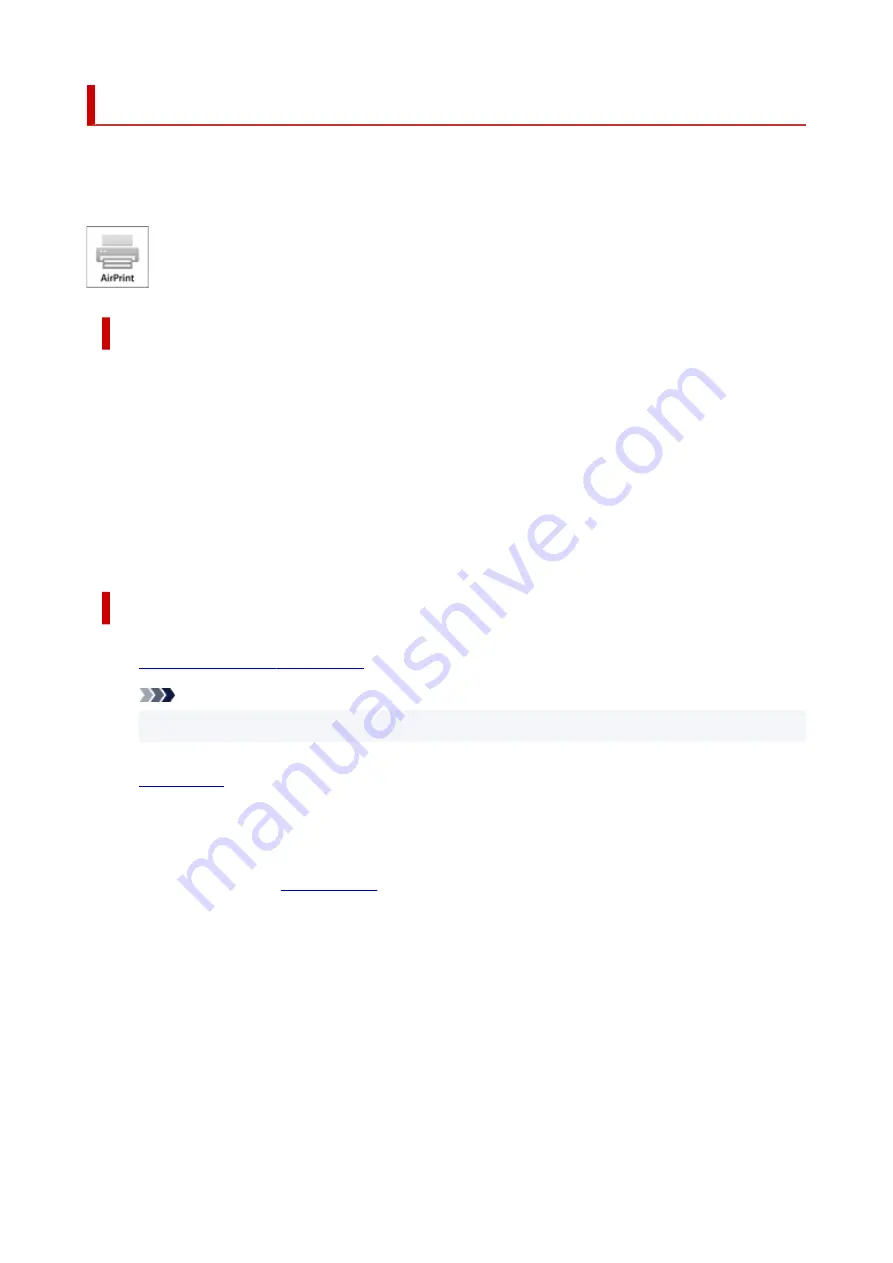
Printing
This printer is compatible with the macOS standard printing system (AirPrint).
You can start printing right away after connecting this printer to your Mac without installing any special
software.
Checking Your Environment
First, check your environment.
• AirPrint Operation Environment
Mac running the latest version of OS
• Requirement
The Mac and the printer must be connected by one of the following methods:
◦ Connected to the same network over a
LAN
◦ Connected directly without wireless router (Direct Connection)
◦ Connected by USB
Print from a Mac
1.
Check that printer is turned on
Note
• If
Auto power on
is enabled, printer automatically turns itself on when receiving a print job.
2.
in printer
3.
Select paper size and paper type from printer
Register the set paper size and paper type on the printer operation panel.
For instructions, see "
."
4.
Start printing from your application software
The Print dialog opens.
5.
Select printer
Select your model from the
Printer
list in the Print dialog.
182
Summary of Contents for TR150 Series
Page 1: ...TR150 series Online Manual English ...
Page 39: ... XX represents alphanumeric characters 39 ...
Page 50: ...Handling Paper Ink Tanks etc Loading Paper Replacing Ink Tanks 50 ...
Page 51: ...Loading Paper Loading Plain Paper Photo Paper Loading Envelopes 51 ...
Page 60: ...Replacing Ink Tanks Replacing Ink Tanks Checking Ink Status on the LCD Ink Tips 60 ...
Page 68: ...You can check the ink model number 68 ...
Page 99: ...Safety Safety Precautions Regulatory Information WEEE EU EEA 99 ...
Page 124: ...Main Components and Their Use Main Components Power Supply LCD and Operation Panel 124 ...
Page 125: ...Main Components Front View Rear View Inside View Operation Panel 125 ...
Page 130: ...Note For details on replacing an ink tank see Replacing Ink Tanks 130 ...
Page 136: ...Managing the Printer Power 136 ...
Page 139: ...The specification of the power cord differs depending on the country or region of use 139 ...
Page 150: ...For more on setting items on the operation panel Setting Items on Operation Panel 150 ...
Page 193: ...Printing Using Canon Application Software Easy PhotoPrint Editor Guide 193 ...
Page 196: ...7 Use the button to specify the number of copies 8 Select Print The printing starts 196 ...
Page 230: ...Other Network Problems Checking Network Information Restoring to Factory Defaults 230 ...
Page 235: ...Problems while Printing from Smartphone Tablet Cannot Print from Smartphone Tablet 235 ...
Page 268: ...Errors and Messages When Error Occurred Message Support Code Appears 268 ...
Page 288: ...1660 Cause The ink tank is not installed What to Do Install the ink tank 288 ...






























