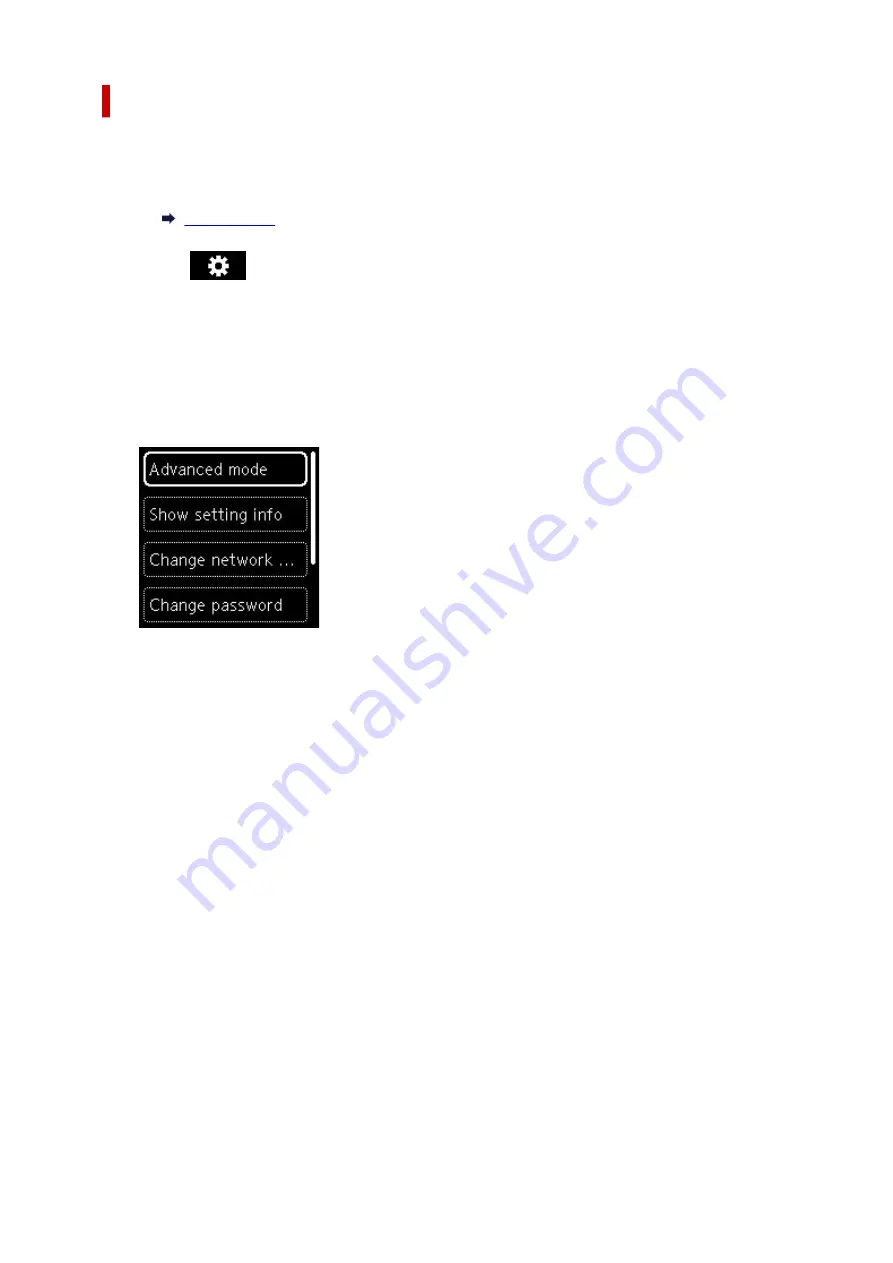
Changing Wireless Direct Setting
Change the settings for the Wireless Direct following the procedure below.
1.
Make sure the printer is turned on.
2.
Select
(Setup) on HOME screen and then press the
OK
button.
3.
Select
LAN settings
and then press the
OK
button.
4.
Select
Wireless Direct
and then press the
OK
button.
5.
Select a setting item and then press the
OK
button.
•
Show setting info
A confirmation screen is displayed whether you want to display password information.
When you select
ON
or
OFF
, the setting values for using the printer with Wireless Direct are
displayed.
Devices detect the printer by Network (SSID)/device name shown on the screen.
•
Change network name (SSID)
Change the identifier (SSID) for Wireless Direct.
The identifier (SSID) is the printer's name (device name) displayed on a Wi-Fi Direct compatible
device.
Follow the procedure below to change the identifier (SSID).
◦ To set manually
1. Select
Change manually
.
2. Check displayed message and select
Next
.
3. Enter the identifier or printer name.
4. Confirm the inputted content and select
OK
.
◦ To set automatically
1. Select
Auto update
.
2. Select
Yes
.
43
Summary of Contents for TR150 Series
Page 1: ...TR150 series Online Manual English ...
Page 39: ... XX represents alphanumeric characters 39 ...
Page 50: ...Handling Paper Ink Tanks etc Loading Paper Replacing Ink Tanks 50 ...
Page 51: ...Loading Paper Loading Plain Paper Photo Paper Loading Envelopes 51 ...
Page 60: ...Replacing Ink Tanks Replacing Ink Tanks Checking Ink Status on the LCD Ink Tips 60 ...
Page 68: ...You can check the ink model number 68 ...
Page 99: ...Safety Safety Precautions Regulatory Information WEEE EU EEA 99 ...
Page 124: ...Main Components and Their Use Main Components Power Supply LCD and Operation Panel 124 ...
Page 125: ...Main Components Front View Rear View Inside View Operation Panel 125 ...
Page 130: ...Note For details on replacing an ink tank see Replacing Ink Tanks 130 ...
Page 136: ...Managing the Printer Power 136 ...
Page 139: ...The specification of the power cord differs depending on the country or region of use 139 ...
Page 150: ...For more on setting items on the operation panel Setting Items on Operation Panel 150 ...
Page 193: ...Printing Using Canon Application Software Easy PhotoPrint Editor Guide 193 ...
Page 196: ...7 Use the button to specify the number of copies 8 Select Print The printing starts 196 ...
Page 230: ...Other Network Problems Checking Network Information Restoring to Factory Defaults 230 ...
Page 235: ...Problems while Printing from Smartphone Tablet Cannot Print from Smartphone Tablet 235 ...
Page 268: ...Errors and Messages When Error Occurred Message Support Code Appears 268 ...
Page 288: ...1660 Cause The ink tank is not installed What to Do Install the ink tank 288 ...






























