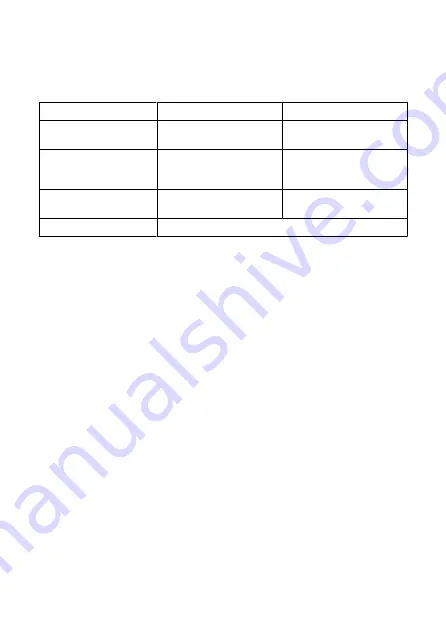
Autofocus (AF)
Focusing method:
Contrast detection
Focusing operation
Still photo shooting
Movie recording
AF operation
• One-Shot AF
• Movie Servo AF
AF method
• Face tracking AF
• Face tracking AF
• Specified frame AF
AF lock
• Not supported
• Tap to start/stop AF*
1
Manual focus (MF)
Not supported
* 1: Activated by the right cross key during output to a single screen over HDMI.
* AF lock icon is displayed only in the detailed information screen.
Focusing area
Still photo shooting (with face detection):
Approx. 100% vertical and horizontal coverage
Movie recording (with face detection):
Approx. 100% vertical and horizontal coverage
Number of AF areas for One-Shot AF (still photos):
Max. 31 areas (7×5; corners not
available)
Screen
Type:
TFT color, liquid-crystal monitor
Screen size:
2.0 inch (aspect ratio of 3:2)
Dot count:
Approx. 460,000 dots
Touch-screen:
Capacitive sensing
Angle adjustment
Tilt:
Approx. 180° upward
Reverse display:
On / Off
Auto invert display:
Automatically inverts images by detecting the camera orientation and
whether the screen is open.
278
Summary of Contents for RowerShot V10
Page 1: ...Advanced User Guide E CT2 D251 A CANON INC 2023 ...
Page 13: ...Note To stream video see Live Streaming 13 ...
Page 24: ...Attaching the Strap Attach the included wrist strap to the camera strap mount 24 ...
Page 28: ...3 Close the cover 28 ...
Page 37: ...Menu Operations and Settings Menu Screen Menu Setting Procedure Dimmed Menu Items 37 ...
Page 86: ...Grid A grid can be displayed on the screen 1 Select Grid display 2 Select an option 86 ...
Page 111: ...Note You can also magnify display by double tapping with one finger 111 ...
Page 119: ...4 Erase the image Select Erase 119 ...
Page 121: ...4 Erase the images Select OK 121 ...
Page 123: ...4 Erase the images Select OK 123 ...
Page 152: ...Note When you will not use Bluetooth setting Bluetooth settings to Disable is recommended 152 ...
Page 181: ...5 Set the IP address Go to Setting the IP Address 181 ...
Page 184: ...4 Set the IP address Go to Setting the IP Address 184 ...
Page 197: ...3 Use the connected device as needed 197 ...
Page 203: ...1 Select Wi Fi settings 2 Select MAC address 3 Check the MAC address 203 ...
Page 226: ...3 Select OK 226 ...
Page 241: ...Language 1 Select Language To set it initially select Language 2 Set the desired language 241 ...
Page 258: ...The camera turns off by itself A power saving feature is enabled 258 ...











































