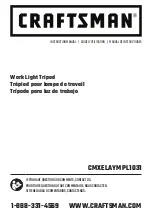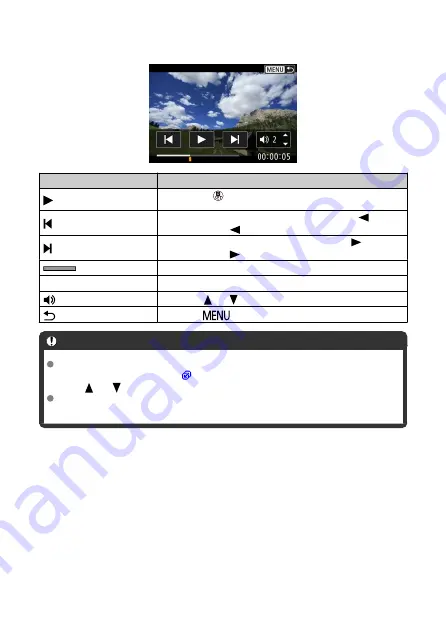
Movie playback panel
Item
Playback Operations
Playback
Pressing the <
> button toggles between playing movies and
pausing playback.
Skip backward
Skips backward approx. 1 sec. each time you press the <
> key.
Holding down the <
> key will rewind the movie.
Skip forward
Skips forward approx. 1 sec. each time you press the <
> key.
Holding down the <
> key will fast forward the movie.
Playback position
hh:mm:ss
Playback time (hours:minutes:seconds)
Volume
Press the <
> <
> keys to adjust the speaker volume.
Press the <
> button to return to single-image display.
Caution
Adjust the volume using television controls when the camera is connected to a
television for movie playback (
), because volume cannot be adjusted by pressing
the <
> <
> keys.
Movie playback may stop if the card's read speed is too slow or movie files have
corrupted frames.
107
Summary of Contents for RowerShot V10
Page 1: ...Advanced User Guide E CT2 D251 A CANON INC 2023 ...
Page 13: ...Note To stream video see Live Streaming 13 ...
Page 24: ...Attaching the Strap Attach the included wrist strap to the camera strap mount 24 ...
Page 28: ...3 Close the cover 28 ...
Page 37: ...Menu Operations and Settings Menu Screen Menu Setting Procedure Dimmed Menu Items 37 ...
Page 86: ...Grid A grid can be displayed on the screen 1 Select Grid display 2 Select an option 86 ...
Page 111: ...Note You can also magnify display by double tapping with one finger 111 ...
Page 119: ...4 Erase the image Select Erase 119 ...
Page 121: ...4 Erase the images Select OK 121 ...
Page 123: ...4 Erase the images Select OK 123 ...
Page 152: ...Note When you will not use Bluetooth setting Bluetooth settings to Disable is recommended 152 ...
Page 181: ...5 Set the IP address Go to Setting the IP Address 181 ...
Page 184: ...4 Set the IP address Go to Setting the IP Address 184 ...
Page 197: ...3 Use the connected device as needed 197 ...
Page 203: ...1 Select Wi Fi settings 2 Select MAC address 3 Check the MAC address 203 ...
Page 226: ...3 Select OK 226 ...
Page 241: ...Language 1 Select Language To set it initially select Language 2 Set the desired language 241 ...
Page 258: ...The camera turns off by itself A power saving feature is enabled 258 ...