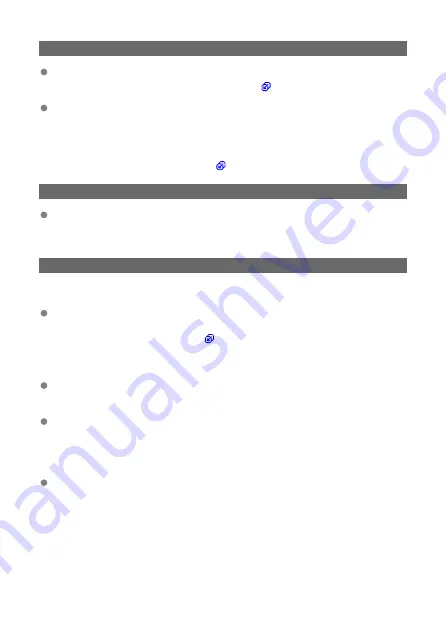
11: Connection target not found
In the case of [Connect to smartphone(tablet)], is Camera Connect running?
• Establish a connection using Camera Connect (
).
Are the camera and the access point set to use the same encryption key for
authentication?
• This error occurs if the encryption keys do not match when the authentication
method for encryption is [
Open system
].
Check upper- and lower-case letters, and make sure the correct encryption key for
authentication is set on the camera (
).
12: Connection target not found
Are the other device and access point for the connection turned on?
• Turn on the other device and access point, then wait a while. If a connection still
cannot be established, perform the procedures to establish the connection again.
21: No address assigned by DHCP server
What to check on the camera
On the camera, the IP address is set to [Auto setting]. Is this the correct setting?
• If no DHCP server is used, configure the setting after setting the IP address to
[
Manual setting
] on the camera (
What to check on the DHCP server
Is the power of the DHCP server on?
• Turn on the DHCP server.
Are there enough addresses for assignment by the DHCP server?
• Increase the number of addresses assigned by the DHCP server.
• Remove devices assigned addresses by the DHCP server from the network to
reduce the number of addresses in use.
Is the DHCP server working correctly?
• Check the DHCP server settings to make sure it is working correctly as a DHCP
server.
• If applicable, ask your network administrator to ensure the DHCP server is available.
210
Summary of Contents for RowerShot V10
Page 1: ...Advanced User Guide E CT2 D251 A CANON INC 2023 ...
Page 13: ...Note To stream video see Live Streaming 13 ...
Page 24: ...Attaching the Strap Attach the included wrist strap to the camera strap mount 24 ...
Page 28: ...3 Close the cover 28 ...
Page 37: ...Menu Operations and Settings Menu Screen Menu Setting Procedure Dimmed Menu Items 37 ...
Page 86: ...Grid A grid can be displayed on the screen 1 Select Grid display 2 Select an option 86 ...
Page 111: ...Note You can also magnify display by double tapping with one finger 111 ...
Page 119: ...4 Erase the image Select Erase 119 ...
Page 121: ...4 Erase the images Select OK 121 ...
Page 123: ...4 Erase the images Select OK 123 ...
Page 152: ...Note When you will not use Bluetooth setting Bluetooth settings to Disable is recommended 152 ...
Page 181: ...5 Set the IP address Go to Setting the IP Address 181 ...
Page 184: ...4 Set the IP address Go to Setting the IP Address 184 ...
Page 197: ...3 Use the connected device as needed 197 ...
Page 203: ...1 Select Wi Fi settings 2 Select MAC address 3 Check the MAC address 203 ...
Page 226: ...3 Select OK 226 ...
Page 241: ...Language 1 Select Language To set it initially select Language 2 Set the desired language 241 ...
Page 258: ...The camera turns off by itself A power saving feature is enabled 258 ...
















































