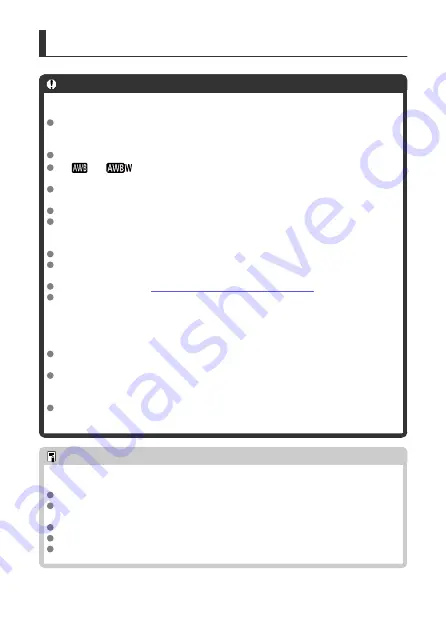
Other Precautions
Caution
Precautions for movie recording
Do not point the camera toward an intense light source, such as the sun or an
intense artificial light source. Doing so may damage the image sensor or the
camera's internal components.
If you record something that has fine detail, moire or false colors may result.
If [
] or [
] is set and the ISO speed or aperture value changes during
movie recording, the white balance may also change.
If you record a movie under fluorescent or LED lighting, the movie image may
flicker.
Large aperture values may delay or prevent accurate focusing.
Performing AF during movie recording may cause the following kinds of issues:
significant temporary loss of focus, recording of changes in movie brightness,
temporary stopping of movie recording, or recording of mechanical lens sounds.
Avoid covering the built-in microphone with your fingers or other objects.
Connecting or disconnecting an HDMI cable during movie recording will end
recording.
If necessary, also see
General Still Photo Shooting Precautions
.
The camera may become warm during streaming or during image output to
external devices. Use the stand or a tripod, or take other measures to avoid
handheld recording.
Recording and image quality
If there is a very bright light source in the image, the bright area may appear black
on the screen. Movies are recorded almost exactly as they appear on the screen.
Image noise (such as dots of light or banding) or irregular colors may occur when
shooting at high ISO speeds, high temperatures, slow shutter speeds, or under low
light. Movies are recorded almost exactly as they appear on the screen.
Video and audio quality of recorded movies may be worse on other devices, and
playback may not be possible, even if the devices support MP4 formats.
Note
Notes for movie recording
Each time you record a movie, a new movie file is created on the card.
With some cards, a new file is created each time the file size exceeds approx. 4
GB.
Field of view (coverage) is approx. 100%.
Most external microphones equipped with a 3.5 mm mini-plug can be used.
Any connected external microphone is used instead of the built-in microphone.
101
Summary of Contents for RowerShot V10
Page 1: ...Advanced User Guide E CT2 D251 A CANON INC 2023 ...
Page 13: ...Note To stream video see Live Streaming 13 ...
Page 24: ...Attaching the Strap Attach the included wrist strap to the camera strap mount 24 ...
Page 28: ...3 Close the cover 28 ...
Page 37: ...Menu Operations and Settings Menu Screen Menu Setting Procedure Dimmed Menu Items 37 ...
Page 86: ...Grid A grid can be displayed on the screen 1 Select Grid display 2 Select an option 86 ...
Page 111: ...Note You can also magnify display by double tapping with one finger 111 ...
Page 119: ...4 Erase the image Select Erase 119 ...
Page 121: ...4 Erase the images Select OK 121 ...
Page 123: ...4 Erase the images Select OK 123 ...
Page 152: ...Note When you will not use Bluetooth setting Bluetooth settings to Disable is recommended 152 ...
Page 181: ...5 Set the IP address Go to Setting the IP Address 181 ...
Page 184: ...4 Set the IP address Go to Setting the IP Address 184 ...
Page 197: ...3 Use the connected device as needed 197 ...
Page 203: ...1 Select Wi Fi settings 2 Select MAC address 3 Check the MAC address 203 ...
Page 226: ...3 Select OK 226 ...
Page 241: ...Language 1 Select Language To set it initially select Language 2 Set the desired language 241 ...
Page 258: ...The camera turns off by itself A power saving feature is enabled 258 ...
















































