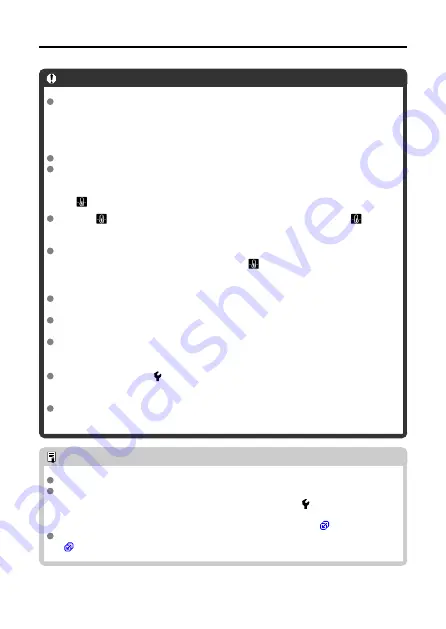
General Still Photo Shooting Precautions
Caution
Do not point the camera toward an intense light source, such as the sun or an
intense artificial light source. Doing so may damage the image sensor or the
camera's internal components.
Image quality
Shooting in high temperatures may cause noise and irregular colors in the image.
Frequent shooting over an extended period may cause high internal temperatures
and affect image quality. When you are not shooting, always turn off the camera.
White [
] internal temperature warning icon
A white [
] icon indicates high internal camera temperature. The white [
] icon
indicates that the image quality of still photos will decline. Stop shooting for a while
and allow the camera to cool down.
If the camera's internal temperature is high, the quality of images shot with a high
ISO speed may decline even before the white [
] icon is displayed.
Images and display
Under low- or bright-light conditions, the displayed image may not reflect the
brightness of the captured image.
Pointing the camera at different direction may momentarily prevent correct display
of brightness. Wait until the brightness level stabilizes before shooting.
If there is a very bright light source in the image, the bright area may appear black
on the screen. However, the actual captured image will correctly show the bright
area.
Under low light, bright [ :
Screen brightness
] settings may cause noise or
irregular colors in images. However, the noise or irregular colors will not be
recorded in the captured image.
When you magnify the image, the image sharpness may look more pronounced
than in the actual image.
Note
Field of view (coverage) is approx. 100%.
If the camera is idle over an extended period, the screen will turn off automatically
after the time set in [
Auto power off
] or [
Screen off
] under [ :
Power saving
]. If
the screen turns off automatically after the time set in [
Screen off
], the camera will
then turn off automatically after the time set in [
Auto power off
Using a commercially available HDMI cable, you can display images on a television
(
). Note that no sound will be output.
102
Summary of Contents for RowerShot V10
Page 1: ...Advanced User Guide E CT2 D251 A CANON INC 2023 ...
Page 13: ...Note To stream video see Live Streaming 13 ...
Page 24: ...Attaching the Strap Attach the included wrist strap to the camera strap mount 24 ...
Page 28: ...3 Close the cover 28 ...
Page 37: ...Menu Operations and Settings Menu Screen Menu Setting Procedure Dimmed Menu Items 37 ...
Page 86: ...Grid A grid can be displayed on the screen 1 Select Grid display 2 Select an option 86 ...
Page 111: ...Note You can also magnify display by double tapping with one finger 111 ...
Page 119: ...4 Erase the image Select Erase 119 ...
Page 121: ...4 Erase the images Select OK 121 ...
Page 123: ...4 Erase the images Select OK 123 ...
Page 152: ...Note When you will not use Bluetooth setting Bluetooth settings to Disable is recommended 152 ...
Page 181: ...5 Set the IP address Go to Setting the IP Address 181 ...
Page 184: ...4 Set the IP address Go to Setting the IP Address 184 ...
Page 197: ...3 Use the connected device as needed 197 ...
Page 203: ...1 Select Wi Fi settings 2 Select MAC address 3 Check the MAC address 203 ...
Page 226: ...3 Select OK 226 ...
Page 241: ...Language 1 Select Language To set it initially select Language 2 Set the desired language 241 ...
Page 258: ...The camera turns off by itself A power saving feature is enabled 258 ...
















































