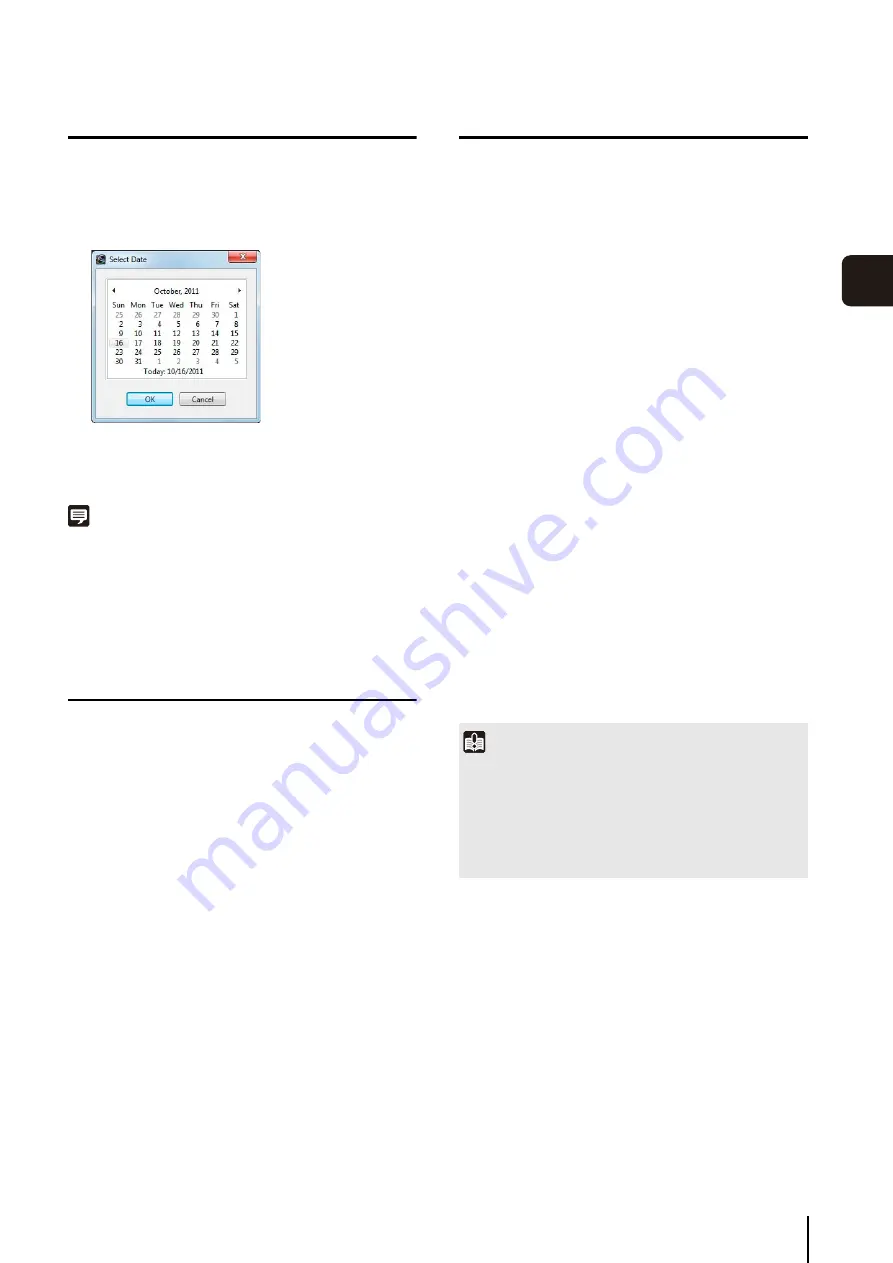
Record at
S
pecific Times (
S
pecial Day
S
chedule
S
ettings)
89
S
et
ting a
Recor
d
ing
S
chedule
5
Specify the Day for the Special Day Schedule
Note
• Special day schedules can only be set for a one-day time
period (00:00 to 24:00). For example, for a three-day long
weekend (Saturday, Sunday and Monday) you will need to set
a separate schedule for each of the three days.
• You cannot apply different special day schedules to the same
day.
Select a Camera
For details, see “Select a Camera” (p. 73).
Specify the Recording Settings
The setting items are the same as those for the [Edit
Schedule Item] dialog box. For details, see “Set a
Specify Advanced Settings
Advanced settings can be configured when the
[Advanced] button is available in the recording settings
area. For details, see “Configure the Advanced Recording
Save the Recording Schedule
The schedule is displayed in the schedule area. The
schedule becomes active as soon as it is displayed in
the schedule area.
1
Click the schedule name you want to use in the
schedule type area.
2
Click [Add] in the days area.
3
S
pecify the date for the special day schedule on the
calendar and click [OK].
1
S
elect the schedule name in the schedule type area.
2
S
pecify the day to assign to the special day schedule
in the days area.
3
S
elect the camera you want to use in the schedule
area and click [Add].
4
S
pecify the special day schedule.
1
Click [OK] to close the dialog box.
Important
When you assign a special day schedule to a number of
cameras, the weekly schedules assigned to the remaining
cameras for the special day are disabled. To reapply the
weekly schedules for that day to the remaining cameras, import
the weekly schedule for the day of the special day schedule.
For details on importing a weekly schedule, see “Import from a
Weekly Schedule” (p. 90).
Summary of Contents for RM-25
Page 12: ...12 ...
Page 30: ...30 ...
Page 31: ...Chapter 2 Setup How to install the software Settings after installation ...
Page 36: ...36 ...
Page 54: ...54 ...
Page 55: ...Chapter 4 Viewer Settings Configuring the Viewer Configuring a camera Creating a layout ...
Page 70: ...70 ...
Page 92: ...92 ...
Page 106: ...106 ...
Page 112: ...112 ...
Page 116: ...116 ...
Page 137: ...Index 137 Appendix ...






























