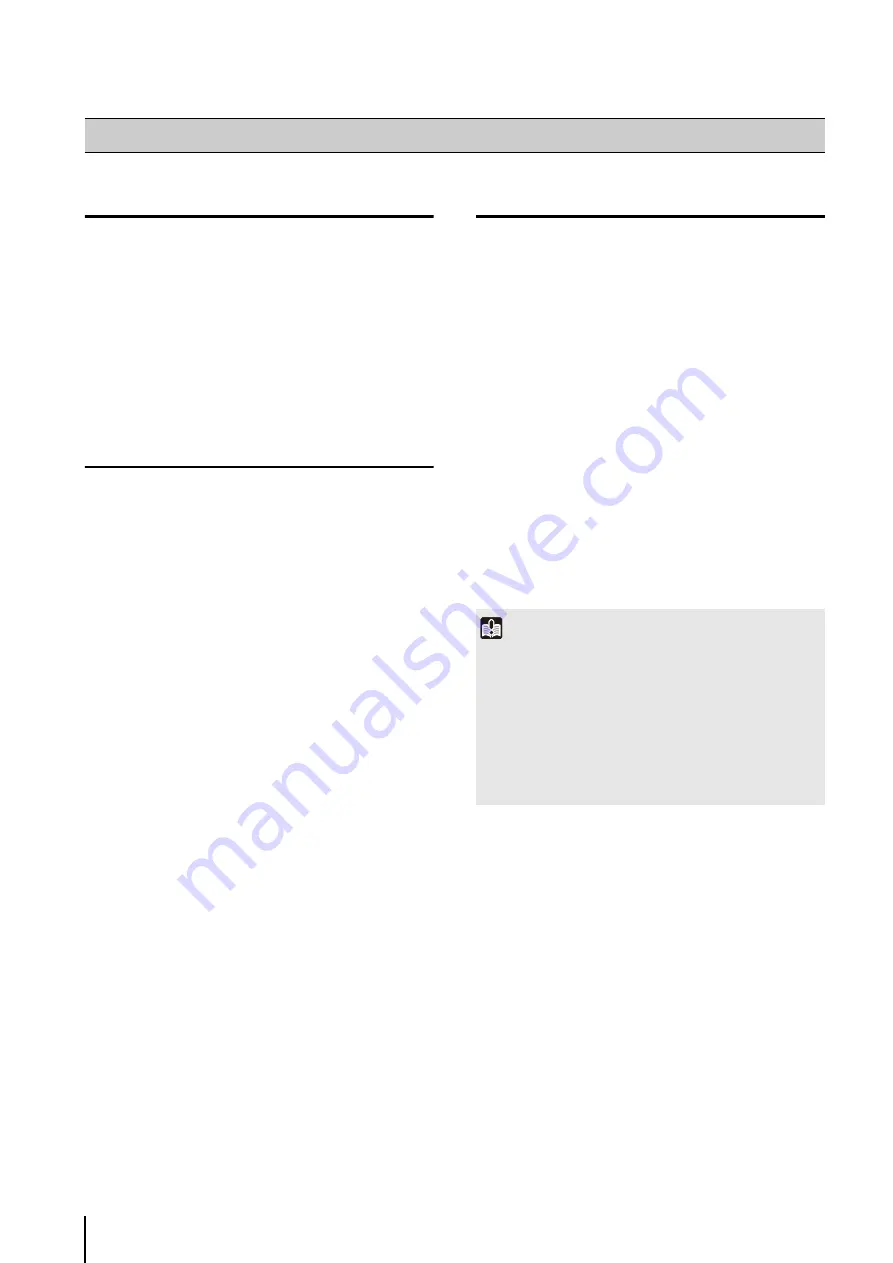
90
Editing a Recording Schedule
For details on the settings in the [Edit Schedule Item]
dialog box, see “Set a Weekly Schedule” (p. 74).
Delete a Recording Schedule
The recording schedule is deleted.
Import from a Weekly Schedule
You can create a special day schedule for any day of the
week by importing it from a weekly schedule.
You can also import a schedule whose day of the week is
the same as the desired day, or you can directly specify
the day of the week.
Import from a Weekly Schedule with the Same
Day of the Week
When you click the button, its name changes to [Not
Use Repeating Weekly Schedules] and any weekly
schedules registered on the camera become semi-
transparent. Click [Not Use Repeating Weekly
Schedules] to stop the semi-transparent display.
Edit a Recording Schedule
1
S
elect the recording schedule you want to edit in the
schedule area, and click [Edit].
2
Change the settings of the recording schedule.
3
Click [OK] to close the dialog box.
1
S
elect the schedule that you want to delete in the
schedule area.
2
Click [Delete].
1
S
elect a camera in the schedule area.
2
Click [Use Repeating Weekly
S
chedule].
Important
• If you use [Use Repeating weekly Schedule] to import a
weekly schedule to a schedule that already has a special day
schedule, the imported schedule will overwrite the existing
schedule.
• You cannot edit a weekly schedule that was imported using
[Use Repeating Weekly Schedule] on the [Special Day
Schedules] tab. To modify an imported weekly schedule,
make a copy of it by referring to “Import by Specifying the
Summary of Contents for RM-25
Page 12: ...12 ...
Page 30: ...30 ...
Page 31: ...Chapter 2 Setup How to install the software Settings after installation ...
Page 36: ...36 ...
Page 54: ...54 ...
Page 55: ...Chapter 4 Viewer Settings Configuring the Viewer Configuring a camera Creating a layout ...
Page 70: ...70 ...
Page 92: ...92 ...
Page 106: ...106 ...
Page 112: ...112 ...
Page 116: ...116 ...
Page 137: ...Index 137 Appendix ...






























