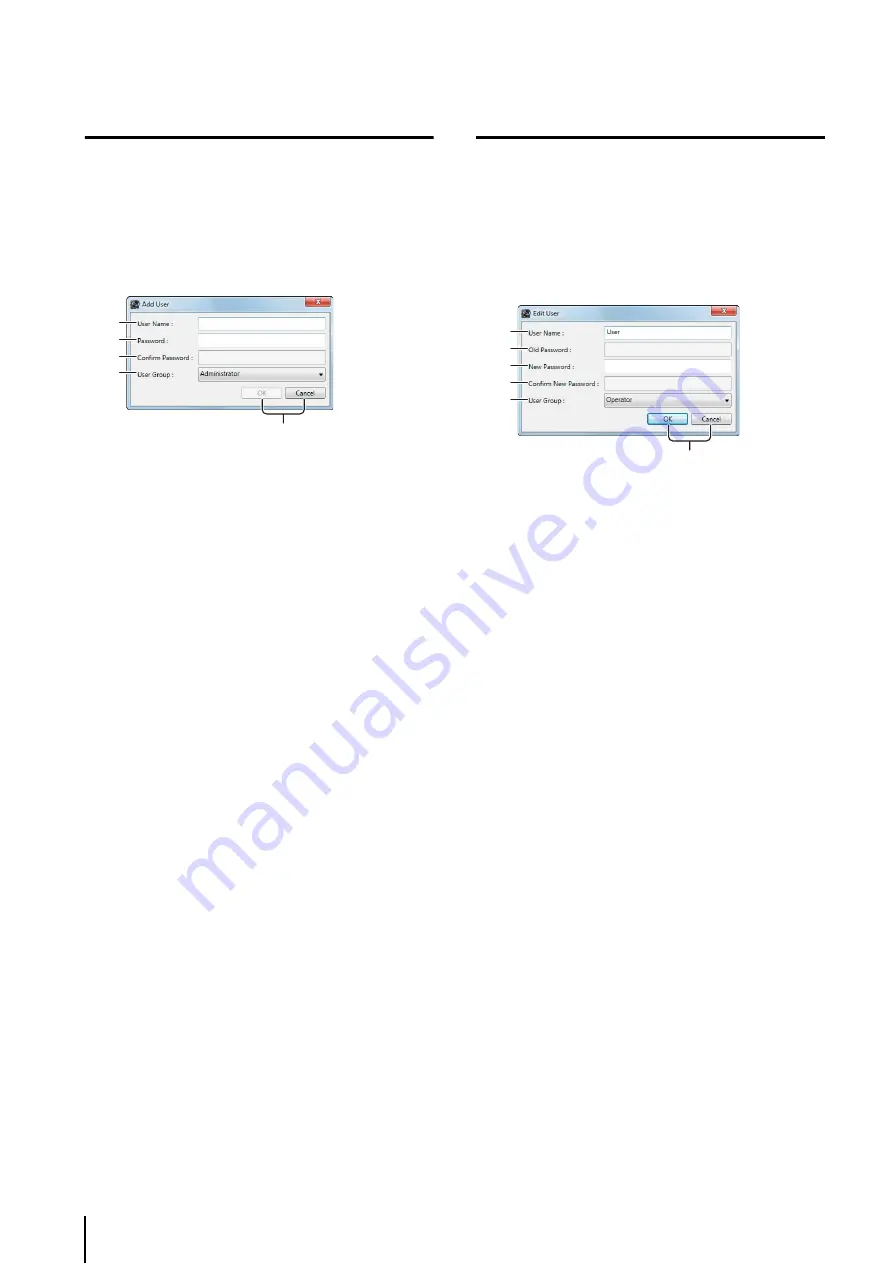
52
Add a User
Use this tab to add a new Viewer user. Also use it to
specify the kind of user (Administrator or Operator).
➀
[User Name]
Enter the name of the user to be added.
➁
[Password]
Enter the password used to log into the Viewer.
➂
[Confirm Password]
Enter the password again for confirmation.
➃
[User Group]
Select the user group (“Administrator” or “Operator”).
You can also select an added user group. For details,
see “Add a User Group and Specify Its Access
➄
[OK] and [Cancel]
Close the dialog box.
The added user appears in the list of users on the
[Users] tab.
Change the User Information
➀
[User Name]
All user names can be changed, except for the default
“administrator” user name.
➁
[Old Password]
Enter the old password.
➂
[New Password]
Enter the new password.
➃
[Confirm New Password]
Enter the new password again for confirmation.
➄
[User Group]
Select a user group (“Administrator” or “Operator”).
You can also select an added user group (p. 53).
The default “administrator” user is associated with the
Administrator user group. You cannot change this user
group for the default “administrator” user.
➅
[OK] and [Cancel]
Close the dialog box.
1
Click [Add] to display the [Add User] dialog box.
2
Enter the information required to add the user.
3
Click [OK] to close the dialog box.
➀
➁
➂
➃
➄
1
S
elect a user in the list.
2
Click [Edit] to display the [Edit User] dialog box.
3
Change the user information.
4
Click [OK] to close the dialog box.
➀
➁
➂
➃
➄
➅
Summary of Contents for RM-25
Page 12: ...12 ...
Page 30: ...30 ...
Page 31: ...Chapter 2 Setup How to install the software Settings after installation ...
Page 36: ...36 ...
Page 54: ...54 ...
Page 55: ...Chapter 4 Viewer Settings Configuring the Viewer Configuring a camera Creating a layout ...
Page 70: ...70 ...
Page 92: ...92 ...
Page 106: ...106 ...
Page 112: ...112 ...
Page 116: ...116 ...
Page 137: ...Index 137 Appendix ...
















































