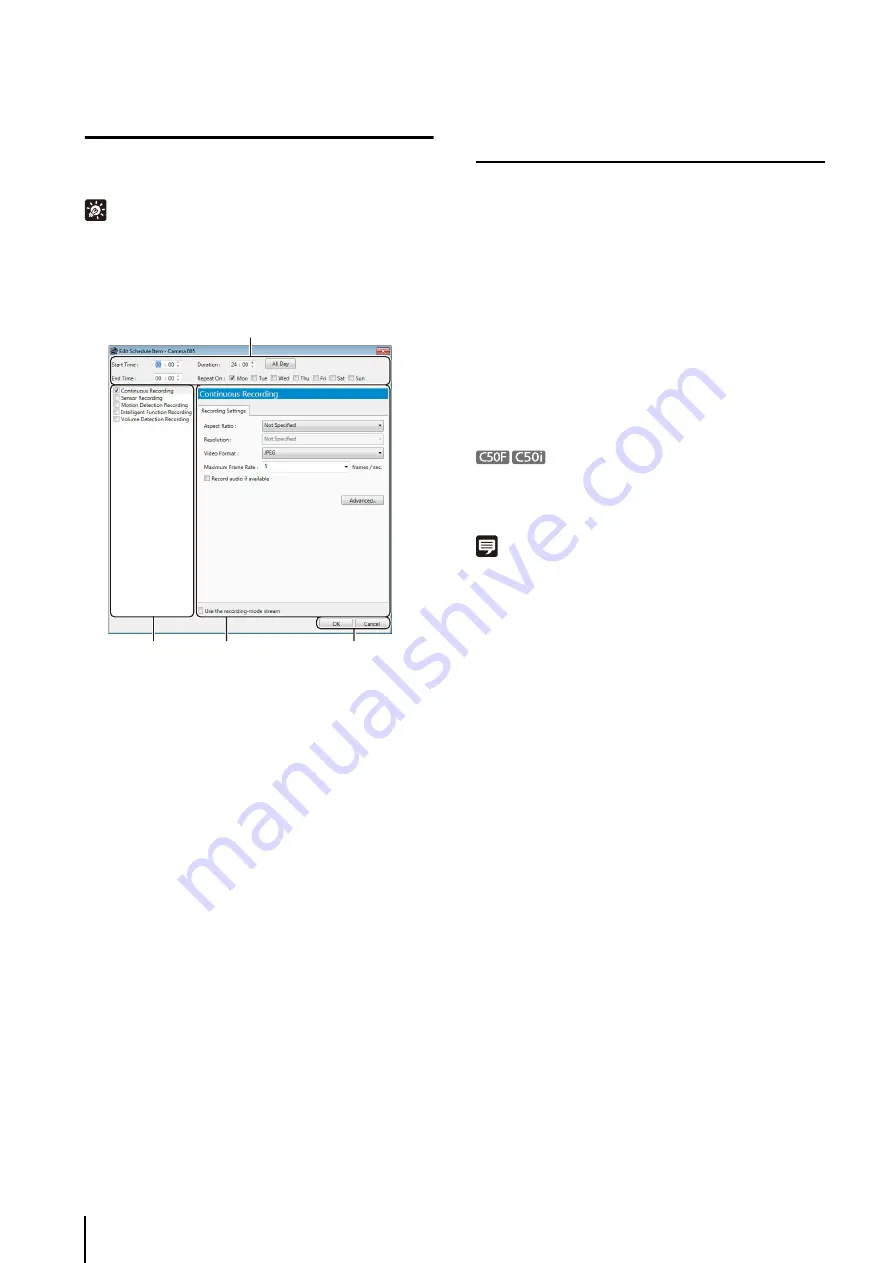
74
Set a Weekly Schedule
Hint
You can select more than one camera by holding down the Shift
key or Ctrl key and clicking the cameras.
➀
Recording time settings area
Specify the day of the week and the start and end time
of the recording period.
➁
Recording mode list
Select the recording mode.
➂
Recording settings area
Configure the settings for the recording mode selected
in
➁
.
➃
[OK] and [Cancel]
Close the dialog box.
Specify the Recording Period and Day of the
Week
• To record for the entire day without specifying a
start and end time, click [All Day].
• To specify a recording period, enter the start time
in [Start Time] and the end time in [End Time]. Use
these items when you want to specify a recording
time that goes past midnight, such as when
recording late into the night. Alternately, select a
duration for the recording (minimum of 15 min.) in
the [Duration] field.
If [Restrict Service Time] is enabled on the camera,
recording will take place only during the service time,
irrespective of the recording schedule.
Note
• You cannot specify overlapping recording schedules on the
same camera.
• The time of the recording schedules is based on the Storage
Server clock. We recommend that you synchronize the clocks
on all the Storage Server you are using.
• If you set the operating system to automatically handle daylight
saving time, the time will be automatically adjusted on the first
and last days of the daylight saving time period.
1
In the schedule area, click the camera that you want to
add the schedule to.
2
Click [Add
S
chedule Item] to display the [Edit
S
chedule
Item] dialog box.
➀
➁
➂
➃
1
S
pecify the recording period.
2
S
elect the check boxes for the days of the week on
which to repeat the recording in [Repeat On].
Summary of Contents for RM-25
Page 12: ...12 ...
Page 30: ...30 ...
Page 31: ...Chapter 2 Setup How to install the software Settings after installation ...
Page 36: ...36 ...
Page 54: ...54 ...
Page 55: ...Chapter 4 Viewer Settings Configuring the Viewer Configuring a camera Creating a layout ...
Page 70: ...70 ...
Page 92: ...92 ...
Page 106: ...106 ...
Page 112: ...112 ...
Page 116: ...116 ...
Page 137: ...Index 137 Appendix ...






























